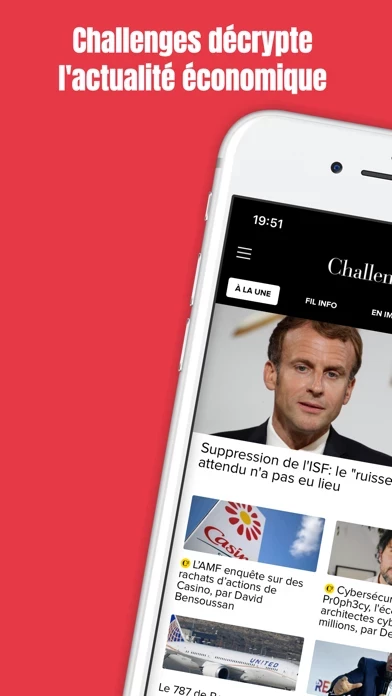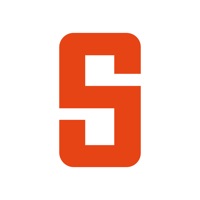How to Delete Challenges
Published by Challenges on 2023-11-21We have made it super easy to delete Challenges account and/or app.
Table of Contents:
Guide to Delete Challenges
Things to note before removing Challenges:
- The developer of Challenges is Challenges and all inquiries must go to them.
- Check the Terms of Services and/or Privacy policy of Challenges to know if they support self-serve account deletion:
- Under the GDPR, Residents of the European Union and United Kingdom have a "right to erasure" and can request any developer like Challenges holding their data to delete it. The law mandates that Challenges must comply within a month.
- American residents (California only - you can claim to reside here) are empowered by the CCPA to request that Challenges delete any data it has on you or risk incurring a fine (upto 7.5k usd).
- If you have an active subscription, it is recommended you unsubscribe before deleting your account or the app.
How to delete Challenges account:
Generally, here are your options if you need your account deleted:
Option 1: Reach out to Challenges via Justuseapp. Get all Contact details →
Option 2: Visit the Challenges website directly Here →
Option 3: Contact Challenges Support/ Customer Service:
- Verified email
- Contact e-Mail: [email protected]
- 75% Contact Match
- Developer: Rollic Games
- E-Mail: [email protected]
- Website: Visit Challenges Website
Option 4: Check Challenges's Privacy/TOS/Support channels below for their Data-deletion/request policy then contact them:
*Pro-tip: Once you visit any of the links above, Use your browser "Find on page" to find "@". It immediately shows the neccessary emails.
How to Delete Challenges from your iPhone or Android.
Delete Challenges from iPhone.
To delete Challenges from your iPhone, Follow these steps:
- On your homescreen, Tap and hold Challenges until it starts shaking.
- Once it starts to shake, you'll see an X Mark at the top of the app icon.
- Click on that X to delete the Challenges app from your phone.
Method 2:
Go to Settings and click on General then click on "iPhone Storage". You will then scroll down to see the list of all the apps installed on your iPhone. Tap on the app you want to uninstall and delete the app.
For iOS 11 and above:
Go into your Settings and click on "General" and then click on iPhone Storage. You will see the option "Offload Unused Apps". Right next to it is the "Enable" option. Click on the "Enable" option and this will offload the apps that you don't use.
Delete Challenges from Android
- First open the Google Play app, then press the hamburger menu icon on the top left corner.
- After doing these, go to "My Apps and Games" option, then go to the "Installed" option.
- You'll see a list of all your installed apps on your phone.
- Now choose Challenges, then click on "uninstall".
- Also you can specifically search for the app you want to uninstall by searching for that app in the search bar then select and uninstall.
Have a Problem with Challenges? Report Issue
Leave a comment:
What is Challenges?
Suivez les informations et l'actualité économique, business, politique et financière grâce aux articles, enquêtes et analyses de this app. Tous les jours, à toute heure, partout dans le monde, accédez en temps réel à toute l'expertise de la rédaction de this app, mobilisée sur les sujets qui comptent : • Economie en France et à l'étranger, stratégie des entreprises, business, PME/PMI, entrepreneurs et start-up, Bourse, CAC 40, médias, politique, finance, immobilier, fiscalité, patrimoine, high-tech, cinéma, voyage, automobile... • Analyses, scoops, dossiers et classements exclusifs, confidentiels, portraits et grandes signatures • Photos, vidéos, infographies, graphiques pour vivre l'actualité en images Profitez d'une couverture de l'actu optimale grâce à nos fonctionnalités gratuites sur iPhone et iPad : • Alertes d'actualité en direct • Widget Apple pour retrouver les derniers articles sur la Today View de votre appareil, sans ouvrir notre appli • Possibilité de choisir votre...