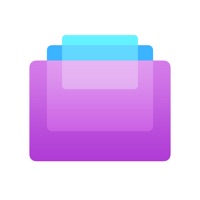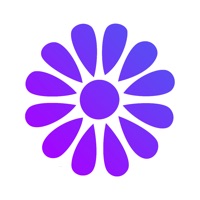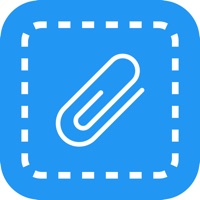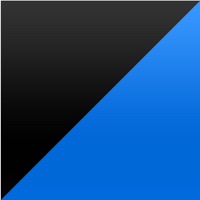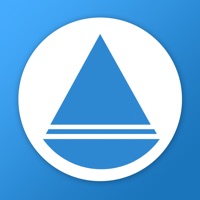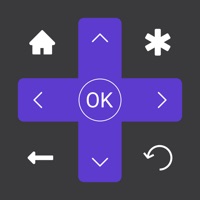How to Cancel Remoter VNC
Published by Remoter Labs LLC on 2023-09-28We have made it super easy to cancel Remoter VNC - Remote Desktop subscription
at the root to avoid any and all mediums "Remoter Labs LLC" (the developer) uses to bill you.
Complete Guide to Canceling Remoter VNC - Remote Desktop
A few things to note and do before cancelling:
- The developer of Remoter VNC is Remoter Labs LLC and all inquiries must go to them.
- Check the Terms of Services and/or Privacy policy of Remoter Labs LLC to know if they support self-serve subscription cancellation:
- Cancelling a subscription during a free trial may result in losing a free trial account.
- You must always cancel a subscription at least 24 hours before the trial period ends.
How to Cancel Remoter VNC - Remote Desktop Subscription on iPhone or iPad:
- Open Settings » ~Your name~ » and click "Subscriptions".
- Click the Remoter VNC (subscription) you want to review.
- Click Cancel.
How to Cancel Remoter VNC - Remote Desktop Subscription on Android Device:
- Open your Google Play Store app.
- Click on Menu » "Subscriptions".
- Tap on Remoter VNC - Remote Desktop (subscription you wish to cancel)
- Click "Cancel Subscription".
How do I remove my Card from Remoter VNC?
Removing card details from Remoter VNC if you subscribed directly is very tricky. Very few websites allow you to remove your card details. So you will have to make do with some few tricks before and after subscribing on websites in the future.
Before Signing up or Subscribing:
- Create an account on Justuseapp. signup here →
- Create upto 4 Virtual Debit Cards - this will act as a VPN for you bank account and prevent apps like Remoter VNC from billing you to eternity.
- Fund your Justuseapp Cards using your real card.
- Signup on Remoter VNC - Remote Desktop or any other website using your Justuseapp card.
- Cancel the Remoter VNC subscription directly from your Justuseapp dashboard.
- To learn more how this all works, Visit here →.
How to Cancel Remoter VNC - Remote Desktop Subscription on a Mac computer:
- Goto your Mac AppStore, Click ~Your name~ (bottom sidebar).
- Click "View Information" and sign in if asked to.
- Scroll down on the next page shown to you until you see the "Subscriptions" tab then click on "Manage".
- Click "Edit" beside the Remoter VNC - Remote Desktop app and then click on "Cancel Subscription".
What to do if you Subscribed directly on Remoter VNC's Website:
- Reach out to Remoter Labs LLC here »»
- If the company has an app they developed in the Appstore, you can try contacting Remoter Labs LLC (the app developer) for help through the details of the app.
How to Cancel Remoter VNC - Remote Desktop Subscription on Paypal:
To cancel your Remoter VNC subscription on PayPal, do the following:
- Login to www.paypal.com .
- Click "Settings" » "Payments".
- Next, click on "Manage Automatic Payments" in the Automatic Payments dashboard.
- You'll see a list of merchants you've subscribed to. Click on "Remoter VNC - Remote Desktop" or "Remoter Labs LLC" to cancel.
How to delete Remoter VNC account:
- Reach out directly to Remoter VNC via Justuseapp. Get all Contact details →
- Send an email to [email protected] Click to email requesting that they delete your account.
Delete Remoter VNC - Remote Desktop from iPhone:
- On your homescreen, Tap and hold Remoter VNC - Remote Desktop until it starts shaking.
- Once it starts to shake, you'll see an X Mark at the top of the app icon.
- Click on that X to delete the Remoter VNC - Remote Desktop app.
Delete Remoter VNC - Remote Desktop from Android:
- Open your GooglePlay app and goto the menu.
- Click "My Apps and Games" » then "Installed".
- Choose Remoter VNC - Remote Desktop, » then click "Uninstall".
Have a Problem with Remoter VNC - Remote Desktop? Report Issue
Leave a comment:
What is Remoter VNC - Remote Desktop?
••• Optimized for the latest iOS! Trackpad / Mouse and Apple Pencil support! ••• •• The only Remote Desktop client you'll ever need! •• •NOTE:• This is not a Lite version, it's FULLY working for just $3.99 (Regular Price) (Only extras beyond VNC: like RDP, SSH and Telnet are in-app purchases) • If you're looking for an all-inclusive version without in-app purchases, please go to Remoter Pro (See icon link to the left) Remoter Pro doesn't replace Remoter VNC: http://fb.me/1GJZ7D5nC • ••• LifeHacker.com ••• says: "Remoter, (...) is currently on sale and is a pretty feature rich VNC app. (...) Setting things up is as simple as entering your VNC information and pressing connect. Remoter gives you just about every option you'd need in a VNC client" ●●●●● "A great multipurpose tool for managing your machines. I can't even count the number of times this little app has saved the day when I'm stuck in a meeting and can't get to a terminal to check on things. Nothing else on the App Store that I tried even came close -- this app does everything and it does it all better than the competition" JG401 v3.8.6, USA ●●●●● "There are a lot of other VNC apps that cost a LOT more than this app, and (IMHO) they aren't as good. I use it to connect to Linux and Windows computers on my network. It has never crashed and has a low memory footprint. I recommend this app to anyone looking for an easy, good, and affordable VNC client." binaryloop v3.8.6, USA ●●●●● "Use it all the time from my iPad...