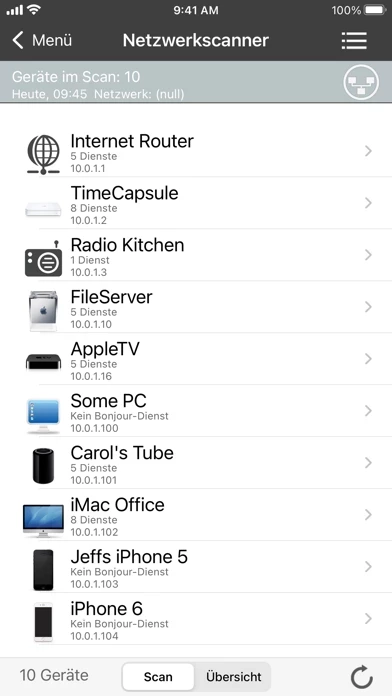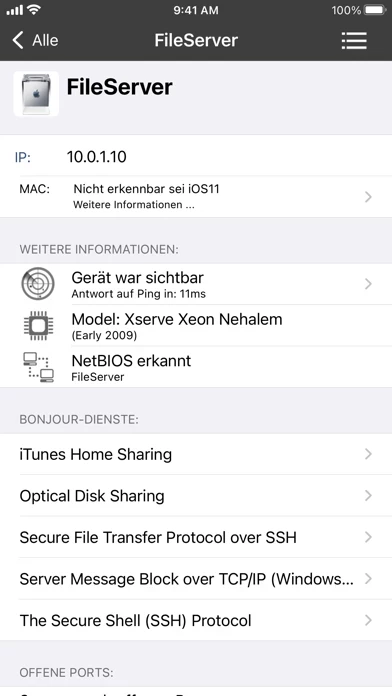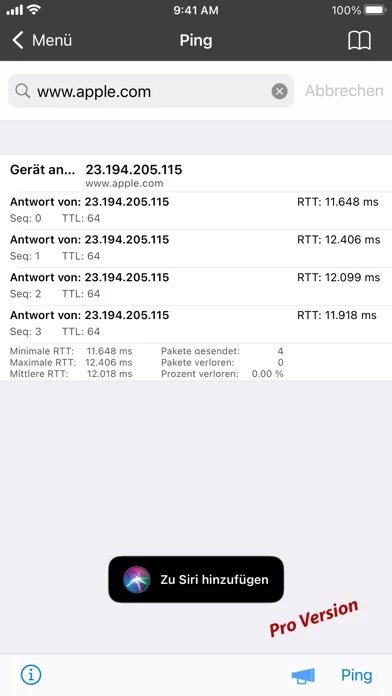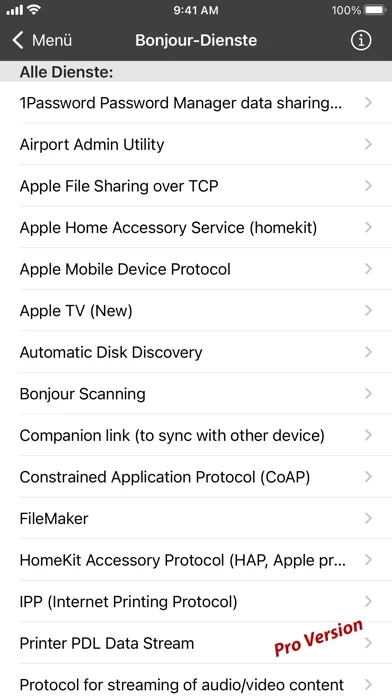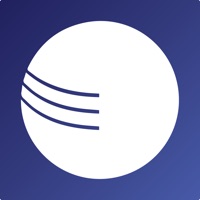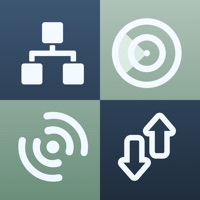How to Delete iNet
Published by BananaGlue GmbH on 2023-12-12We have made it super easy to delete iNet - Network Scanner account and/or app.
Table of Contents:
Guide to Delete iNet - Network Scanner
Things to note before removing iNet:
- The developer of iNet is BananaGlue GmbH and all inquiries must go to them.
- Under the GDPR, Residents of the European Union and United Kingdom have a "right to erasure" and can request any developer like BananaGlue GmbH holding their data to delete it. The law mandates that BananaGlue GmbH must comply within a month.
- American residents (California only - you can claim to reside here) are empowered by the CCPA to request that BananaGlue GmbH delete any data it has on you or risk incurring a fine (upto 7.5k usd).
- If you have an active subscription, it is recommended you unsubscribe before deleting your account or the app.
How to delete iNet account:
Generally, here are your options if you need your account deleted:
Option 1: Reach out to iNet via Justuseapp. Get all Contact details →
Option 2: Visit the iNet website directly Here →
Option 3: Contact iNet Support/ Customer Service:
- 30% Contact Match
- Developer: Jiri Techet
- E-Mail: [email protected]
- Website: Visit iNet Website
How to Delete iNet - Network Scanner from your iPhone or Android.
Delete iNet - Network Scanner from iPhone.
To delete iNet from your iPhone, Follow these steps:
- On your homescreen, Tap and hold iNet - Network Scanner until it starts shaking.
- Once it starts to shake, you'll see an X Mark at the top of the app icon.
- Click on that X to delete the iNet - Network Scanner app from your phone.
Method 2:
Go to Settings and click on General then click on "iPhone Storage". You will then scroll down to see the list of all the apps installed on your iPhone. Tap on the app you want to uninstall and delete the app.
For iOS 11 and above:
Go into your Settings and click on "General" and then click on iPhone Storage. You will see the option "Offload Unused Apps". Right next to it is the "Enable" option. Click on the "Enable" option and this will offload the apps that you don't use.
Delete iNet - Network Scanner from Android
- First open the Google Play app, then press the hamburger menu icon on the top left corner.
- After doing these, go to "My Apps and Games" option, then go to the "Installed" option.
- You'll see a list of all your installed apps on your phone.
- Now choose iNet - Network Scanner, then click on "uninstall".
- Also you can specifically search for the app you want to uninstall by searching for that app in the search bar then select and uninstall.
Have a Problem with iNet - Network Scanner? Report Issue
Leave a comment:
What is iNet - Network Scanner?
this app - explore your network! Find out about security risks and keep your network under control. Which devices are connected to my network? Are they online? Which services do they provide? Does somebody use my wifi network without my knowledge? These and other questions answers this app fast and simple. With this app you know exactly what's going on! This easy to use App outlines a computer network even to the unexperienced user. And this app never phones home, your data is absolutely private on your iPhone. this app provides you with information about networks your iPhone or iPod touch is connected to. Its very easy and user friendly design even allows the unexperienced user to get a profound and understandable overview of a network and the running services. In the current release of this app we implemented the following features: • Network scan • Ping • Bonjour browser • Portscan • Device info • Wake on Lan • Sleep on Lan (Macintosh only) • Extensive help section •...