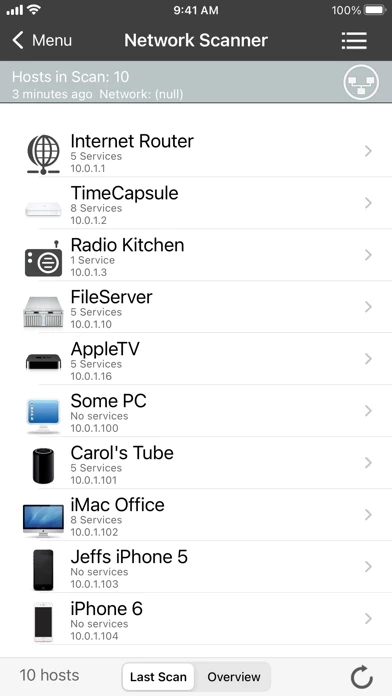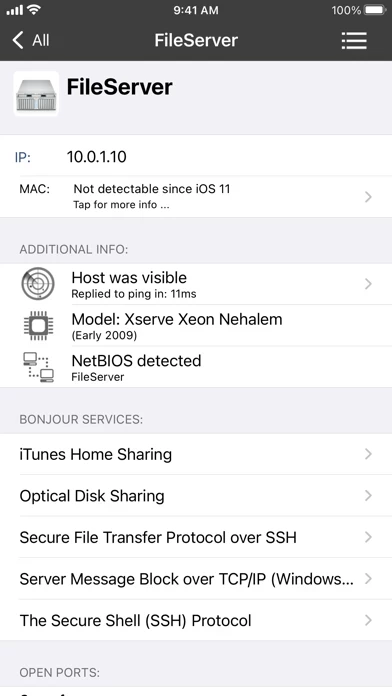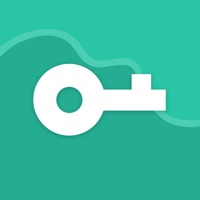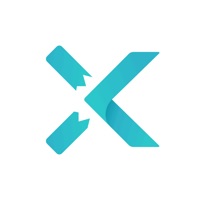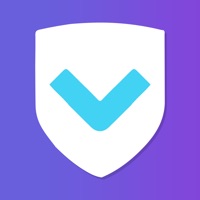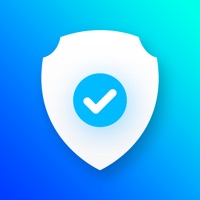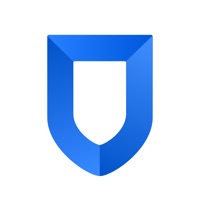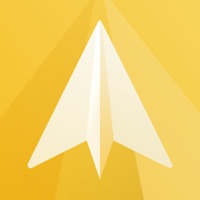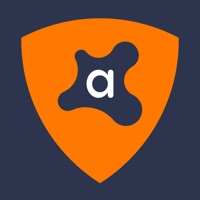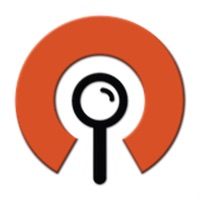How to Cancel iNet Pro
Published by BananaGlue GmbH on 2024-06-17We have made it super easy to cancel iNet Pro - Network Scanner subscription
at the root to avoid any and all mediums "BananaGlue GmbH" (the developer) uses to bill you.
Complete Guide to Canceling iNet Pro - Network Scanner
A few things to note and do before cancelling:
- The developer of iNet Pro is BananaGlue GmbH and all inquiries must go to them.
- Cancelling a subscription during a free trial may result in losing a free trial account.
- You must always cancel a subscription at least 24 hours before the trial period ends.
How to Cancel iNet Pro - Network Scanner Subscription on iPhone or iPad:
- Open Settings » ~Your name~ » and click "Subscriptions".
- Click the iNet Pro (subscription) you want to review.
- Click Cancel.
How to Cancel iNet Pro - Network Scanner Subscription on Android Device:
- Open your Google Play Store app.
- Click on Menu » "Subscriptions".
- Tap on iNet Pro - Network Scanner (subscription you wish to cancel)
- Click "Cancel Subscription".
How do I remove my Card from iNet Pro?
Removing card details from iNet Pro if you subscribed directly is very tricky. Very few websites allow you to remove your card details. So you will have to make do with some few tricks before and after subscribing on websites in the future.
Before Signing up or Subscribing:
- Create an account on Justuseapp. signup here →
- Create upto 4 Virtual Debit Cards - this will act as a VPN for you bank account and prevent apps like iNet Pro from billing you to eternity.
- Fund your Justuseapp Cards using your real card.
- Signup on iNet Pro - Network Scanner or any other website using your Justuseapp card.
- Cancel the iNet Pro subscription directly from your Justuseapp dashboard.
- To learn more how this all works, Visit here →.
How to Cancel iNet Pro - Network Scanner Subscription on a Mac computer:
- Goto your Mac AppStore, Click ~Your name~ (bottom sidebar).
- Click "View Information" and sign in if asked to.
- Scroll down on the next page shown to you until you see the "Subscriptions" tab then click on "Manage".
- Click "Edit" beside the iNet Pro - Network Scanner app and then click on "Cancel Subscription".
What to do if you Subscribed directly on iNet Pro's Website:
- Reach out to BananaGlue GmbH here »»
- Visit iNet Pro website: Click to visit .
- Login to your account.
- In the menu section, look for any of the following: "Billing", "Subscription", "Payment", "Manage account", "Settings".
- Click the link, then follow the prompts to cancel your subscription.
How to Cancel iNet Pro - Network Scanner Subscription on Paypal:
To cancel your iNet Pro subscription on PayPal, do the following:
- Login to www.paypal.com .
- Click "Settings" » "Payments".
- Next, click on "Manage Automatic Payments" in the Automatic Payments dashboard.
- You'll see a list of merchants you've subscribed to. Click on "iNet Pro - Network Scanner" or "BananaGlue GmbH" to cancel.
How to delete iNet Pro account:
- Reach out directly to iNet Pro via Justuseapp. Get all Contact details →
- Send an email to [email protected] Click to email requesting that they delete your account.
Delete iNet Pro - Network Scanner from iPhone:
- On your homescreen, Tap and hold iNet Pro - Network Scanner until it starts shaking.
- Once it starts to shake, you'll see an X Mark at the top of the app icon.
- Click on that X to delete the iNet Pro - Network Scanner app.
Delete iNet Pro - Network Scanner from Android:
- Open your GooglePlay app and goto the menu.
- Click "My Apps and Games" » then "Installed".
- Choose iNet Pro - Network Scanner, » then click "Uninstall".
Have a Problem with iNet Pro - Network Scanner? Report Issue
Leave a comment:
What is iNet Pro - Network Scanner?
iNet - explore your network! Find out about security risks and keep your network under control. Which devices are connected to my network? Are they online? Which services do they provide? Does somebody use my wifi network without my knowledge? These and other questions answers iNet fast and simple. With iNet you know exactly what's going on! This easy to use App outlines a computer network even to the unexperienced user. And iNet never phones home, your data is absolutely private on your iPhone. iNet provides you with information about networks your iPhone or iPod touch is connected to. Its very easy and user friendly design even allows the unexperienced user to get a profound and understandable overview of a network and the running services. In the current release of iNet we implemented the following features: • Network scan • Ping • Bonjour browser • Portscan • Device info • Wake on Lan • Sleep on Lan (Macintosh only) • Extensive help section • Send scan results via email Scan Network: iNet shows the devices connected to your local network, e. g. a computer or router, along with their name, IP and vendor. iNet discovers and distinguishes between windows and macintosh computers with different icons. For most Apple Computers the particular computer model can be seen. Find out the name, vendor and IP of the connected devices as well as the number of running Bonjour services on that particular device. (MAC and Vendor cannot be detected a...