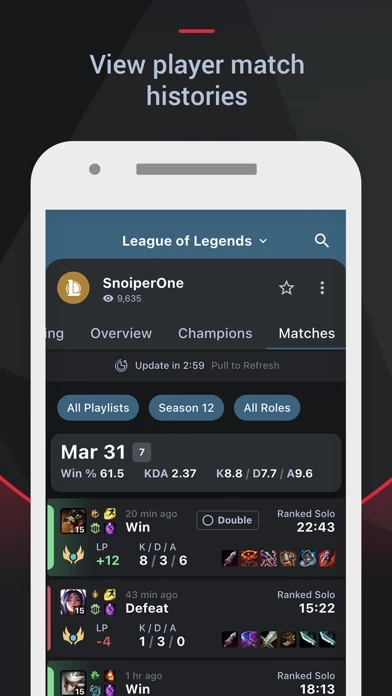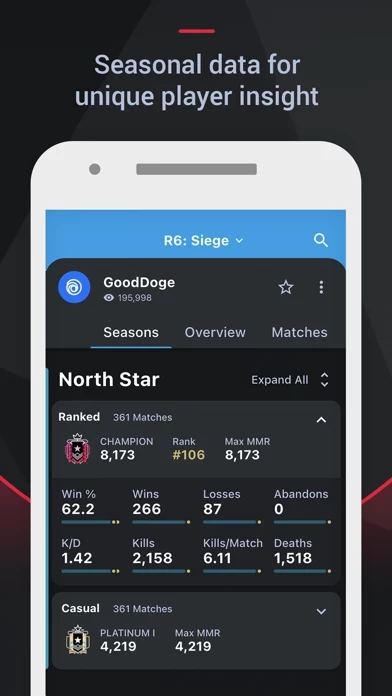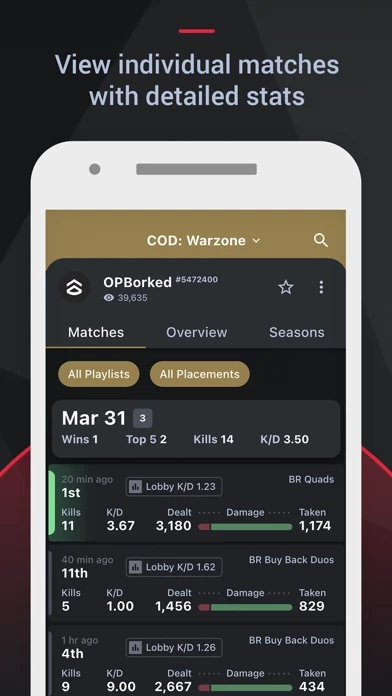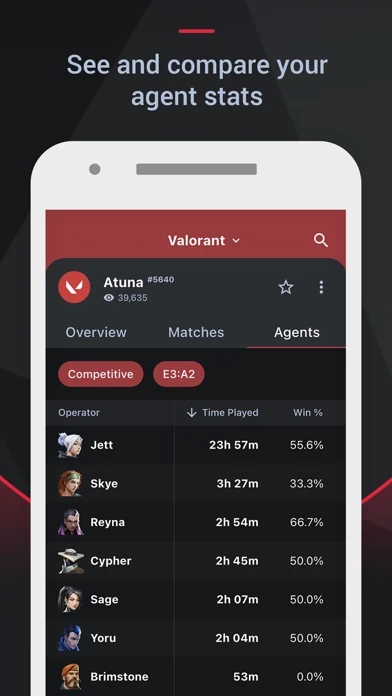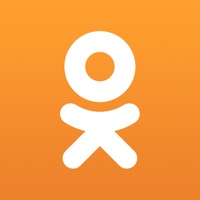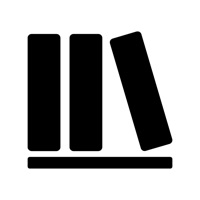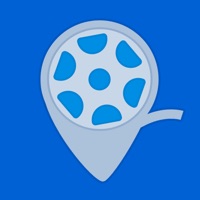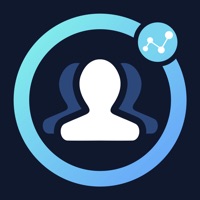How to Delete Tracker Network Stats
Published by Tracker Network on 2023-12-15We have made it super easy to delete Tracker Network Stats account and/or app.
Table of Contents:
Guide to Delete Tracker Network Stats
Things to note before removing Tracker Network Stats:
- The developer of Tracker Network Stats is Tracker Network and all inquiries must go to them.
- Check the Terms of Services and/or Privacy policy of Tracker Network to know if they support self-serve account deletion:
- Under the GDPR, Residents of the European Union and United Kingdom have a "right to erasure" and can request any developer like Tracker Network holding their data to delete it. The law mandates that Tracker Network must comply within a month.
- American residents (California only - you can claim to reside here) are empowered by the CCPA to request that Tracker Network delete any data it has on you or risk incurring a fine (upto 7.5k usd).
- If you have an active subscription, it is recommended you unsubscribe before deleting your account or the app.
How to delete Tracker Network Stats account:
Generally, here are your options if you need your account deleted:
Option 1: Reach out to Tracker Network Stats via Justuseapp. Get all Contact details →
Option 2: Visit the Tracker Network Stats website directly Here →
Option 3: Contact Tracker Network Stats Support/ Customer Service:
- 100% Contact Match
- Developer: Tracker Network
- E-Mail: [email protected]
- Website: Visit Tracker Network Stats Website
Option 4: Check Tracker Network Stats's Privacy/TOS/Support channels below for their Data-deletion/request policy then contact them:
*Pro-tip: Once you visit any of the links above, Use your browser "Find on page" to find "@". It immediately shows the neccessary emails.
How to Delete Tracker Network Stats from your iPhone or Android.
Delete Tracker Network Stats from iPhone.
To delete Tracker Network Stats from your iPhone, Follow these steps:
- On your homescreen, Tap and hold Tracker Network Stats until it starts shaking.
- Once it starts to shake, you'll see an X Mark at the top of the app icon.
- Click on that X to delete the Tracker Network Stats app from your phone.
Method 2:
Go to Settings and click on General then click on "iPhone Storage". You will then scroll down to see the list of all the apps installed on your iPhone. Tap on the app you want to uninstall and delete the app.
For iOS 11 and above:
Go into your Settings and click on "General" and then click on iPhone Storage. You will see the option "Offload Unused Apps". Right next to it is the "Enable" option. Click on the "Enable" option and this will offload the apps that you don't use.
Delete Tracker Network Stats from Android
- First open the Google Play app, then press the hamburger menu icon on the top left corner.
- After doing these, go to "My Apps and Games" option, then go to the "Installed" option.
- You'll see a list of all your installed apps on your phone.
- Now choose Tracker Network Stats, then click on "uninstall".
- Also you can specifically search for the app you want to uninstall by searching for that app in the search bar then select and uninstall.
Have a Problem with Tracker Network Stats? Report Issue
Leave a comment:
What is Tracker Network Stats?
Track your stats in League of Legends, Valorant, Fortnite, R6: Siege, Call of Duty Warzone, Battlefield 2042, Apex Legends, Destiny 2, Rocket League and Halo Infinite. Easily switch between games with the tap of a button. This stats tracker is the ideal companion to keep an eye on your performance. Every game we support has great features that get to the core of player performance: LEADERBOARDS: Track the top players by rank, K/D and more. See who ranks among the best in the world. We rank players by the most valuable stats by default, but we offer a broad range of filters for each game. See who's the best in your region. Valorant leaderboards can be filtered by region and episode. MY PROFILE: Sign In to get a more personalized experience. Sign in and you'll receive a session report when you've finished playing. Session Reports offer insight into your performance over your recent matches and include helpful tips for improvement. R6: Siege profiles show stats summaries for every seas...