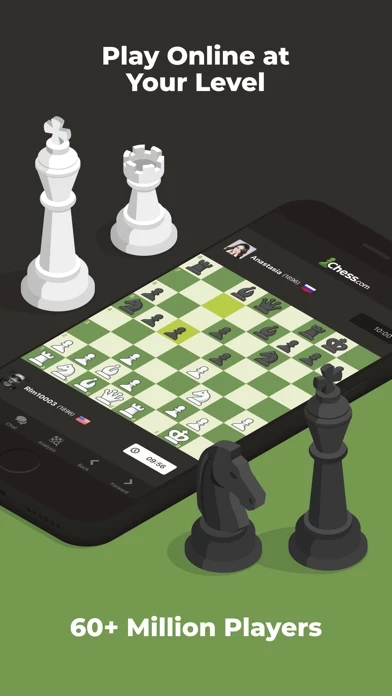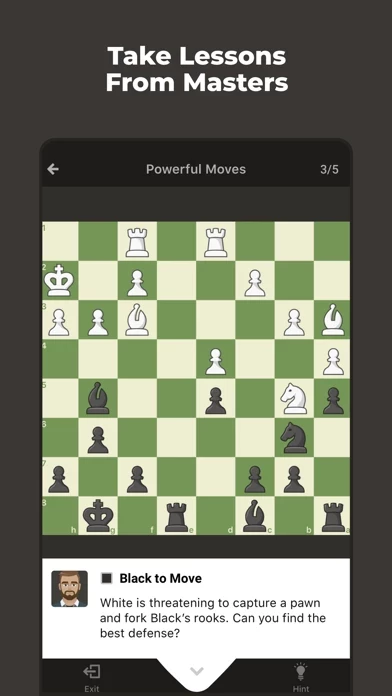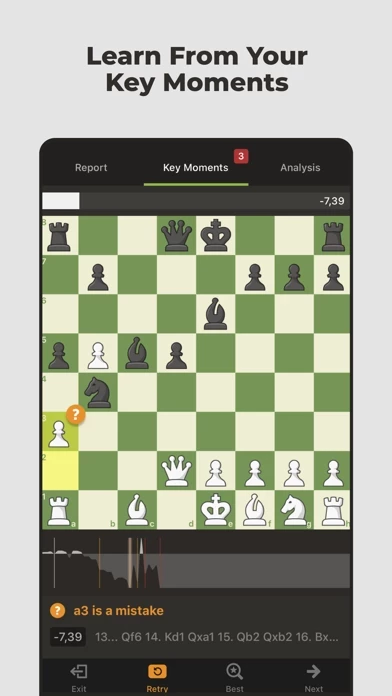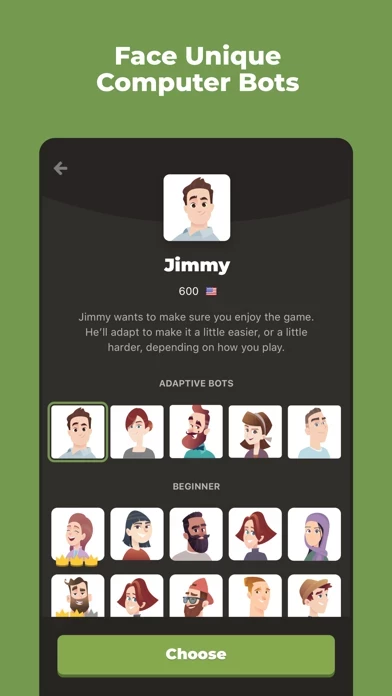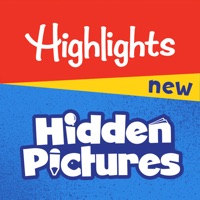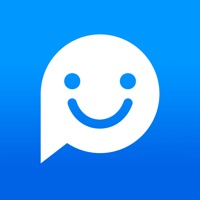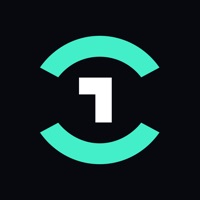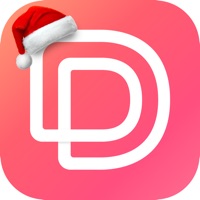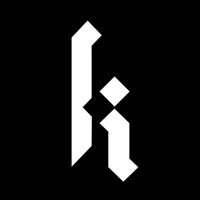How to Delete Chess
Published by Chess.com on 2024-05-24We have made it super easy to delete Chess - Play & Learn account and/or app.
Table of Contents:
Guide to Delete Chess - Play & Learn
Things to note before removing Chess:
- The developer of Chess is Chess.com and all inquiries must go to them.
- Check the Terms of Services and/or Privacy policy of Chess.com to know if they support self-serve account deletion:
- Under the GDPR, Residents of the European Union and United Kingdom have a "right to erasure" and can request any developer like Chess.com holding their data to delete it. The law mandates that Chess.com must comply within a month.
- American residents (California only - you can claim to reside here) are empowered by the CCPA to request that Chess.com delete any data it has on you or risk incurring a fine (upto 7.5k usd).
- If you have an active subscription, it is recommended you unsubscribe before deleting your account or the app.
How to delete Chess account:
Generally, here are your options if you need your account deleted:
Option 1: Reach out to Chess via Justuseapp. Get all Contact details →
Option 2: Visit the Chess website directly Here →
Option 3: Contact Chess Support/ Customer Service:
- 100% Contact Match
- Developer: Chess.com
- E-Mail: [email protected]
- Website: Visit Chess Website
- 100% Contact Match
- Developer: calaD
- E-Mail: [email protected]
- Website: Visit calaD Website
Option 4: Check Chess's Privacy/TOS/Support channels below for their Data-deletion/request policy then contact them:
- https://www.facebook.com/chess
- https://twitter.com/chesscom
- https://www.youtube.com/wwwchesscom
- https://www.twitch.com/chess
*Pro-tip: Once you visit any of the links above, Use your browser "Find on page" to find "@". It immediately shows the neccessary emails.
How to Delete Chess - Play & Learn from your iPhone or Android.
Delete Chess - Play & Learn from iPhone.
To delete Chess from your iPhone, Follow these steps:
- On your homescreen, Tap and hold Chess - Play & Learn until it starts shaking.
- Once it starts to shake, you'll see an X Mark at the top of the app icon.
- Click on that X to delete the Chess - Play & Learn app from your phone.
Method 2:
Go to Settings and click on General then click on "iPhone Storage". You will then scroll down to see the list of all the apps installed on your iPhone. Tap on the app you want to uninstall and delete the app.
For iOS 11 and above:
Go into your Settings and click on "General" and then click on iPhone Storage. You will see the option "Offload Unused Apps". Right next to it is the "Enable" option. Click on the "Enable" option and this will offload the apps that you don't use.
Delete Chess - Play & Learn from Android
- First open the Google Play app, then press the hamburger menu icon on the top left corner.
- After doing these, go to "My Apps and Games" option, then go to the "Installed" option.
- You'll see a list of all your installed apps on your phone.
- Now choose Chess - Play & Learn, then click on "uninstall".
- Also you can specifically search for the app you want to uninstall by searching for that app in the search bar then select and uninstall.
Have a Problem with Chess - Play & Learn? Report Issue
Leave a comment:
What is Chess - Play & Learn?
Play this app online with millions of players around the world! Enjoy free unlimited games and improve your this app rating with 50,000+ tactics puzzles, interactive lessons and videos, and a powerful computer opponent. Unlock your inner this app master today! PLAY this app ONLINE - Challenge your friends and chat with opponents - Play real-time blitz or daily correspondence this app TACTICS PUZZLES - Solve more than 65,000 puzzles - Adjusts to your skill level to help you improve LESSONS - Thousands of videos and interactive lessons from top Grandmasters - Interactive tutorials with helpful tips and highlights COMPUTER - Adjust the computer's strength - Analyze your game to learn what went wrong … AND MORE - Daily articles by top authors and coaches like IM Jeremy Silman - Opening explorer helps you learn and play the right openings - Make friends & send messages - 20+ gorgeous themes for boards, pieces, and backgrounds - Detailed performance stats and ratings - Active community forum ------...