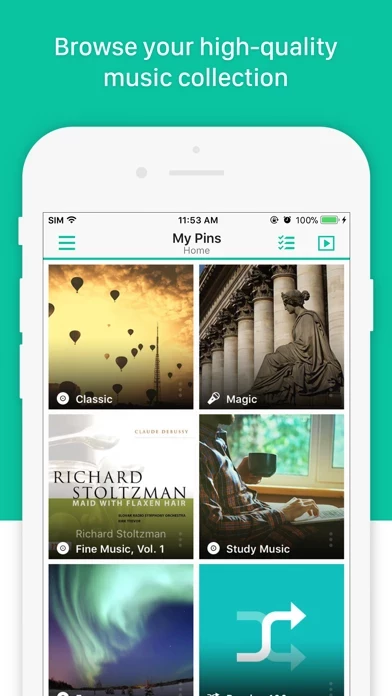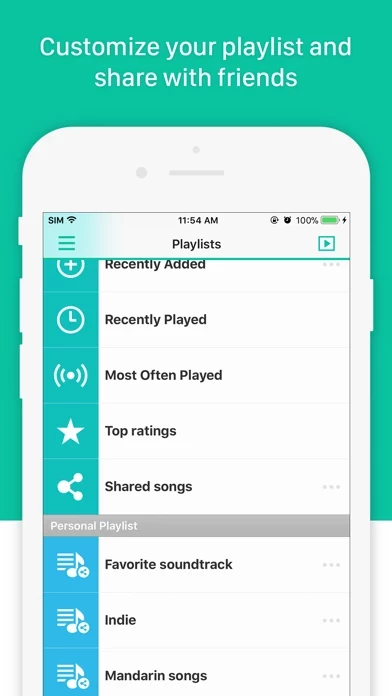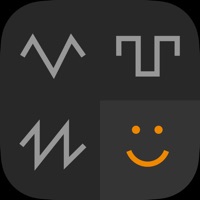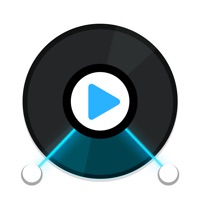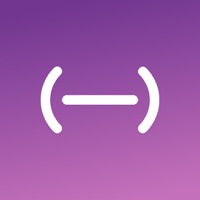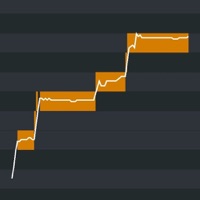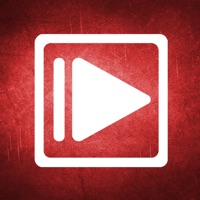How to Delete DS audio
Published by Synology Inc.We have made it super easy to delete DS audio account and/or app.
Table of Contents:
Guide to Delete DS audio
Things to note before removing DS audio:
- The developer of DS audio is Synology Inc. and all inquiries must go to them.
- Check the Terms of Services and/or Privacy policy of Synology Inc. to know if they support self-serve account deletion:
- Under the GDPR, Residents of the European Union and United Kingdom have a "right to erasure" and can request any developer like Synology Inc. holding their data to delete it. The law mandates that Synology Inc. must comply within a month.
- American residents (California only - you can claim to reside here) are empowered by the CCPA to request that Synology Inc. delete any data it has on you or risk incurring a fine (upto 7.5k usd).
- If you have an active subscription, it is recommended you unsubscribe before deleting your account or the app.
How to delete DS audio account:
Generally, here are your options if you need your account deleted:
Option 1: Reach out to DS audio via Justuseapp. Get all Contact details →
Option 2: Visit the DS audio website directly Here →
Option 3: Contact DS audio Support/ Customer Service:
- 100% Contact Match
- Developer: Synology Inc.
- E-Mail: [email protected]
- Website: Visit DS audio Website
- 62.5% Contact Match
- Developer: Synology Inc.
- E-Mail: [email protected]
- Website: Visit Synology Inc. Website
Option 4: Check DS audio's Privacy/TOS/Support channels below for their Data-deletion/request policy then contact them:
*Pro-tip: Once you visit any of the links above, Use your browser "Find on page" to find "@". It immediately shows the neccessary emails.
How to Delete DS audio from your iPhone or Android.
Delete DS audio from iPhone.
To delete DS audio from your iPhone, Follow these steps:
- On your homescreen, Tap and hold DS audio until it starts shaking.
- Once it starts to shake, you'll see an X Mark at the top of the app icon.
- Click on that X to delete the DS audio app from your phone.
Method 2:
Go to Settings and click on General then click on "iPhone Storage". You will then scroll down to see the list of all the apps installed on your iPhone. Tap on the app you want to uninstall and delete the app.
For iOS 11 and above:
Go into your Settings and click on "General" and then click on iPhone Storage. You will see the option "Offload Unused Apps". Right next to it is the "Enable" option. Click on the "Enable" option and this will offload the apps that you don't use.
Delete DS audio from Android
- First open the Google Play app, then press the hamburger menu icon on the top left corner.
- After doing these, go to "My Apps and Games" option, then go to the "Installed" option.
- You'll see a list of all your installed apps on your phone.
- Now choose DS audio, then click on "uninstall".
- Also you can specifically search for the app you want to uninstall by searching for that app in the search bar then select and uninstall.
Have a Problem with DS audio? Report Issue
Leave a comment:
What is DS audio?
**You must own a Synology NAS to run this app, and be running the Audio Station 6.5.0 package to get the complete set of features** DS audio allows you to stream music stored on your DiskStation with an iPhone/iPad wherever an Internet connection is available. Better yet, with the offline mode you can listen to songs stored in the device’s local memory for when no network connection is available. You can browse music by albums, artists, folders or genres, create your own playlists or share them with your friends, and even rate your music! And if you have dedicated stereo speakers at home, DS audio can also become a remote control to stream music to them. Find all detailed features about the app on our website: www.synology.com > NAS > DSM 6.0 > Apps > Mobile Apps > Software Specs https://www.synology.com/dsm/6.0/software_spec/mobile#this app