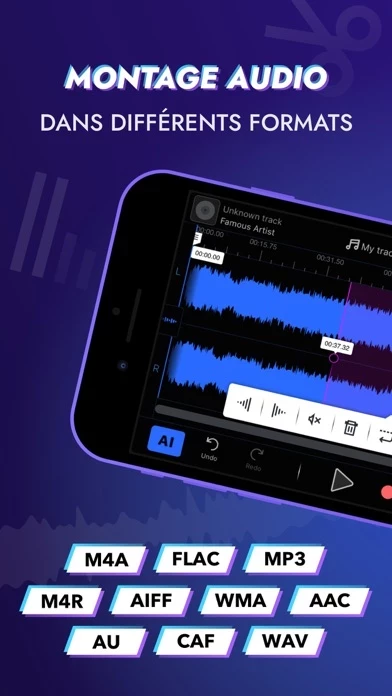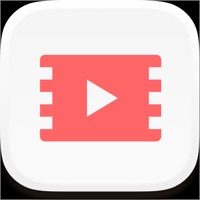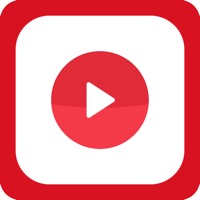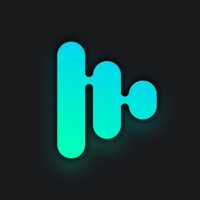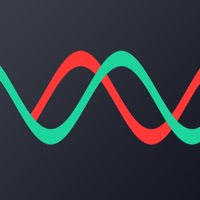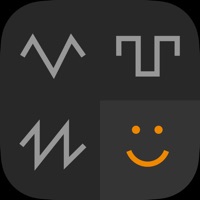How to Cancel Audio Editor Tool
Published by Music Paradise, LLC on 2024-01-11We have made it super easy to cancel Audio Editor Tool: Edit Music subscription
at the root to avoid any and all mediums "Music Paradise, LLC" (the developer) uses to bill you.
Complete Guide to Canceling Audio Editor Tool: Edit Music
A few things to note and do before cancelling:
- The developer of Audio Editor Tool is Music Paradise, LLC and all inquiries must go to them.
- Check the Terms of Services and/or Privacy policy of Music Paradise, LLC to know if they support self-serve subscription cancellation:
- Cancelling a subscription during a free trial may result in losing a free trial account.
- You must always cancel a subscription at least 24 hours before the trial period ends.
How easy is it to cancel or delete Audio Editor Tool?
It is Very Easy to Cancel a Audio Editor Tool subscription. (**Crowdsourced from Audio Editor Tool and Justuseapp users)
If you haven't rated Audio Editor Tool cancellation policy yet, Rate it here →.
Potential Savings
**Pricing data is based on average subscription prices reported by Justuseapp.com users..
| Duration | Amount (USD) |
|---|---|
| If Billed Once | $18.99 |
| Yearly Subscription | $14.99 |
How to Cancel Audio Editor Tool: Edit Music Subscription on iPhone or iPad:
- Open Settings » ~Your name~ » and click "Subscriptions".
- Click the Audio Editor Tool (subscription) you want to review.
- Click Cancel.
How to Cancel Audio Editor Tool: Edit Music Subscription on Android Device:
- Open your Google Play Store app.
- Click on Menu » "Subscriptions".
- Tap on Audio Editor Tool: Edit Music (subscription you wish to cancel)
- Click "Cancel Subscription".
How do I remove my Card from Audio Editor Tool?
Removing card details from Audio Editor Tool if you subscribed directly is very tricky. Very few websites allow you to remove your card details. So you will have to make do with some few tricks before and after subscribing on websites in the future.
Before Signing up or Subscribing:
- Create an account on Justuseapp. signup here →
- Create upto 4 Virtual Debit Cards - this will act as a VPN for you bank account and prevent apps like Audio Editor Tool from billing you to eternity.
- Fund your Justuseapp Cards using your real card.
- Signup on Audio Editor Tool: Edit Music or any other website using your Justuseapp card.
- Cancel the Audio Editor Tool subscription directly from your Justuseapp dashboard.
- To learn more how this all works, Visit here →.
How to Cancel Audio Editor Tool: Edit Music Subscription on a Mac computer:
- Goto your Mac AppStore, Click ~Your name~ (bottom sidebar).
- Click "View Information" and sign in if asked to.
- Scroll down on the next page shown to you until you see the "Subscriptions" tab then click on "Manage".
- Click "Edit" beside the Audio Editor Tool: Edit Music app and then click on "Cancel Subscription".
What to do if you Subscribed directly on Audio Editor Tool's Website:
- Reach out to Music Paradise, LLC here »»
- If the company has an app they developed in the Appstore, you can try contacting Music Paradise, LLC (the app developer) for help through the details of the app.
How to Cancel Audio Editor Tool: Edit Music Subscription on Paypal:
To cancel your Audio Editor Tool subscription on PayPal, do the following:
- Login to www.paypal.com .
- Click "Settings" » "Payments".
- Next, click on "Manage Automatic Payments" in the Automatic Payments dashboard.
- You'll see a list of merchants you've subscribed to. Click on "Audio Editor Tool: Edit Music" or "Music Paradise, LLC" to cancel.
How to delete Audio Editor Tool account:
- Reach out directly to Audio Editor Tool via Justuseapp. Get all Contact details →
- Send an email to [email protected] Click to email requesting that they delete your account.
Delete Audio Editor Tool: Edit Music from iPhone:
- On your homescreen, Tap and hold Audio Editor Tool: Edit Music until it starts shaking.
- Once it starts to shake, you'll see an X Mark at the top of the app icon.
- Click on that X to delete the Audio Editor Tool: Edit Music app.
Delete Audio Editor Tool: Edit Music from Android:
- Open your GooglePlay app and goto the menu.
- Click "My Apps and Games" » then "Installed".
- Choose Audio Editor Tool: Edit Music, » then click "Uninstall".
Have a Problem with Audio Editor Tool: Edit Music? Report Issue
Leave a comment:
What is Audio Editor Tool: Edit Music?
Audio Editor Tool is a professional audio and music editor. With this app you can edit and record any music, sounds or your voice. Here we have everything you need - from cut, copy & paste to audio effects like pitch, reverb, delay, etc. If you're into depth of audio editing, try adjusting the sounding with professional EQ. SIMPLE EDITING TOOLS - Simple and fast audio editing using copy, paste, cut, trim, fade in, fade out and silence. SOUND EFFECTS - Choose from the variety of effects like reverb, delay, pitch, distortion and more. EQUALIZER - Use 8-band EQ for professional work with the track. AUDIO RECORDING - Record music, voice or any sounds, edit it the way you like and save the result. MULTIPLE FORMATS SUPPORT - Upload any file supported by iTunes and save in .wav, .m4a and other popular audio formats. ARTIFICIAL INTELLIGENCE - Recognize instruments in tracks using AI Edit your audio files in the simplest way - it’s all here, in your hand! Privacy Policy: http://musicparadise.mobi/privacy Terms of Service: https://musicparadise.mobi/tos