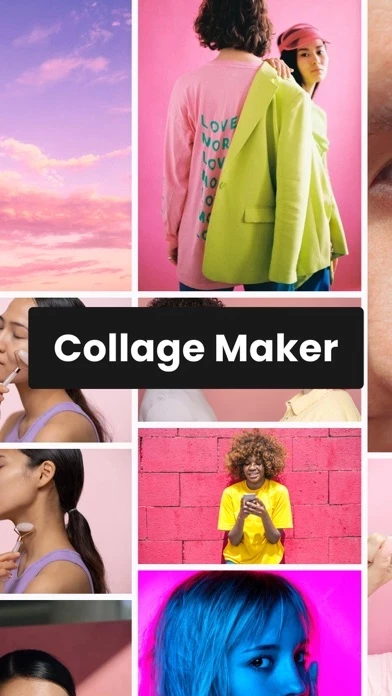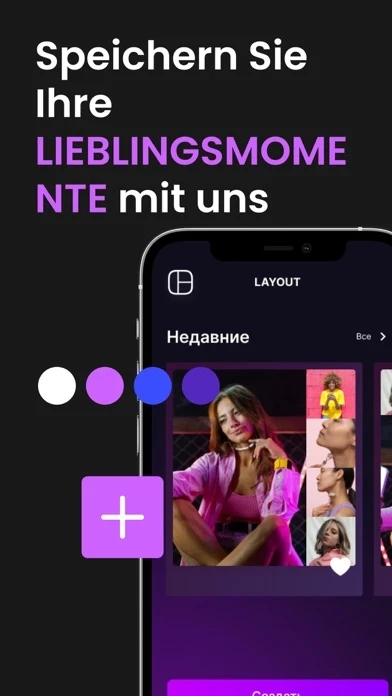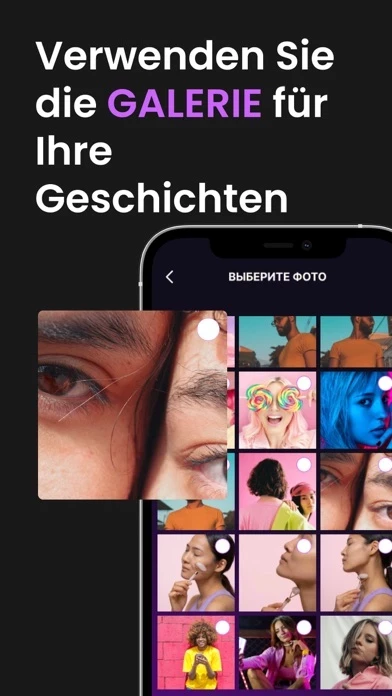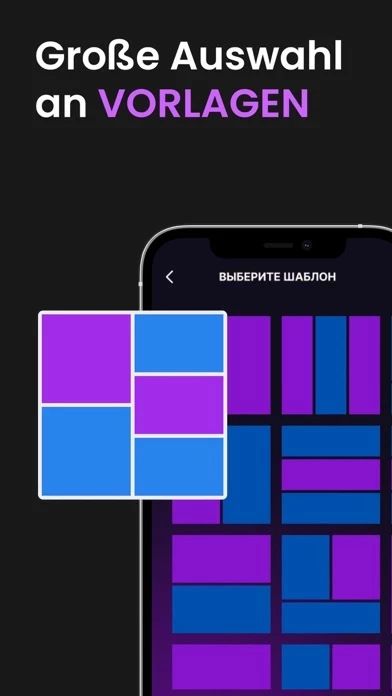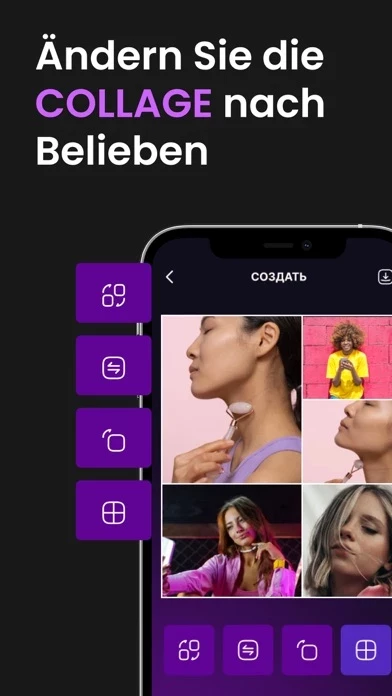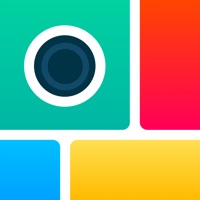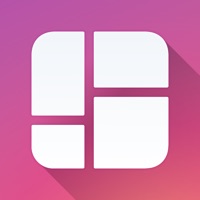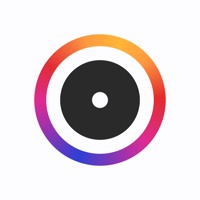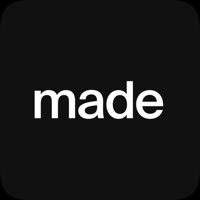How to Delete Photo Collage
Published by WE ALG LTD on 2023-06-23We have made it super easy to delete Photo Collage: Editor account and/or app.
Table of Contents:
Guide to Delete Photo Collage: Editor
Things to note before removing Photo Collage:
- The developer of Photo Collage is WE ALG LTD and all inquiries must go to them.
- Check the Terms of Services and/or Privacy policy of WE ALG LTD to know if they support self-serve account deletion:
- Under the GDPR, Residents of the European Union and United Kingdom have a "right to erasure" and can request any developer like WE ALG LTD holding their data to delete it. The law mandates that WE ALG LTD must comply within a month.
- American residents (California only - you can claim to reside here) are empowered by the CCPA to request that WE ALG LTD delete any data it has on you or risk incurring a fine (upto 7.5k usd).
- If you have an active subscription, it is recommended you unsubscribe before deleting your account or the app.
How to delete Photo Collage account:
Generally, here are your options if you need your account deleted:
Option 1: Reach out to Photo Collage via Justuseapp. Get all Contact details →
Option 2: Visit the Photo Collage website directly Here →
Option 3: Contact Photo Collage Support/ Customer Service:
- 80% Contact Match
- Developer: Photo Editor & Collage Maker
- E-Mail: [email protected]
- Website: Visit Photo Collage Website
- 51.16% Contact Match
- Developer: Photo Editor & Collage Maker
- E-Mail: [email protected]
- Website: Visit Photo Editor & Collage Maker Website
Option 4: Check Photo Collage's Privacy/TOS/Support channels below for their Data-deletion/request policy then contact them:
*Pro-tip: Once you visit any of the links above, Use your browser "Find on page" to find "@". It immediately shows the neccessary emails.
How to Delete Photo Collage: Editor from your iPhone or Android.
Delete Photo Collage: Editor from iPhone.
To delete Photo Collage from your iPhone, Follow these steps:
- On your homescreen, Tap and hold Photo Collage: Editor until it starts shaking.
- Once it starts to shake, you'll see an X Mark at the top of the app icon.
- Click on that X to delete the Photo Collage: Editor app from your phone.
Method 2:
Go to Settings and click on General then click on "iPhone Storage". You will then scroll down to see the list of all the apps installed on your iPhone. Tap on the app you want to uninstall and delete the app.
For iOS 11 and above:
Go into your Settings and click on "General" and then click on iPhone Storage. You will see the option "Offload Unused Apps". Right next to it is the "Enable" option. Click on the "Enable" option and this will offload the apps that you don't use.
Delete Photo Collage: Editor from Android
- First open the Google Play app, then press the hamburger menu icon on the top left corner.
- After doing these, go to "My Apps and Games" option, then go to the "Installed" option.
- You'll see a list of all your installed apps on your phone.
- Now choose Photo Collage: Editor, then click on "uninstall".
- Also you can specifically search for the app you want to uninstall by searching for that app in the search bar then select and uninstall.
Have a Problem with Photo Collage: Editor? Report Issue
Leave a comment:
What is Photo Collage: Editor?
"Photo Collage Maker • Layout" is an easy-to-use and powerful application for creating beautiful photo collages with editing and framing capabilities. With various templates, effects, and editing tools, you can easily create stunning photo collages by combining photos and adding frames, text, stickers, and other elements. You can share these amazing photo collages with friends and family. Download "Photo Collage Maker • Layout" now and create unique photo collages! Terms of use: https://spark-develop.com/terms.php Privacy policy: https://spark-develop.com/privacy.php