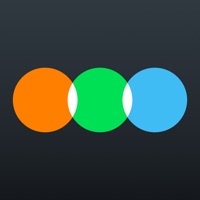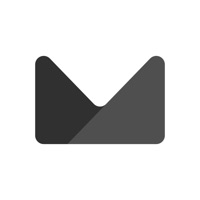How to Delete Bluey
Published by Budge Studios on 2024-01-08We have made it super easy to delete Bluey: Let's Play! account and/or app.
Table of Contents:
Guide to Delete Bluey: Let's Play!
Things to note before removing Bluey:
- The developer of Bluey is Budge Studios and all inquiries must go to them.
- Check the Terms of Services and/or Privacy policy of Budge Studios to know if they support self-serve account deletion:
- Under the GDPR, Residents of the European Union and United Kingdom have a "right to erasure" and can request any developer like Budge Studios holding their data to delete it. The law mandates that Budge Studios must comply within a month.
- American residents (California only - you can claim to reside here) are empowered by the CCPA to request that Budge Studios delete any data it has on you or risk incurring a fine (upto 7.5k usd).
- If you have an active subscription, it is recommended you unsubscribe before deleting your account or the app.
How to delete Bluey account:
Generally, here are your options if you need your account deleted:
Option 1: Reach out to Bluey via Justuseapp. Get all Contact details →
Option 2: Visit the Bluey website directly Here →
Option 3: Contact Bluey Support/ Customer Service:
- Verified email
- Contact e-Mail: [email protected]
- Contact e-Mail: [email protected]
- 100% Contact Match
- Developer: Budge Studios
- E-Mail: [email protected]
- Website: Visit Bluey Website
Option 4: Check Bluey's Privacy/TOS/Support channels below for their Data-deletion/request policy then contact them:
*Pro-tip: Once you visit any of the links above, Use your browser "Find on page" to find "@". It immediately shows the neccessary emails.
How to Delete Bluey: Let's Play! from your iPhone or Android.
Delete Bluey: Let's Play! from iPhone.
To delete Bluey from your iPhone, Follow these steps:
- On your homescreen, Tap and hold Bluey: Let's Play! until it starts shaking.
- Once it starts to shake, you'll see an X Mark at the top of the app icon.
- Click on that X to delete the Bluey: Let's Play! app from your phone.
Method 2:
Go to Settings and click on General then click on "iPhone Storage". You will then scroll down to see the list of all the apps installed on your iPhone. Tap on the app you want to uninstall and delete the app.
For iOS 11 and above:
Go into your Settings and click on "General" and then click on iPhone Storage. You will see the option "Offload Unused Apps". Right next to it is the "Enable" option. Click on the "Enable" option and this will offload the apps that you don't use.
Delete Bluey: Let's Play! from Android
- First open the Google Play app, then press the hamburger menu icon on the top left corner.
- After doing these, go to "My Apps and Games" option, then go to the "Installed" option.
- You'll see a list of all your installed apps on your phone.
- Now choose Bluey: Let's Play!, then click on "uninstall".
- Also you can specifically search for the app you want to uninstall by searching for that app in the search bar then select and uninstall.
Have a Problem with Bluey: Let's Play!? Report Issue
Leave a comment:
What is Bluey: Let's Play!?
Explore, imagine, create & play in this app's house. There's so much to do! Wackadoo! Come join this app, her friends & family! For real life. Fun, easy & calm kids learning game for boys and girls of all ages. Preschool children and toddlers will enjoy this app. Parents and other family members can play along too! EXPLORE Discover and play all over the Heeler family home, just like in the TV show! Hunt for longdogs, play a game of Pop up Croc, listen to your favorite this app tunes, and so much more! Can you find all the hidden surprises? IMAGINE Every room allows for deep, imaginative play. Just like this app, anything is possible if you use your imagination! Make up your own stories as you go, or re-create your favorite this app moments. Bingo, Bandit, Chili, and all of this app’s friends and family are here and ready to join the fun. CREATE this app's house is your virtual playset and the fun is at your fingertips! Tap, drag and interact with everything. Cook up some favorite recipes in the kitchen...