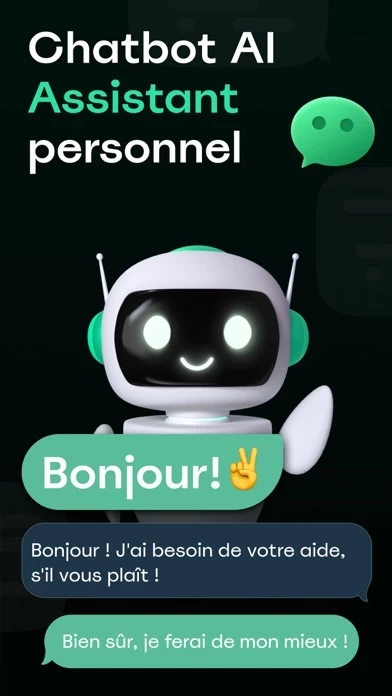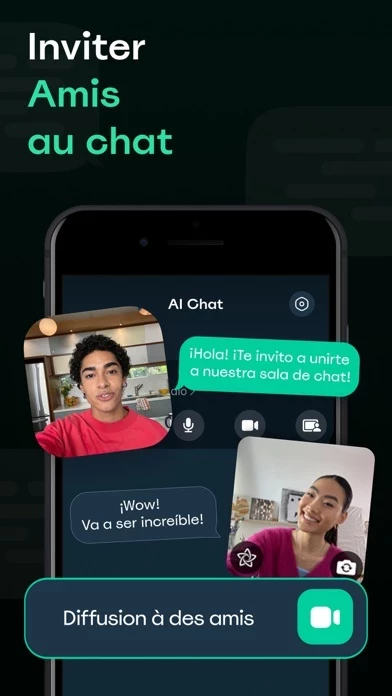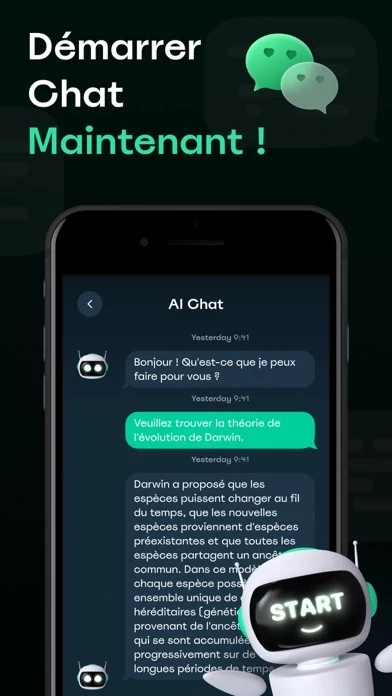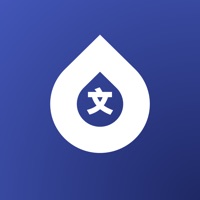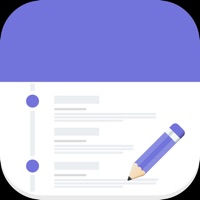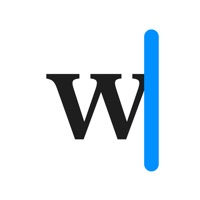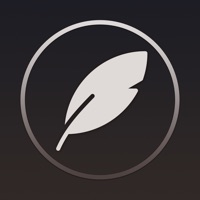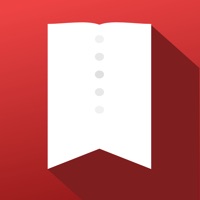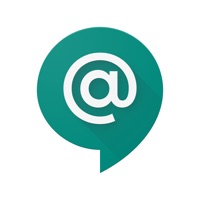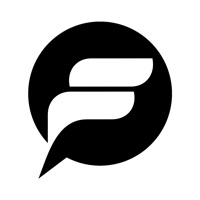How to Delete AI Chat
Published by Oksana Bauer on 2023-12-09We have made it super easy to delete AI Chat: Writing Assistant App account and/or app.
Table of Contents:
Guide to Delete AI Chat: Writing Assistant App
Things to note before removing AI Chat:
- The developer of AI Chat is Oksana Bauer and all inquiries must go to them.
- Check the Terms of Services and/or Privacy policy of Oksana Bauer to know if they support self-serve account deletion:
- Under the GDPR, Residents of the European Union and United Kingdom have a "right to erasure" and can request any developer like Oksana Bauer holding their data to delete it. The law mandates that Oksana Bauer must comply within a month.
- American residents (California only - you can claim to reside here) are empowered by the CCPA to request that Oksana Bauer delete any data it has on you or risk incurring a fine (upto 7.5k usd).
- If you have an active subscription, it is recommended you unsubscribe before deleting your account or the app.
How to delete AI Chat account:
Generally, here are your options if you need your account deleted:
Option 1: Reach out to AI Chat via Justuseapp. Get all Contact details →
Option 2: Visit the AI Chat website directly Here →
Option 3: Contact AI Chat Support/ Customer Service:
- Verified email
- Contact e-Mail: [email protected]
- 26.67% Contact Match
- Developer: Smartfy Solutions
- E-Mail: [email protected]
- Website: Visit AI Chat Website
Option 4: Check AI Chat's Privacy/TOS/Support channels below for their Data-deletion/request policy then contact them:
- https://support.apple.com/en-us/HT202039
- https://support.apple.com/en-us/HT204084
- https://docs.google.com/document/d/1ypofqkSzQEH70aoORkZo0rIeabdaxmYRl4agkJKg24o/edit?usp=sharing
- https://docs.google.com/document/d/1KMgOjaab8aoYXEQoFxCjhe_N4JzQFn4LDEuShEI5eN4/edit?usp=sharing
*Pro-tip: Once you visit any of the links above, Use your browser "Find on page" to find "@". It immediately shows the neccessary emails.
How to Delete AI Chat: Writing Assistant App from your iPhone or Android.
Delete AI Chat: Writing Assistant App from iPhone.
To delete AI Chat from your iPhone, Follow these steps:
- On your homescreen, Tap and hold AI Chat: Writing Assistant App until it starts shaking.
- Once it starts to shake, you'll see an X Mark at the top of the app icon.
- Click on that X to delete the AI Chat: Writing Assistant App app from your phone.
Method 2:
Go to Settings and click on General then click on "iPhone Storage". You will then scroll down to see the list of all the apps installed on your iPhone. Tap on the app you want to uninstall and delete the app.
For iOS 11 and above:
Go into your Settings and click on "General" and then click on iPhone Storage. You will see the option "Offload Unused Apps". Right next to it is the "Enable" option. Click on the "Enable" option and this will offload the apps that you don't use.
Delete AI Chat: Writing Assistant App from Android
- First open the Google Play app, then press the hamburger menu icon on the top left corner.
- After doing these, go to "My Apps and Games" option, then go to the "Installed" option.
- You'll see a list of all your installed apps on your phone.
- Now choose AI Chat: Writing Assistant App, then click on "uninstall".
- Also you can specifically search for the app you want to uninstall by searching for that app in the search bar then select and uninstall.
Have a Problem with AI Chat: Writing Assistant App? Report Issue
Leave a comment:
What is AI Chat: Writing Assistant App?
Turn conversations into entertaining and productive experiences with AI Chat: Writing Assistant App. Whether you want to get advice, chat about the news or plan for the future, chatbot is able to understand and respond your messages in a way that feels natural. *Pricing in countries may vary and actual charges may be converted to your local currency depending on the country of residence. *Payment will be charged to iTunes Account at confirmation of purchase. *Subscription will be automatically renewed. Auto-renew can be turned off at least 24 hours before the end of the current period. *Your account will be charged for renewal within 24 hours prior to the end of the current period, and identify the cost of the renewal. *Subscriptions may be managed by you and auto-renewal may be turned off by going to the user's iTunes Account Settings. For more information use Apple Support links: - https://support.apple.com/en-us/HT202039 - https://support.apple.com/en-us/HT204084 Privacy Policy:...