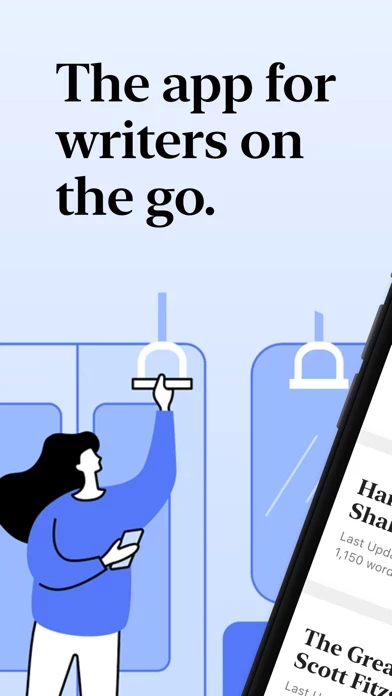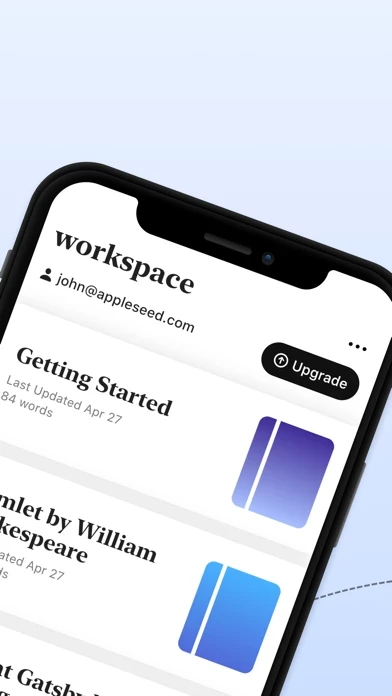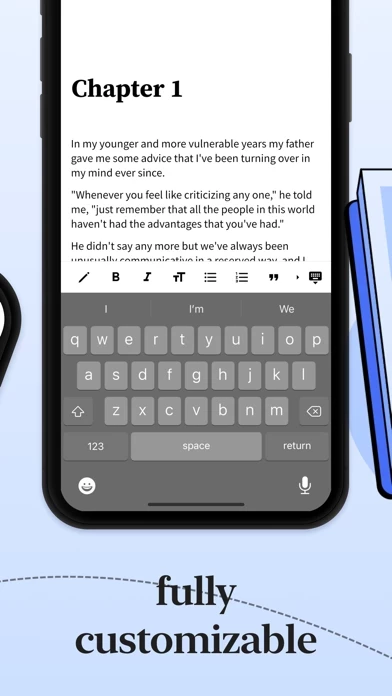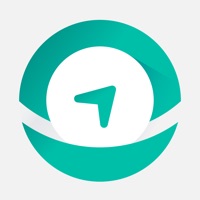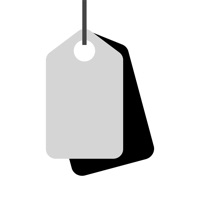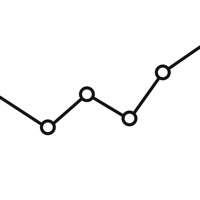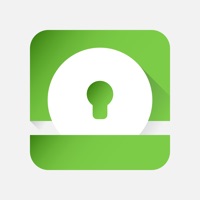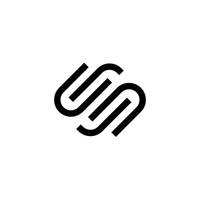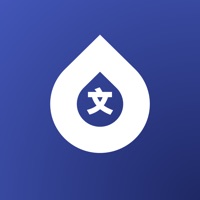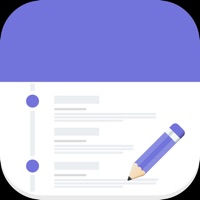How to Cancel Writing Space
Published by Mealico LLC on 2023-08-13We have made it super easy to cancel Writing Space: Books & Scripts subscription
at the root to avoid any and all mediums "Mealico LLC" (the developer) uses to bill you.
Complete Guide to Canceling Writing Space: Books & Scripts
A few things to note and do before cancelling:
- The developer of Writing Space is Mealico LLC and all inquiries must go to them.
- Check the Terms of Services and/or Privacy policy of Mealico LLC to know if they support self-serve subscription cancellation:
- Cancelling a subscription during a free trial may result in losing a free trial account.
- You must always cancel a subscription at least 24 hours before the trial period ends.
Pricing Plans
**Gotten from publicly available data and the appstores.
Full Access
- Description: Access to all features and templates in Writing Space
- Price: $1.29 USD/week
- Payment method: Charged to iTunes account
- Renewal: Auto-renewal is enabled and charged 24-hours prior to the end of the current period
- Cancellation: No cancellation of the current subscription is allowed during the active subscription period
- Sample content access: Available if subscription is not purchased
- Terms of Use: https://www.meali.co/tos.html
How to Cancel Writing Space: Books & Scripts Subscription on iPhone or iPad:
- Open Settings » ~Your name~ » and click "Subscriptions".
- Click the Writing Space (subscription) you want to review.
- Click Cancel.
How to Cancel Writing Space: Books & Scripts Subscription on Android Device:
- Open your Google Play Store app.
- Click on Menu » "Subscriptions".
- Tap on Writing Space: Books & Scripts (subscription you wish to cancel)
- Click "Cancel Subscription".
How do I remove my Card from Writing Space?
Removing card details from Writing Space if you subscribed directly is very tricky. Very few websites allow you to remove your card details. So you will have to make do with some few tricks before and after subscribing on websites in the future.
Before Signing up or Subscribing:
- Create an account on Justuseapp. signup here →
- Create upto 4 Virtual Debit Cards - this will act as a VPN for you bank account and prevent apps like Writing Space from billing you to eternity.
- Fund your Justuseapp Cards using your real card.
- Signup on Writing Space: Books & Scripts or any other website using your Justuseapp card.
- Cancel the Writing Space subscription directly from your Justuseapp dashboard.
- To learn more how this all works, Visit here →.
How to Cancel Writing Space: Books & Scripts Subscription on a Mac computer:
- Goto your Mac AppStore, Click ~Your name~ (bottom sidebar).
- Click "View Information" and sign in if asked to.
- Scroll down on the next page shown to you until you see the "Subscriptions" tab then click on "Manage".
- Click "Edit" beside the Writing Space: Books & Scripts app and then click on "Cancel Subscription".
What to do if you Subscribed directly on Writing Space's Website:
- Reach out to Mealico LLC here »»
- If the company has an app they developed in the Appstore, you can try contacting Mealico LLC (the app developer) for help through the details of the app.
How to Cancel Writing Space: Books & Scripts Subscription on Paypal:
To cancel your Writing Space subscription on PayPal, do the following:
- Login to www.paypal.com .
- Click "Settings" » "Payments".
- Next, click on "Manage Automatic Payments" in the Automatic Payments dashboard.
- You'll see a list of merchants you've subscribed to. Click on "Writing Space: Books & Scripts" or "Mealico LLC" to cancel.
How to delete Writing Space account:
- Reach out directly to Writing Space via Justuseapp. Get all Contact details →
- Send an email to [email protected] Click to email requesting that they delete your account.
Delete Writing Space: Books & Scripts from iPhone:
- On your homescreen, Tap and hold Writing Space: Books & Scripts until it starts shaking.
- Once it starts to shake, you'll see an X Mark at the top of the app icon.
- Click on that X to delete the Writing Space: Books & Scripts app.
Delete Writing Space: Books & Scripts from Android:
- Open your GooglePlay app and goto the menu.
- Click "My Apps and Games" » then "Installed".
- Choose Writing Space: Books & Scripts, » then click "Uninstall".
Have a Problem with Writing Space: Books & Scripts? Report Issue
Leave a comment:
What is Writing Space: Books & Scripts?
Writing Space is a powerful writing tool for students, teachers, authors, and bloggers. It is a customizable word processor with a library of user-friendly templates, stunning fonts, and rich formatting options. Writing Space is designed to help you write in a more focused way, so you can finish your writing projects faster and achieve more. Share your writing with your friends and family or publish it online. - Distraction-free writing mode, so you can focus on writing your book with minimal distractions. You can also create lists, insert links, and highlight text with ease. - A library of customizable themes to help you design your book. You can choose from a variety of professionally designed templates, or you can create your own from scratch. - A well-polished word processor packed with all of the features you need for a pleasant writing experience. - Track your progress with Writing Space's word count feature. Set a daily writing goal and know exactly how much you have left to write. - A rich set of formatting options. Change the font, size, color, style, and alignment of your text. - Publish your work online and let everyone read your stories. Writing Space supports PDF or self-publishing. - Dark mode. - Automatic backups - never lose your writing again. Sync your writing with your Google or Apple account, or sign up with just your email. - Inline notes - write your thoughts without including them in your final published copy. - Track your progress with Writing Space's...