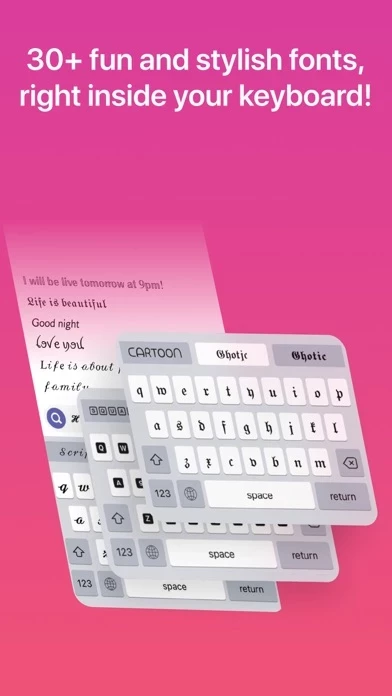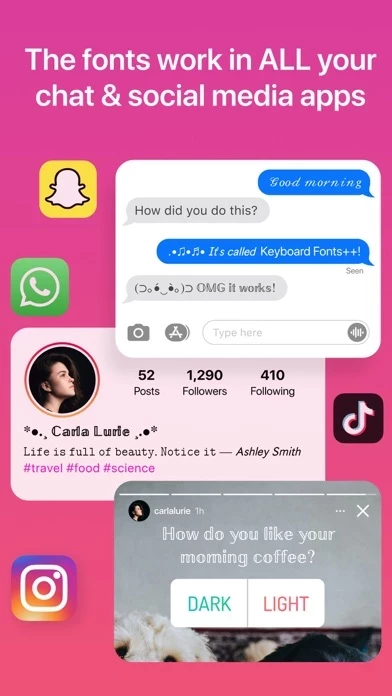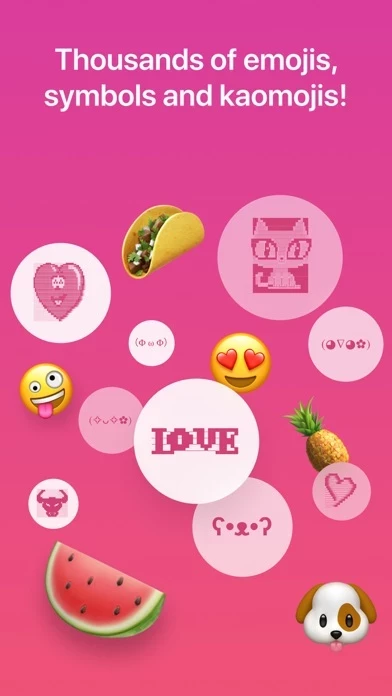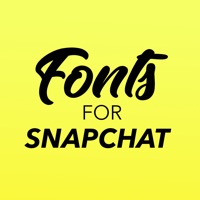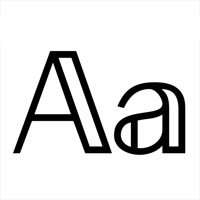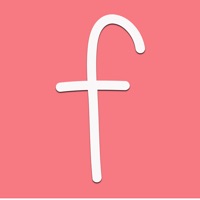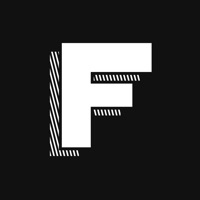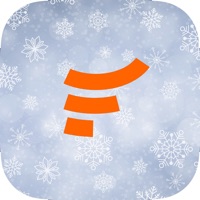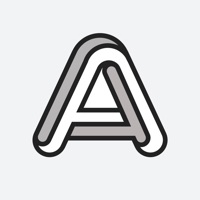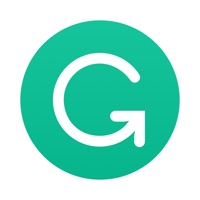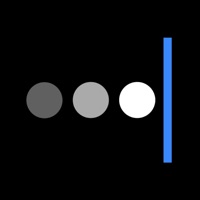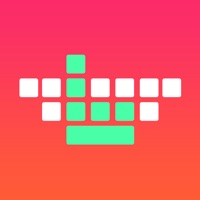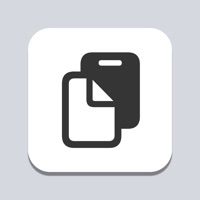How to Cancel Keyboard Fonts++ Kibik
Published by Kevin Quisquater on 2024-01-04We have made it super easy to cancel Keyboard Fonts++ Kibik subscription
at the root to avoid any and all mediums "Kevin Quisquater" (the developer) uses to bill you.
Complete Guide to Canceling Keyboard Fonts++ Kibik
A few things to note and do before cancelling:
- The developer of Keyboard Fonts++ Kibik is Kevin Quisquater and all inquiries must go to them.
- Check the Terms of Services and/or Privacy policy of Kevin Quisquater to know if they support self-serve subscription cancellation:
- Cancelling a subscription during a free trial may result in losing a free trial account.
- You must always cancel a subscription at least 24 hours before the trial period ends.
How easy is it to cancel or delete Keyboard Fonts++ Kibik?
It is Very Easy to Cancel a Keyboard Fonts++ Kibik subscription. (**Crowdsourced from Keyboard Fonts++ Kibik and Justuseapp users)
If you haven't rated Keyboard Fonts++ Kibik cancellation policy yet, Rate it here →.
Potential Savings
**Pricing data is based on average subscription prices reported by Justuseapp.com users..
| Duration | Amount (USD) |
|---|---|
| If Billed Once | $58.49 |
How to Cancel Keyboard Fonts++ Kibik Subscription on iPhone or iPad:
- Open Settings » ~Your name~ » and click "Subscriptions".
- Click the Keyboard Fonts++ Kibik (subscription) you want to review.
- Click Cancel.
How to Cancel Keyboard Fonts++ Kibik Subscription on Android Device:
- Open your Google Play Store app.
- Click on Menu » "Subscriptions".
- Tap on Keyboard Fonts++ Kibik (subscription you wish to cancel)
- Click "Cancel Subscription".
How do I remove my Card from Keyboard Fonts++ Kibik?
Removing card details from Keyboard Fonts++ Kibik if you subscribed directly is very tricky. Very few websites allow you to remove your card details. So you will have to make do with some few tricks before and after subscribing on websites in the future.
Before Signing up or Subscribing:
- Create an account on Justuseapp. signup here →
- Create upto 4 Virtual Debit Cards - this will act as a VPN for you bank account and prevent apps like Keyboard Fonts++ Kibik from billing you to eternity.
- Fund your Justuseapp Cards using your real card.
- Signup on Keyboard Fonts++ Kibik or any other website using your Justuseapp card.
- Cancel the Keyboard Fonts++ Kibik subscription directly from your Justuseapp dashboard.
- To learn more how this all works, Visit here →.
How to Cancel Keyboard Fonts++ Kibik Subscription on a Mac computer:
- Goto your Mac AppStore, Click ~Your name~ (bottom sidebar).
- Click "View Information" and sign in if asked to.
- Scroll down on the next page shown to you until you see the "Subscriptions" tab then click on "Manage".
- Click "Edit" beside the Keyboard Fonts++ Kibik app and then click on "Cancel Subscription".
What to do if you Subscribed directly on Keyboard Fonts++ Kibik's Website:
- Reach out to Kevin Quisquater here »»
- If the company has an app they developed in the Appstore, you can try contacting Kevin Quisquater (the app developer) for help through the details of the app.
How to Cancel Keyboard Fonts++ Kibik Subscription on Paypal:
To cancel your Keyboard Fonts++ Kibik subscription on PayPal, do the following:
- Login to www.paypal.com .
- Click "Settings" » "Payments".
- Next, click on "Manage Automatic Payments" in the Automatic Payments dashboard.
- You'll see a list of merchants you've subscribed to. Click on "Keyboard Fonts++ Kibik" or "Kevin Quisquater" to cancel.
How to delete Keyboard Fonts++ Kibik account:
- Reach out directly to Keyboard Fonts++ Kibik via Justuseapp. Get all Contact details →
- Send an email to [email protected] Click to email requesting that they delete your account.
Delete Keyboard Fonts++ Kibik from iPhone:
- On your homescreen, Tap and hold Keyboard Fonts++ Kibik until it starts shaking.
- Once it starts to shake, you'll see an X Mark at the top of the app icon.
- Click on that X to delete the Keyboard Fonts++ Kibik app.
Delete Keyboard Fonts++ Kibik from Android:
- Open your GooglePlay app and goto the menu.
- Click "My Apps and Games" » then "Installed".
- Choose Keyboard Fonts++ Kibik, » then click "Uninstall".
Have a Problem with Keyboard Fonts++ Kibik? Report Issue
Leave a comment:
What is Keyboard Fonts++ Kibik?
Amazing fonts that will work in ALL apps (Instagram, Whatsapp, Snapchat and more). All you need to do is open the keyboard and type! Your friends do NOT need to have the app to see the cool fonts you sent. • Very easy to use. Just type! • Works in every app. • Make your Instagram bio unique and use cool fonts in your messages! • If you need accents (é, í, ñ,...), just long-press the key. All fonts have all accents. The keyboard works in every app, and your friends will be able to see the fonts even if they do not have the app installed! Privacy policy and Terms of Use: http://kevinquisquater.com/fonts/privacy.html