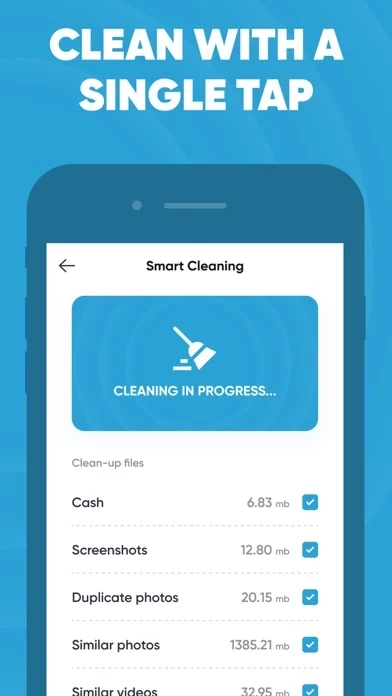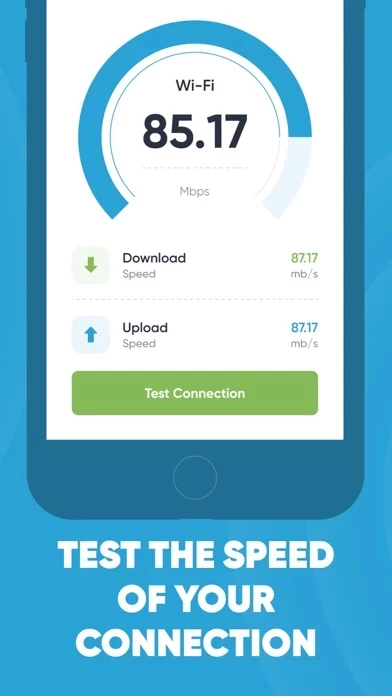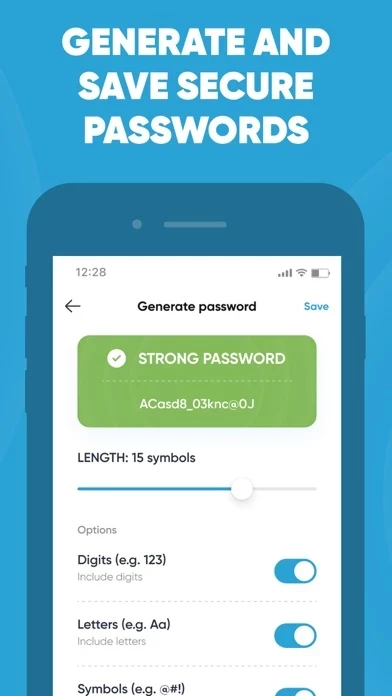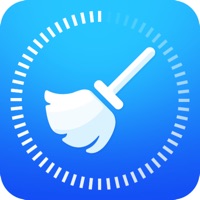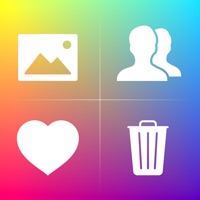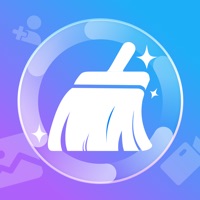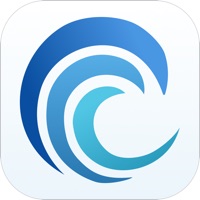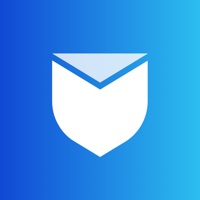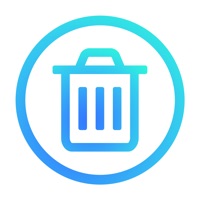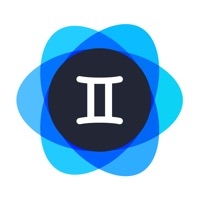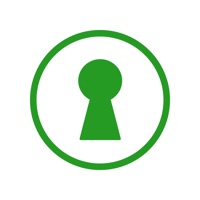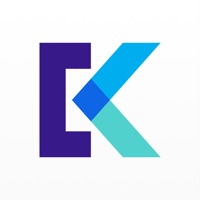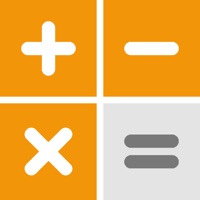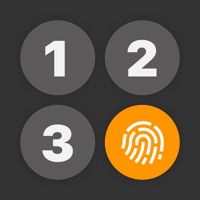How to Delete Secret Cleaner
Published by Uniapps Limited on 2024-02-06We have made it super easy to delete Secret Cleaner: Clean Up Phone account and/or app.
Table of Contents:
Guide to Delete Secret Cleaner: Clean Up Phone
Things to note before removing Secret Cleaner:
- The developer of Secret Cleaner is Uniapps Limited and all inquiries must go to them.
- Check the Terms of Services and/or Privacy policy of Uniapps Limited to know if they support self-serve account deletion:
- Under the GDPR, Residents of the European Union and United Kingdom have a "right to erasure" and can request any developer like Uniapps Limited holding their data to delete it. The law mandates that Uniapps Limited must comply within a month.
- American residents (California only - you can claim to reside here) are empowered by the CCPA to request that Uniapps Limited delete any data it has on you or risk incurring a fine (upto 7.5k usd).
- If you have an active subscription, it is recommended you unsubscribe before deleting your account or the app.
How to delete Secret Cleaner account:
Generally, here are your options if you need your account deleted:
Option 1: Reach out to Secret Cleaner via Justuseapp. Get all Contact details →
Option 2: Visit the Secret Cleaner website directly Here →
Option 3: Contact Secret Cleaner Support/ Customer Service:
- 64% Contact Match
- Developer: AVG Mobile
- E-Mail: [email protected]
- Website: Visit Secret Cleaner Website
- 59.26% Contact Match
- Developer: Avast Software
- E-Mail: [email protected]
- Website: Visit Avast Software Website
Option 4: Check Secret Cleaner's Privacy/TOS/Support channels below for their Data-deletion/request policy then contact them:
*Pro-tip: Once you visit any of the links above, Use your browser "Find on page" to find "@". It immediately shows the neccessary emails.
How to Delete Secret Cleaner: Clean Up Phone from your iPhone or Android.
Delete Secret Cleaner: Clean Up Phone from iPhone.
To delete Secret Cleaner from your iPhone, Follow these steps:
- On your homescreen, Tap and hold Secret Cleaner: Clean Up Phone until it starts shaking.
- Once it starts to shake, you'll see an X Mark at the top of the app icon.
- Click on that X to delete the Secret Cleaner: Clean Up Phone app from your phone.
Method 2:
Go to Settings and click on General then click on "iPhone Storage". You will then scroll down to see the list of all the apps installed on your iPhone. Tap on the app you want to uninstall and delete the app.
For iOS 11 and above:
Go into your Settings and click on "General" and then click on iPhone Storage. You will see the option "Offload Unused Apps". Right next to it is the "Enable" option. Click on the "Enable" option and this will offload the apps that you don't use.
Delete Secret Cleaner: Clean Up Phone from Android
- First open the Google Play app, then press the hamburger menu icon on the top left corner.
- After doing these, go to "My Apps and Games" option, then go to the "Installed" option.
- You'll see a list of all your installed apps on your phone.
- Now choose Secret Cleaner: Clean Up Phone, then click on "uninstall".
- Also you can specifically search for the app you want to uninstall by searching for that app in the search bar then select and uninstall.
Have a Problem with Secret Cleaner: Clean Up Phone? Report Issue
Leave a comment:
What is Secret Cleaner: Clean Up Phone?
Getting tired of junk files, same photos or duplicate contacts? Feeling overwhelmed by the amount of data you'll have to clean manually? We have all that you need! Our app will clean your device with a single tap, will help you monitor its overall condition and speed, as well as give you plenty of privacy options! What can we do? -Junk files cleaner Saved the same picture twice? Have a whole bunch of screenshots that you've never bothered to delete? Worry not! Just tap a button and we'll clean it all for you! -Contacts cleaner Sometimes our contact lists look like a complete mess - duplicate contacts, contacts with no names, several entries for the same person... Our app will allow you to keep such issues in check and resolve them easily! - Privacy booster Have some media or contacts that exist solely for your eyes? We totally understand and can help with that! Our secret gallery will keep your files and contacts safe from any prying eyes. - Device health scanner With this f...