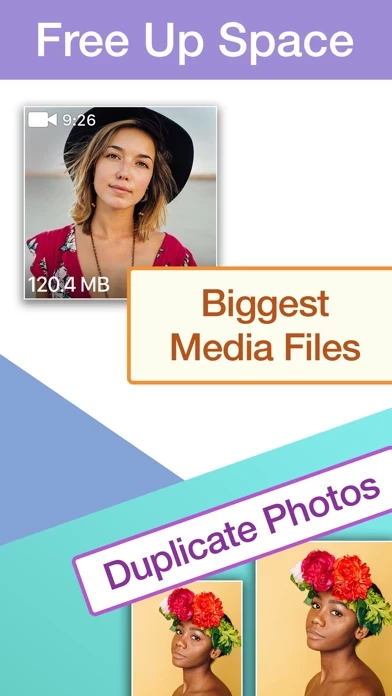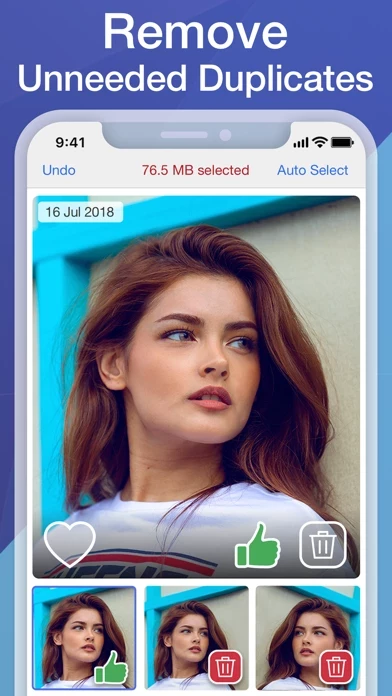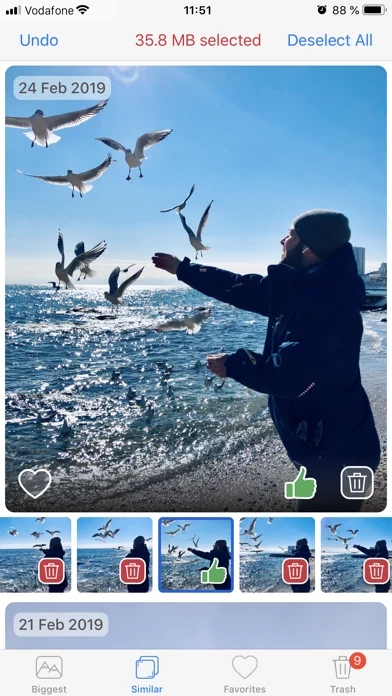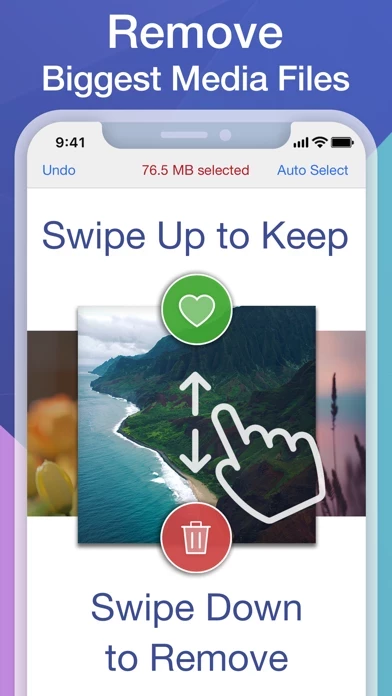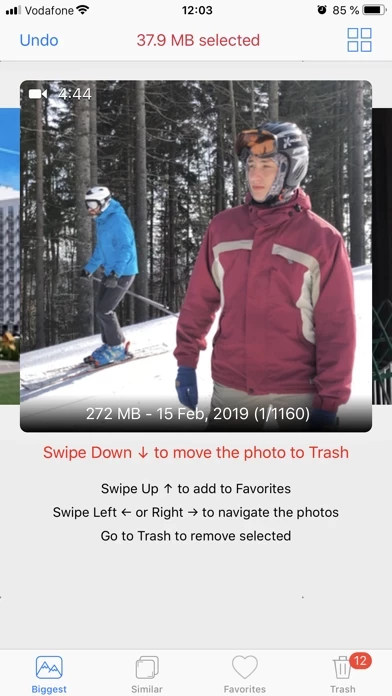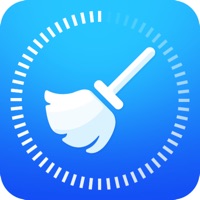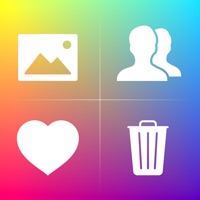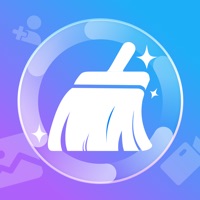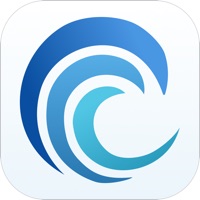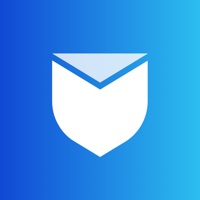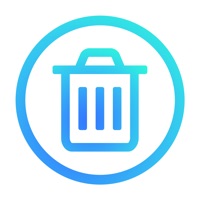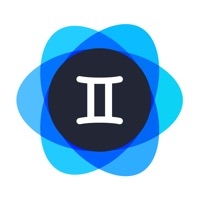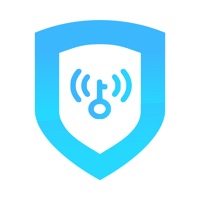How to Delete Photos Phone Cleaner
Published by Nektony Limited on 2023-09-18We have made it super easy to delete Photos Phone Cleaner account and/or app.
Table of Contents:
Guide to Delete Photos Phone Cleaner
Things to note before removing Photos Phone Cleaner:
- The developer of Photos Phone Cleaner is Nektony Limited and all inquiries must go to them.
- Under the GDPR, Residents of the European Union and United Kingdom have a "right to erasure" and can request any developer like Nektony Limited holding their data to delete it. The law mandates that Nektony Limited must comply within a month.
- American residents (California only - you can claim to reside here) are empowered by the CCPA to request that Nektony Limited delete any data it has on you or risk incurring a fine (upto 7.5k usd).
- If you have an active subscription, it is recommended you unsubscribe before deleting your account or the app.
How to delete Photos Phone Cleaner account:
Generally, here are your options if you need your account deleted:
Option 1: Reach out to Photos Phone Cleaner via Justuseapp. Get all Contact details →
Option 2: Visit the Photos Phone Cleaner website directly Here →
Option 3: Contact Photos Phone Cleaner Support/ Customer Service:
- Verified email
- Contact e-Mail: [email protected]
- Contact e-Mail: [email protected]
- 20.9% Contact Match
- Developer: stolitomson
- E-Mail: [email protected]
- Website: Visit Photos Phone Cleaner Website
How to Delete Photos Phone Cleaner from your iPhone or Android.
Delete Photos Phone Cleaner from iPhone.
To delete Photos Phone Cleaner from your iPhone, Follow these steps:
- On your homescreen, Tap and hold Photos Phone Cleaner until it starts shaking.
- Once it starts to shake, you'll see an X Mark at the top of the app icon.
- Click on that X to delete the Photos Phone Cleaner app from your phone.
Method 2:
Go to Settings and click on General then click on "iPhone Storage". You will then scroll down to see the list of all the apps installed on your iPhone. Tap on the app you want to uninstall and delete the app.
For iOS 11 and above:
Go into your Settings and click on "General" and then click on iPhone Storage. You will see the option "Offload Unused Apps". Right next to it is the "Enable" option. Click on the "Enable" option and this will offload the apps that you don't use.
Delete Photos Phone Cleaner from Android
- First open the Google Play app, then press the hamburger menu icon on the top left corner.
- After doing these, go to "My Apps and Games" option, then go to the "Installed" option.
- You'll see a list of all your installed apps on your phone.
- Now choose Photos Phone Cleaner, then click on "uninstall".
- Also you can specifically search for the app you want to uninstall by searching for that app in the search bar then select and uninstall.
Have a Problem with Photos Phone Cleaner? Report Issue
Leave a comment:
What is Photos Phone Cleaner?
Is your iPhone Storage full? Free up space on iPhone with Phone Cleaner for Media Files! Find and remove the biggest media files, remove unneeded duplicate photos to free up space on your phone. Phone Cleaner for Media Files helps to easily find the photos and videos which take up the most storage space on your device. Most frequently, we run out of space because of photos and videos. There may be times when you find that even 256GB isn't enough space for everything you want to store. Fortunately, with the app, this problem can be quickly solved. How to free up storage on iPhone with Phone Cleaner for Media Files: - Find and remove the biggest photos and videos. - Find and remove similar looking photos. FIND AND REMOVE THE LARGEST MEDIA FILES: 1. Launch the app and see the largest photos and videos. 2. Swipe down to trash a photo/video or swipe left to view the next photo/video. 3. Go to Trash, delete the selected files to free up storage space. FIND AND REMOVE SIMILAR PHOTO...