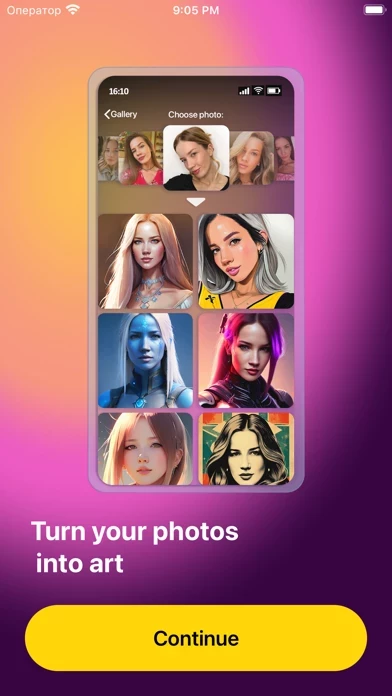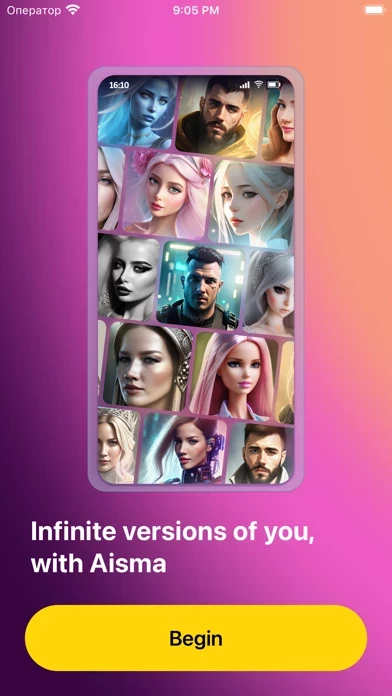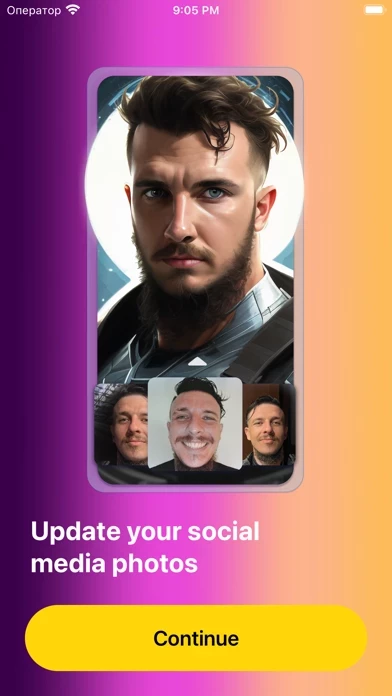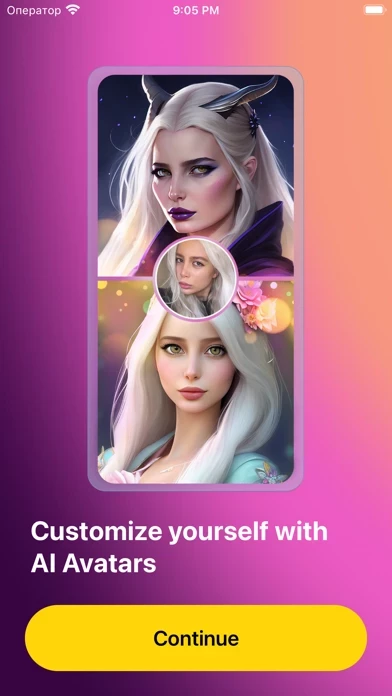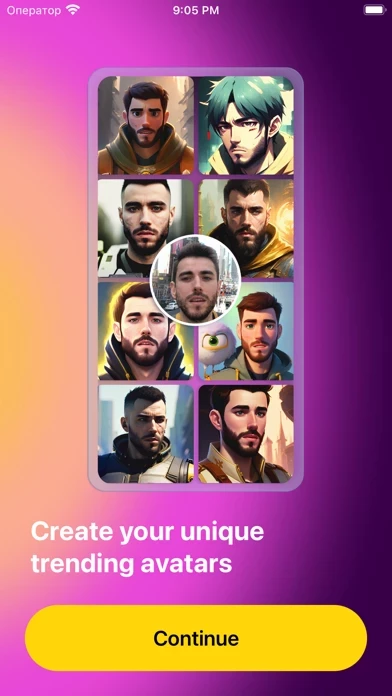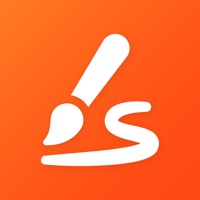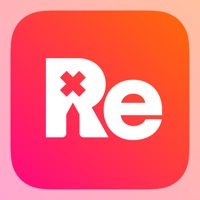How to Delete Aisma
Published by FrostPixel LDA on 2024-05-07We have made it super easy to delete Aisma: AI Avatar & Photo Maker account and/or app.
Table of Contents:
Guide to Delete Aisma: AI Avatar & Photo Maker
Things to note before removing Aisma:
- The developer of Aisma is FrostPixel LDA and all inquiries must go to them.
- Check the Terms of Services and/or Privacy policy of FrostPixel LDA to know if they support self-serve account deletion:
- Under the GDPR, Residents of the European Union and United Kingdom have a "right to erasure" and can request any developer like FrostPixel LDA holding their data to delete it. The law mandates that FrostPixel LDA must comply within a month.
- American residents (California only - you can claim to reside here) are empowered by the CCPA to request that FrostPixel LDA delete any data it has on you or risk incurring a fine (upto 7.5k usd).
- If you have an active subscription, it is recommended you unsubscribe before deleting your account or the app.
How to delete Aisma account:
Generally, here are your options if you need your account deleted:
Option 1: Reach out to Aisma via Justuseapp. Get all Contact details →
Option 2: Visit the Aisma website directly Here →
Option 3: Contact Aisma Support/ Customer Service:
- 28.57% Contact Match
- Developer: Magic AI Avatars
- E-Mail: [email protected]
- Website: Visit Aisma Website
Option 4: Check Aisma's Privacy/TOS/Support channels below for their Data-deletion/request policy then contact them:
*Pro-tip: Once you visit any of the links above, Use your browser "Find on page" to find "@". It immediately shows the neccessary emails.
How to Delete Aisma: AI Avatar & Photo Maker from your iPhone or Android.
Delete Aisma: AI Avatar & Photo Maker from iPhone.
To delete Aisma from your iPhone, Follow these steps:
- On your homescreen, Tap and hold Aisma: AI Avatar & Photo Maker until it starts shaking.
- Once it starts to shake, you'll see an X Mark at the top of the app icon.
- Click on that X to delete the Aisma: AI Avatar & Photo Maker app from your phone.
Method 2:
Go to Settings and click on General then click on "iPhone Storage". You will then scroll down to see the list of all the apps installed on your iPhone. Tap on the app you want to uninstall and delete the app.
For iOS 11 and above:
Go into your Settings and click on "General" and then click on iPhone Storage. You will see the option "Offload Unused Apps". Right next to it is the "Enable" option. Click on the "Enable" option and this will offload the apps that you don't use.
Delete Aisma: AI Avatar & Photo Maker from Android
- First open the Google Play app, then press the hamburger menu icon on the top left corner.
- After doing these, go to "My Apps and Games" option, then go to the "Installed" option.
- You'll see a list of all your installed apps on your phone.
- Now choose Aisma: AI Avatar & Photo Maker, then click on "uninstall".
- Also you can specifically search for the app you want to uninstall by searching for that app in the search bar then select and uninstall.
Have a Problem with Aisma: AI Avatar & Photo Maker? Report Issue
Leave a comment:
What is Aisma: AI Avatar & Photo Maker?
Get Ready to Unleash the Power of Artificial Intelligence and Craft Awe-Inspiring Avatars from Your Own Photos! We are thrilled to present to you an earth-shattering, pioneering technology that is all set to reshape the landscape of digital representation and self-expression. Brace yourself for the experience of converting your very own photos into exceedingly SPECTACULAR avatars like nothing you've ever seen before! This is not just another avatar creation app - it's a quantum leap into the future of digital transformation, boasting an unmatched quality that simply cannot be compared to anything else on the market. Now here's the kicker, we're taking this beyond the ordinary, beyond the imaginable! Our state-of-the-art artificial intelligence doesn't just stop at creating breathtaking avatars. It goes several steps further by providing the unique ability to generate EXQUISITE images directly from plain text! Yes, you heard that right - merely type in your desired text, sit back, and...