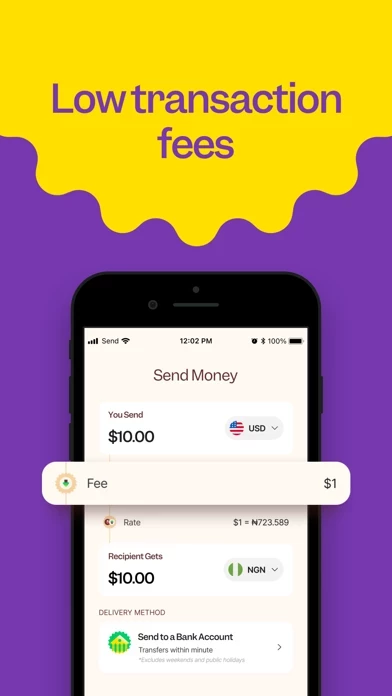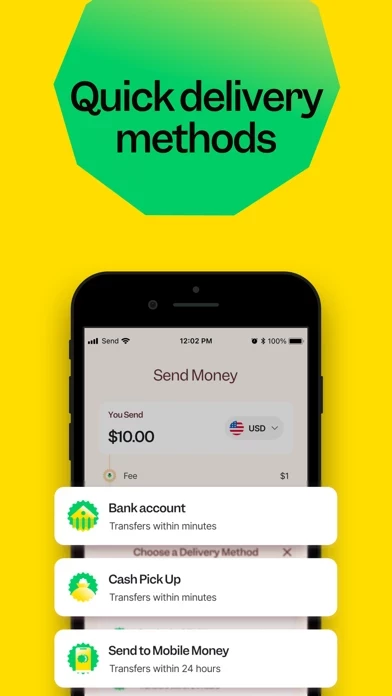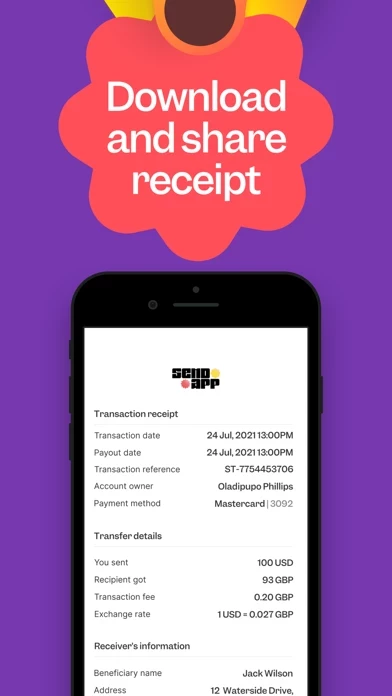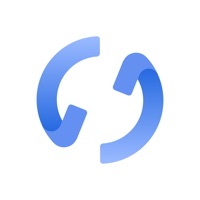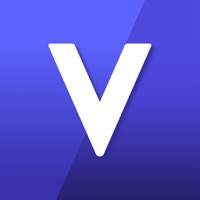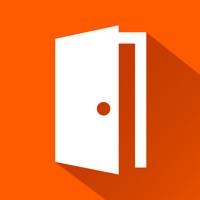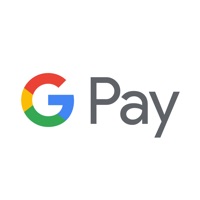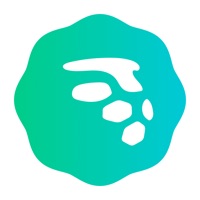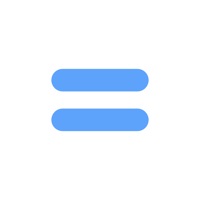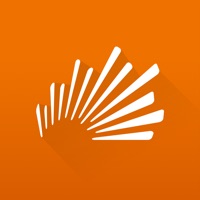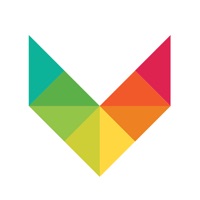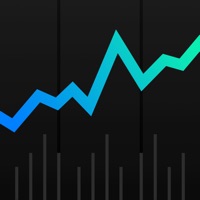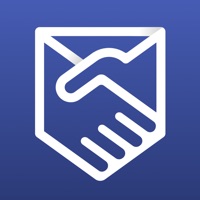How to Delete Send App (Prev. Send)
Published by Flutterwave Inc. on 2024-06-04We have made it super easy to delete Send App (Prev. Send) account and/or app.
Table of Contents:
Guide to Delete Send App (Prev. Send)
Things to note before removing Send App (Prev. Send):
- The developer of Send App (Prev. Send) is Flutterwave Inc. and all inquiries must go to them.
- Under the GDPR, Residents of the European Union and United Kingdom have a "right to erasure" and can request any developer like Flutterwave Inc. holding their data to delete it. The law mandates that Flutterwave Inc. must comply within a month.
- American residents (California only - you can claim to reside here) are empowered by the CCPA to request that Flutterwave Inc. delete any data it has on you or risk incurring a fine (upto 7.5k usd).
- If you have an active subscription, it is recommended you unsubscribe before deleting your account or the app.
How to delete Send App (Prev. Send) account:
Generally, here are your options if you need your account deleted:
Option 1: Reach out to Send App (Prev. Send) via Justuseapp. Get all Contact details →
Option 2: Visit the Send App (Prev. Send) website directly Here →
Option 3: Contact Send App (Prev. Send) Support/ Customer Service:
- 92.31% Contact Match
- Developer: Flutterwave Inc
- E-Mail: [email protected]
- Website: Visit Send App (Prev. Send) Website
How to Delete Send App (Prev. Send) from your iPhone or Android.
Delete Send App (Prev. Send) from iPhone.
To delete Send App (Prev. Send) from your iPhone, Follow these steps:
- On your homescreen, Tap and hold Send App (Prev. Send) until it starts shaking.
- Once it starts to shake, you'll see an X Mark at the top of the app icon.
- Click on that X to delete the Send App (Prev. Send) app from your phone.
Method 2:
Go to Settings and click on General then click on "iPhone Storage". You will then scroll down to see the list of all the apps installed on your iPhone. Tap on the app you want to uninstall and delete the app.
For iOS 11 and above:
Go into your Settings and click on "General" and then click on iPhone Storage. You will see the option "Offload Unused Apps". Right next to it is the "Enable" option. Click on the "Enable" option and this will offload the apps that you don't use.
Delete Send App (Prev. Send) from Android
- First open the Google Play app, then press the hamburger menu icon on the top left corner.
- After doing these, go to "My Apps and Games" option, then go to the "Installed" option.
- You'll see a list of all your installed apps on your phone.
- Now choose Send App (Prev. Send), then click on "uninstall".
- Also you can specifically search for the app you want to uninstall by searching for that app in the search bar then select and uninstall.
Have a Problem with Send App (Prev. Send)? Report Issue
Leave a comment:
What is Send App (Prev. Send)?
Guaranteed global transfers Powered by Africa’s largest payments provider, Send gets your money transfers settled in minutes–or days depending on the payment method. Regardless, your transfers will always hit home to serve the need they were meant for. No barriers: Multi-country support English or French? We speak both fluently and will add more. So, pick a language you are comfortable with and start making instant money transfers within countries like the UK, US, Nigeria, Kenya, Germany, Ireland, Cote D’Ivoire, and Ethiopia. Choose how you pay Make transfers from your bank account, with card payments or Apple pay. What else? You can securely save cards and make future transfers with a few taps. No stress! Never get lost Asides from our global support team–manned by actual people–you have in-app assistant that gives fast answers to questions that you might have.