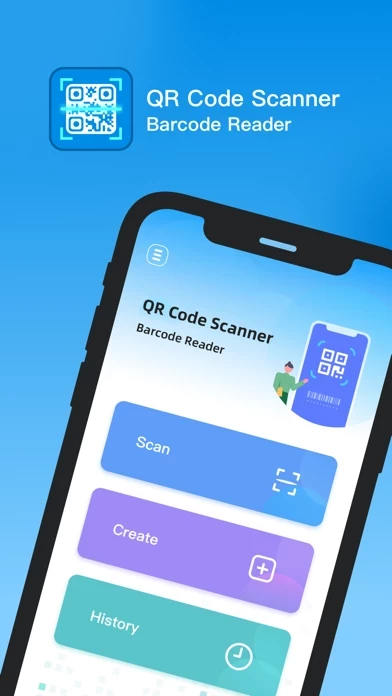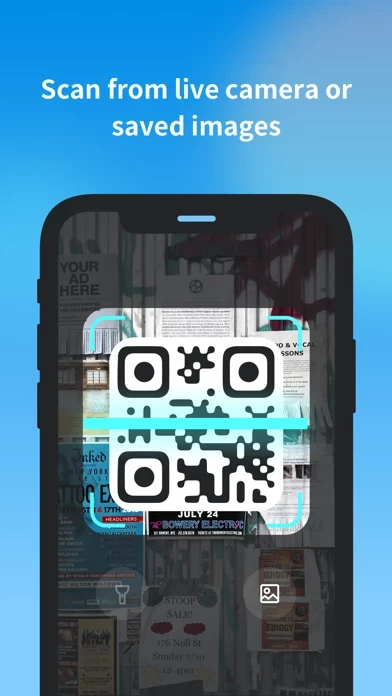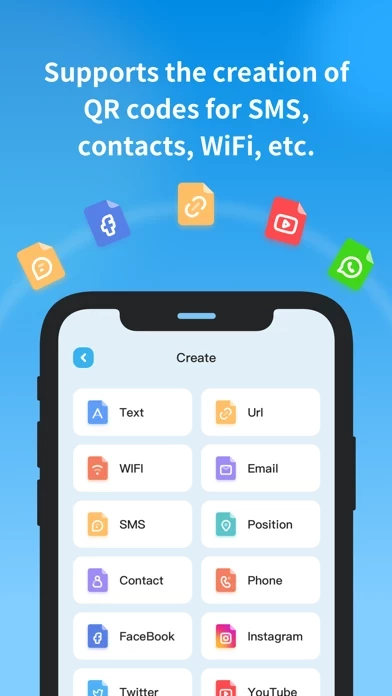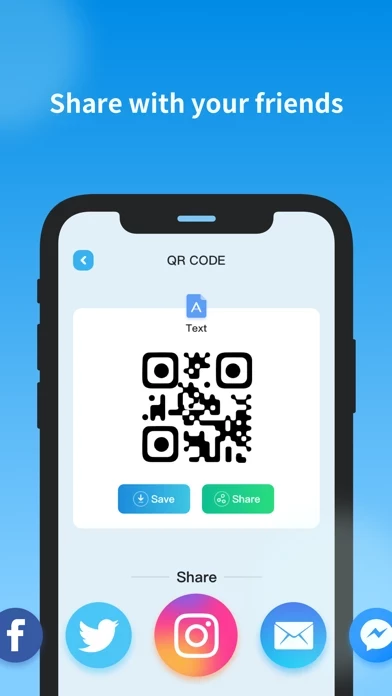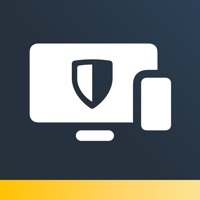How to Delete QR Code Scanner&Barcode Reader
Published by THREE PANDA DIGITAL LIMITED on 2023-12-19We have made it super easy to delete QR Code Scanner&Barcode Reader account and/or app.
Table of Contents:
Guide to Delete QR Code Scanner&Barcode Reader
Things to note before removing QR Code Scanner&Barcode Reader:
- The developer of QR Code Scanner&Barcode Reader is THREE PANDA DIGITAL LIMITED and all inquiries must go to them.
- Under the GDPR, Residents of the European Union and United Kingdom have a "right to erasure" and can request any developer like THREE PANDA DIGITAL LIMITED holding their data to delete it. The law mandates that THREE PANDA DIGITAL LIMITED must comply within a month.
- American residents (California only - you can claim to reside here) are empowered by the CCPA to request that THREE PANDA DIGITAL LIMITED delete any data it has on you or risk incurring a fine (upto 7.5k usd).
- If you have an active subscription, it is recommended you unsubscribe before deleting your account or the app.
How to delete QR Code Scanner&Barcode Reader account:
Generally, here are your options if you need your account deleted:
Option 1: Reach out to QR Code Scanner&Barcode Reader via Justuseapp. Get all Contact details →
Option 2: Visit the QR Code Scanner&Barcode Reader website directly Here →
Option 3: Contact QR Code Scanner&Barcode Reader Support/ Customer Service:
- 50% Contact Match
- Developer: Gamma Play
- E-Mail: [email protected]
- Website: Visit QR Code Scanner&Barcode Reader Website
- 57.63% Contact Match
- Developer: Simple Design Ltd.
- E-Mail: [email protected]
- Website: Visit Simple Design Ltd. Website
How to Delete QR Code Scanner&Barcode Reader from your iPhone or Android.
Delete QR Code Scanner&Barcode Reader from iPhone.
To delete QR Code Scanner&Barcode Reader from your iPhone, Follow these steps:
- On your homescreen, Tap and hold QR Code Scanner&Barcode Reader until it starts shaking.
- Once it starts to shake, you'll see an X Mark at the top of the app icon.
- Click on that X to delete the QR Code Scanner&Barcode Reader app from your phone.
Method 2:
Go to Settings and click on General then click on "iPhone Storage". You will then scroll down to see the list of all the apps installed on your iPhone. Tap on the app you want to uninstall and delete the app.
For iOS 11 and above:
Go into your Settings and click on "General" and then click on iPhone Storage. You will see the option "Offload Unused Apps". Right next to it is the "Enable" option. Click on the "Enable" option and this will offload the apps that you don't use.
Delete QR Code Scanner&Barcode Reader from Android
- First open the Google Play app, then press the hamburger menu icon on the top left corner.
- After doing these, go to "My Apps and Games" option, then go to the "Installed" option.
- You'll see a list of all your installed apps on your phone.
- Now choose QR Code Scanner&Barcode Reader, then click on "uninstall".
- Also you can specifically search for the app you want to uninstall by searching for that app in the search bar then select and uninstall.
Have a Problem with QR Code Scanner&Barcode Reader? Report Issue
Leave a comment:
What is QR Code Scanner&Barcode Reader?
- Scan the code quickly, the flash is not afraid of the dark night, do not let go of the QR code and barcode in the album, and share with friends in various ways - Texts, links, emails, phone numbers, etc. can be made into a QR code and sent to friends, guess what I said? Wow, so cool! - History, easy to find QR codes that have been scanned or created