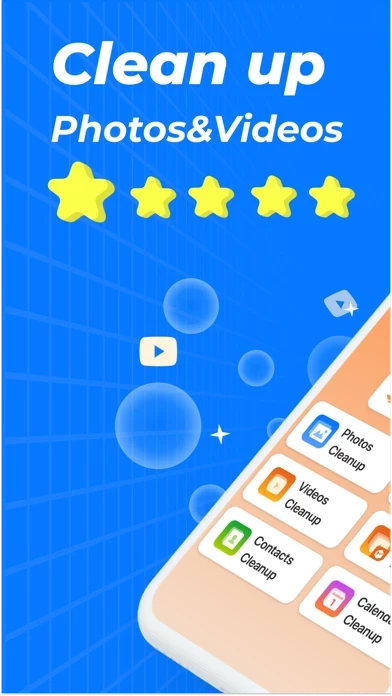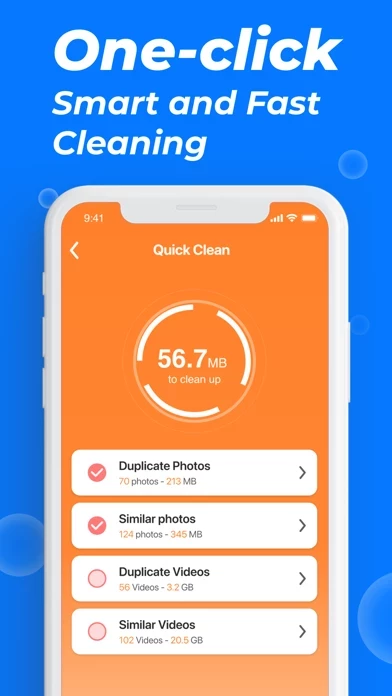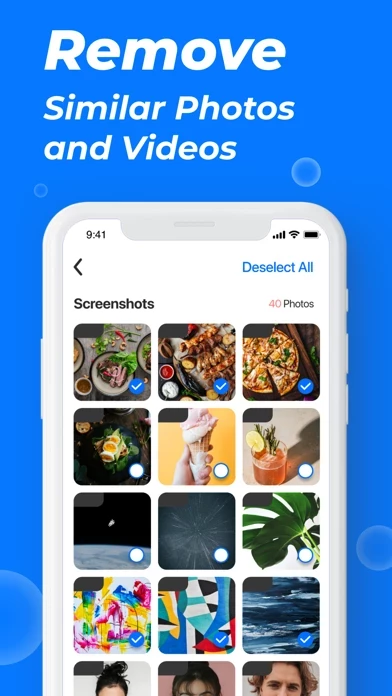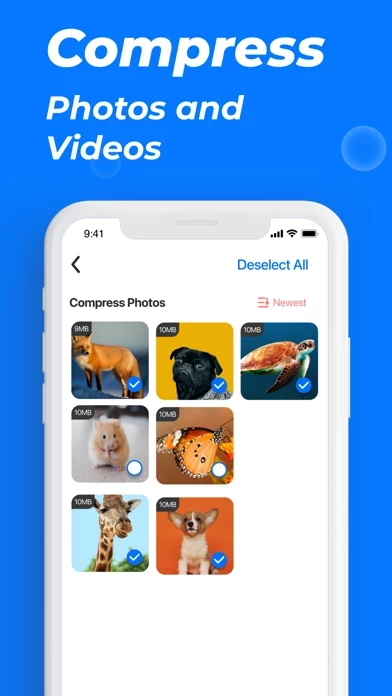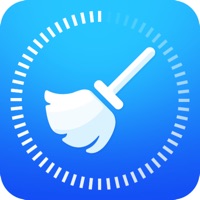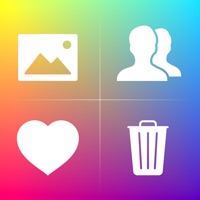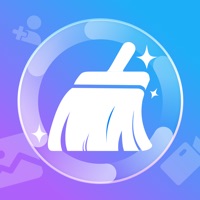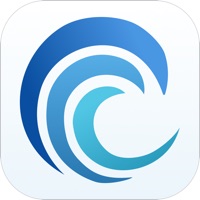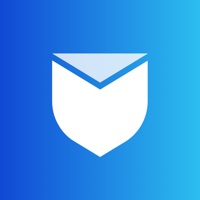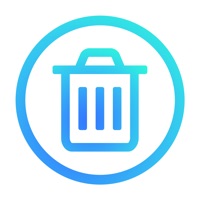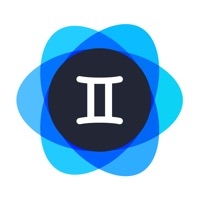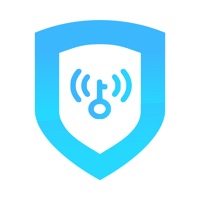How to Delete Phone Cleaner
Published by Woo Joo Studio on 2023-12-13We have made it super easy to delete Phone Cleaner - Deep Cleaner account and/or app.
Table of Contents:
Guide to Delete Phone Cleaner - Deep Cleaner
Things to note before removing Phone Cleaner:
- The developer of Phone Cleaner is Woo Joo Studio and all inquiries must go to them.
- Under the GDPR, Residents of the European Union and United Kingdom have a "right to erasure" and can request any developer like Woo Joo Studio holding their data to delete it. The law mandates that Woo Joo Studio must comply within a month.
- American residents (California only - you can claim to reside here) are empowered by the CCPA to request that Woo Joo Studio delete any data it has on you or risk incurring a fine (upto 7.5k usd).
- If you have an active subscription, it is recommended you unsubscribe before deleting your account or the app.
How to delete Phone Cleaner account:
Generally, here are your options if you need your account deleted:
Option 1: Reach out to Phone Cleaner via Justuseapp. Get all Contact details →
Option 2: Visit the Phone Cleaner website directly Here →
Option 3: Contact Phone Cleaner Support/ Customer Service:
- 57.89% Contact Match
- Developer: DUALSPACE studio
- E-Mail: [email protected]
- Website: Visit Phone Cleaner Website
- 66.67% Contact Match
- Developer: Piriform
- E-Mail: [email protected]
- Website: Visit Piriform Website
How to Delete Phone Cleaner - Deep Cleaner from your iPhone or Android.
Delete Phone Cleaner - Deep Cleaner from iPhone.
To delete Phone Cleaner from your iPhone, Follow these steps:
- On your homescreen, Tap and hold Phone Cleaner - Deep Cleaner until it starts shaking.
- Once it starts to shake, you'll see an X Mark at the top of the app icon.
- Click on that X to delete the Phone Cleaner - Deep Cleaner app from your phone.
Method 2:
Go to Settings and click on General then click on "iPhone Storage". You will then scroll down to see the list of all the apps installed on your iPhone. Tap on the app you want to uninstall and delete the app.
For iOS 11 and above:
Go into your Settings and click on "General" and then click on iPhone Storage. You will see the option "Offload Unused Apps". Right next to it is the "Enable" option. Click on the "Enable" option and this will offload the apps that you don't use.
Delete Phone Cleaner - Deep Cleaner from Android
- First open the Google Play app, then press the hamburger menu icon on the top left corner.
- After doing these, go to "My Apps and Games" option, then go to the "Installed" option.
- You'll see a list of all your installed apps on your phone.
- Now choose Phone Cleaner - Deep Cleaner, then click on "uninstall".
- Also you can specifically search for the app you want to uninstall by searching for that app in the search bar then select and uninstall.
Have a Problem with Phone Cleaner - Deep Cleaner? Report Issue
Leave a comment:
What is Phone Cleaner - Deep Cleaner?
Phone Cleaner is a powerful cleaning tool that can delete and compress screenshots, similar photos, Live Photos, Burst photos and videos. Clean up duplicate videos and photos you don't need to free up lots of storage space. Main Feature: Photo Cleaner - Find and delete duplicate and similar photos - Identify and delete screenshots and blurry photos - Analyze and delete similar live photos and burst photos Video Cleaner - Scan and sort videos by size - Find all similar and duplicate videos and delete them with one click - Easily delete multiple large files Photo & Video Compressor - One-tap compression to free up phone space - Smart compression with minimal image damage Calendar & Contacts Cleaner - Quickly clean up calendar events and contacts with one click More powerful features are in the works…