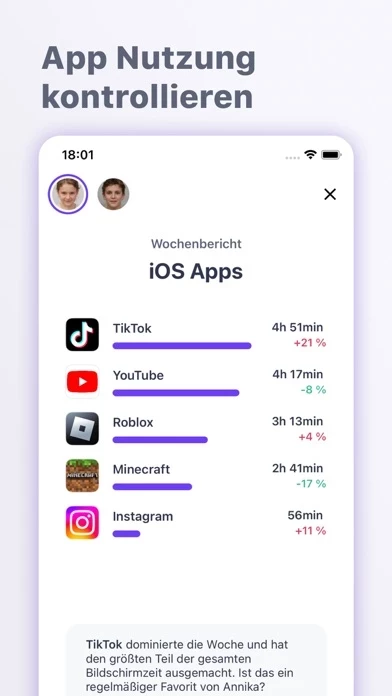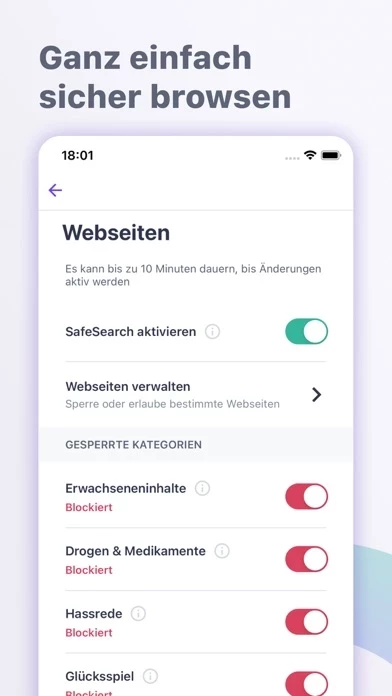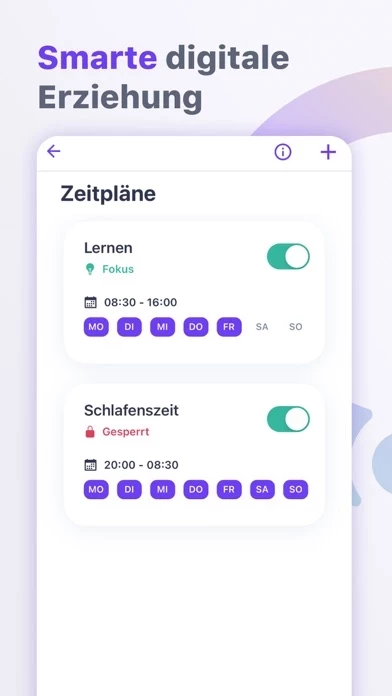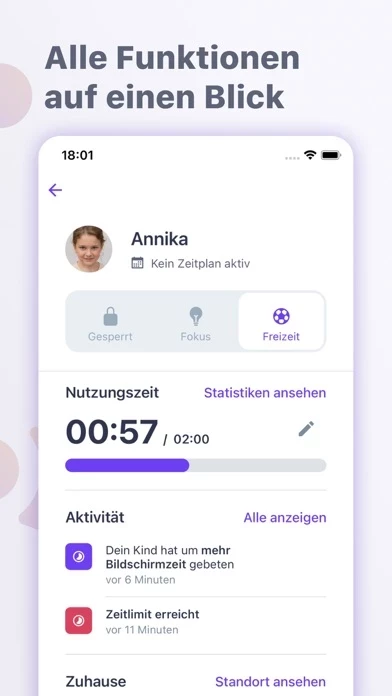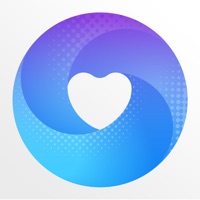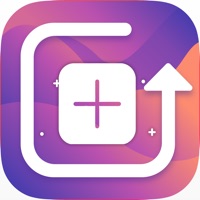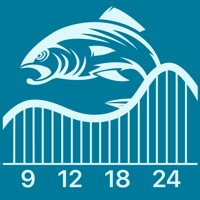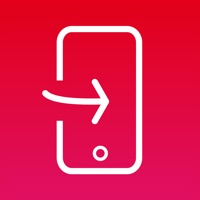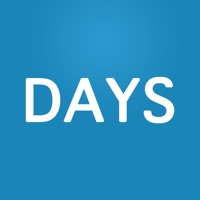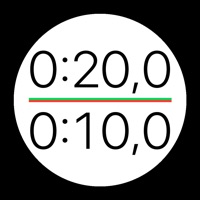How to Delete Screen time control
Published by Ohana Software GmbH on 2024-05-15We have made it super easy to delete Screen time control - Ohana account and/or app.
Table of Contents:
Guide to Delete Screen time control - Ohana
Things to note before removing Screen time control:
- The developer of Screen time control is Ohana Software GmbH and all inquiries must go to them.
- Check the Terms of Services and/or Privacy policy of Ohana Software GmbH to know if they support self-serve account deletion:
- Under the GDPR, Residents of the European Union and United Kingdom have a "right to erasure" and can request any developer like Ohana Software GmbH holding their data to delete it. The law mandates that Ohana Software GmbH must comply within a month.
- American residents (California only - you can claim to reside here) are empowered by the CCPA to request that Ohana Software GmbH delete any data it has on you or risk incurring a fine (upto 7.5k usd).
- If you have an active subscription, it is recommended you unsubscribe before deleting your account or the app.
How to delete Screen time control account:
Generally, here are your options if you need your account deleted:
Option 1: Reach out to Screen time control via Justuseapp. Get all Contact details →
Option 2: Visit the Screen time control website directly Here →
Option 3: Contact Screen time control Support/ Customer Service:
- Verified email
- Contact e-Mail: [email protected]
- 26.32% Contact Match
- Developer: ohana
- E-Mail: [email protected]
- Website: Visit Screen time control Website
Option 4: Check Screen time control's Privacy/TOS/Support channels below for their Data-deletion/request policy then contact them:
- https://www.tryohana.com/de/terms
- https://www.tryohana.com/de/privacy-policy
- https://www.apple.com/legal/internet-services/itunes/dev/stdeula/
*Pro-tip: Once you visit any of the links above, Use your browser "Find on page" to find "@". It immediately shows the neccessary emails.
How to Delete Screen time control - Ohana from your iPhone or Android.
Delete Screen time control - Ohana from iPhone.
To delete Screen time control from your iPhone, Follow these steps:
- On your homescreen, Tap and hold Screen time control - Ohana until it starts shaking.
- Once it starts to shake, you'll see an X Mark at the top of the app icon.
- Click on that X to delete the Screen time control - Ohana app from your phone.
Method 2:
Go to Settings and click on General then click on "iPhone Storage". You will then scroll down to see the list of all the apps installed on your iPhone. Tap on the app you want to uninstall and delete the app.
For iOS 11 and above:
Go into your Settings and click on "General" and then click on iPhone Storage. You will see the option "Offload Unused Apps". Right next to it is the "Enable" option. Click on the "Enable" option and this will offload the apps that you don't use.
Delete Screen time control - Ohana from Android
- First open the Google Play app, then press the hamburger menu icon on the top left corner.
- After doing these, go to "My Apps and Games" option, then go to the "Installed" option.
- You'll see a list of all your installed apps on your phone.
- Now choose Screen time control - Ohana, then click on "uninstall".
- Also you can specifically search for the app you want to uninstall by searching for that app in the search bar then select and uninstall.
Have a Problem with Screen time control - Ohana? Report Issue
Leave a comment:
What is Screen time control - Ohana?
A parental control app designed for parents! We all secretly know it. Studies show that too much screen time for children can have many negative effects. We help parents and families get a grip on the issue of kids and phones. AUTOMATIC TIME LIMITS Now your child is shown the “5 more minutes please” beforehand. With a suggested or custom daily time limit, you can teach your child time management while maintaining a healthy screen time balance. AUTOMATICALLY A SAFE INTERNET Over 5 million websites are automatically filtered for you. As soon as your child tries to access an inappropriate site, we redirect them to a safe site and notify you. Ohana also adjusts search engines to only display child-friendly content. LOCKED, STUDY or LEISURE These are our modes that you can set the phone to with just one tap. Apps are then automatically locked and tidying up the room becomes the most important thing after all. PHONE OFF FOR BEDTIME Automatic schedules help to put the phone into locked o...