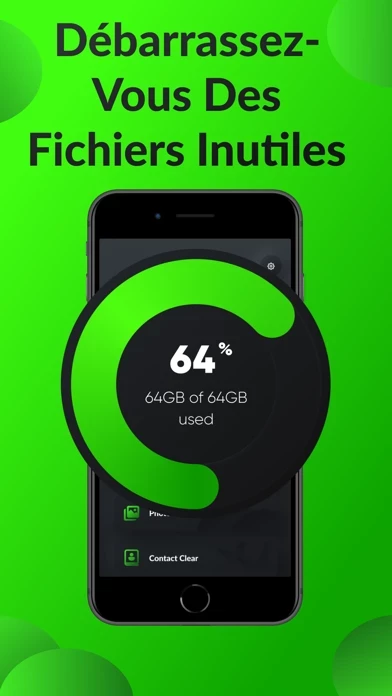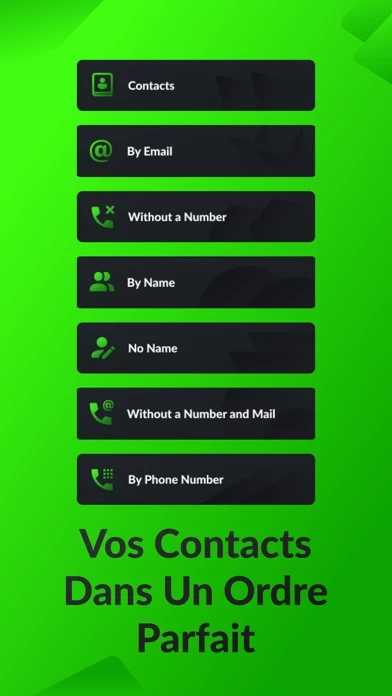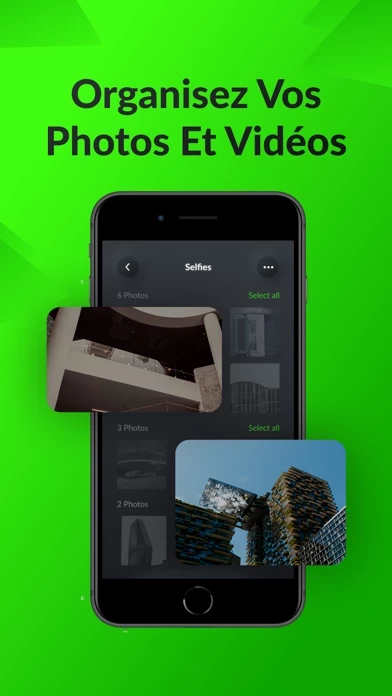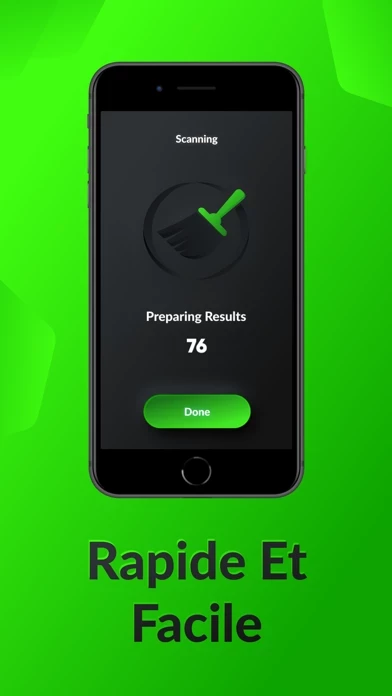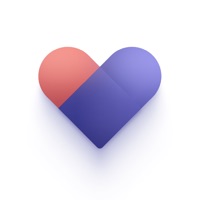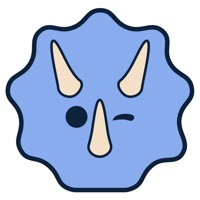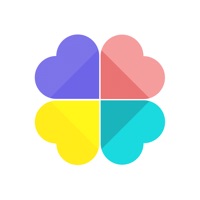How to Delete CleanLine
Published by MavrinsWe have made it super easy to delete CleanLine - Duplicate remover account and/or app.
Table of Contents:
Guide to Delete CleanLine - Duplicate remover
Things to note before removing CleanLine:
- The developer of CleanLine is Mavrins and all inquiries must go to them.
- Check the Terms of Services and/or Privacy policy of Mavrins to know if they support self-serve account deletion:
- Under the GDPR, Residents of the European Union and United Kingdom have a "right to erasure" and can request any developer like Mavrins holding their data to delete it. The law mandates that Mavrins must comply within a month.
- American residents (California only - you can claim to reside here) are empowered by the CCPA to request that Mavrins delete any data it has on you or risk incurring a fine (upto 7.5k usd).
- If you have an active subscription, it is recommended you unsubscribe before deleting your account or the app.
How to delete CleanLine account:
Generally, here are your options if you need your account deleted:
Option 1: Reach out to CleanLine via Justuseapp. Get all Contact details →
Option 2: Visit the CleanLine website directly Here →
Option 3: Contact CleanLine Support/ Customer Service:
- Verified email
- Contact e-Mail: [email protected]
- 44.44% Contact Match
- Developer: kaeros corps
- E-Mail: [email protected]
- Website: Visit CleanLine Website
Option 4: Check CleanLine's Privacy/TOS/Support channels below for their Data-deletion/request policy then contact them:
*Pro-tip: Once you visit any of the links above, Use your browser "Find on page" to find "@". It immediately shows the neccessary emails.
How to Delete CleanLine - Duplicate remover from your iPhone or Android.
Delete CleanLine - Duplicate remover from iPhone.
To delete CleanLine from your iPhone, Follow these steps:
- On your homescreen, Tap and hold CleanLine - Duplicate remover until it starts shaking.
- Once it starts to shake, you'll see an X Mark at the top of the app icon.
- Click on that X to delete the CleanLine - Duplicate remover app from your phone.
Method 2:
Go to Settings and click on General then click on "iPhone Storage". You will then scroll down to see the list of all the apps installed on your iPhone. Tap on the app you want to uninstall and delete the app.
For iOS 11 and above:
Go into your Settings and click on "General" and then click on iPhone Storage. You will see the option "Offload Unused Apps". Right next to it is the "Enable" option. Click on the "Enable" option and this will offload the apps that you don't use.
Delete CleanLine - Duplicate remover from Android
- First open the Google Play app, then press the hamburger menu icon on the top left corner.
- After doing these, go to "My Apps and Games" option, then go to the "Installed" option.
- You'll see a list of all your installed apps on your phone.
- Now choose CleanLine - Duplicate remover, then click on "uninstall".
- Also you can specifically search for the app you want to uninstall by searching for that app in the search bar then select and uninstall.
Have a Problem with CleanLine - Duplicate remover? Report Issue
Leave a comment:
What is CleanLine - Duplicate remover?
this app is the perfect solution for your phone, this is an easy to use mobile app that will provide you with a duplicate remover for your gallery and contacts. This is the most reliable assistance to your device! Over time, your phone accumulates unused files, duplicate photos and a lot of other unnecessary information. With the help of our app you will remove duplicates photos and leave only the contacts you use with just a few taps! this app will make your life more comfortable. Intuitive interface You won't have to figure out how the application works for a long time. A nice design and a small number of keys will simplify the use of the application. Why should you choose this app? - Beautiful design and intuitive interface - Many features in just one application - Smart scan your gallery - Organize contacts - Delete large files - No registration - Reliability If you have any questions or recommendations, you can always write to our Support Team: [email protected] All le...