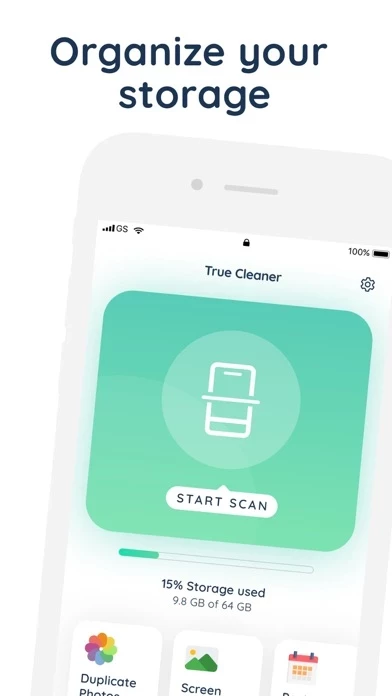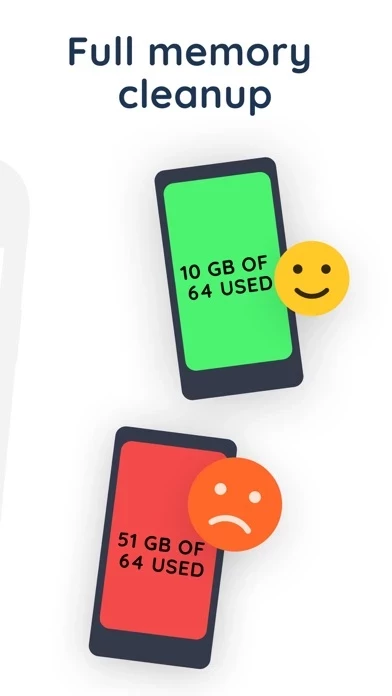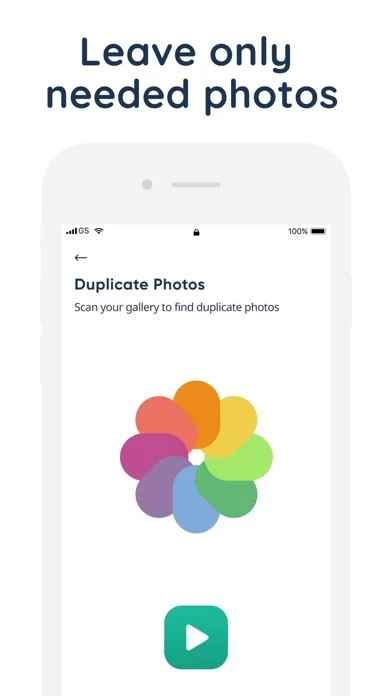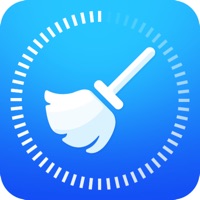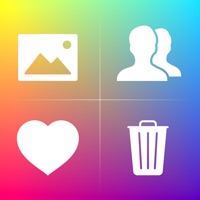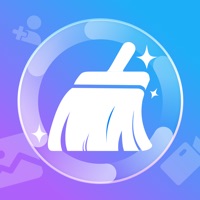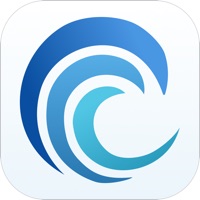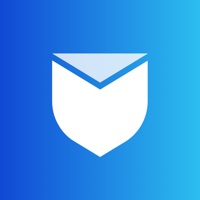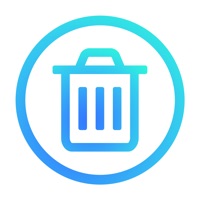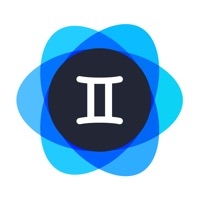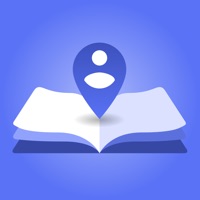How to Cancel True Cleaner
Published by TC CompanyWe have made it super easy to cancel True Cleaner: Clean & Optimize subscription
at the root to avoid any and all mediums "TC Company" (the developer) uses to bill you.
Complete Guide to Canceling True Cleaner: Clean & Optimize
A few things to note and do before cancelling:
- The developer of True Cleaner is TC Company and all inquiries must go to them.
- Check the Terms of Services and/or Privacy policy of TC Company to know if they support self-serve subscription cancellation:
- Cancelling a subscription during a free trial may result in losing a free trial account.
- You must always cancel a subscription at least 24 hours before the trial period ends.
How easy is it to cancel or delete True Cleaner?
It is Very Easy to Cancel a True Cleaner subscription. (**Crowdsourced from True Cleaner and Justuseapp users)
If you haven't rated True Cleaner cancellation policy yet, Rate it here →.
Potential Savings
**Pricing data is based on average subscription prices reported by Justuseapp.com users..
| Duration | Amount (USD) |
|---|---|
| If Billed Once | $3.00 |
| Weekly Subscription | $12.74 |
How to Cancel True Cleaner: Clean & Optimize Subscription on iPhone or iPad:
- Open Settings » ~Your name~ » and click "Subscriptions".
- Click the True Cleaner (subscription) you want to review.
- Click Cancel.
How to Cancel True Cleaner: Clean & Optimize Subscription on Android Device:
- Open your Google Play Store app.
- Click on Menu » "Subscriptions".
- Tap on True Cleaner: Clean & Optimize (subscription you wish to cancel)
- Click "Cancel Subscription".
How do I remove my Card from True Cleaner?
Removing card details from True Cleaner if you subscribed directly is very tricky. Very few websites allow you to remove your card details. So you will have to make do with some few tricks before and after subscribing on websites in the future.
Before Signing up or Subscribing:
- Create an account on Justuseapp. signup here →
- Create upto 4 Virtual Debit Cards - this will act as a VPN for you bank account and prevent apps like True Cleaner from billing you to eternity.
- Fund your Justuseapp Cards using your real card.
- Signup on True Cleaner: Clean & Optimize or any other website using your Justuseapp card.
- Cancel the True Cleaner subscription directly from your Justuseapp dashboard.
- To learn more how this all works, Visit here →.
How to Cancel True Cleaner: Clean & Optimize Subscription on a Mac computer:
- Goto your Mac AppStore, Click ~Your name~ (bottom sidebar).
- Click "View Information" and sign in if asked to.
- Scroll down on the next page shown to you until you see the "Subscriptions" tab then click on "Manage".
- Click "Edit" beside the True Cleaner: Clean & Optimize app and then click on "Cancel Subscription".
What to do if you Subscribed directly on True Cleaner's Website:
- Reach out to TC Company here »»
- If the company has an app they developed in the Appstore, you can try contacting TC Company (the app developer) for help through the details of the app.
How to Cancel True Cleaner: Clean & Optimize Subscription on Paypal:
To cancel your True Cleaner subscription on PayPal, do the following:
- Login to www.paypal.com .
- Click "Settings" » "Payments".
- Next, click on "Manage Automatic Payments" in the Automatic Payments dashboard.
- You'll see a list of merchants you've subscribed to. Click on "True Cleaner: Clean & Optimize" or "TC Company" to cancel.
How to delete True Cleaner account:
- Reach out directly to True Cleaner via Justuseapp. Get all Contact details →
- Send an email to [email protected] Click to email requesting that they delete your account.
Delete True Cleaner: Clean & Optimize from iPhone:
- On your homescreen, Tap and hold True Cleaner: Clean & Optimize until it starts shaking.
- Once it starts to shake, you'll see an X Mark at the top of the app icon.
- Click on that X to delete the True Cleaner: Clean & Optimize app.
Delete True Cleaner: Clean & Optimize from Android:
- Open your GooglePlay app and goto the menu.
- Click "My Apps and Games" » then "Installed".
- Choose True Cleaner: Clean & Optimize, » then click "Uninstall".
Have a Problem with True Cleaner: Clean & Optimize? Report Issue
Leave a comment:
What is True Cleaner: Clean & Optimize?
Device running slowly? Short on space? Before doing anything drastic, first check your device for duplicate and large files, contacts and past events! A smart scan of your device could potentially double its free space. Important data can easily get lost among large quantities of unnecessary files. True Cleaner is the best way to remove unnecessary photo duplicates, screenshots, too short videos and just bad photos from your gallery. Now your data can always remain safe and secure. • Smart cleanup -Automatically identify the trash that needs to be sorted, and easily free up storage space. • Easy organization of your photos and videos -Similarity: Identify and delete similar photos. -Continuous shooting: Identify and delete continuous shooting photos. -Screenshot: Identify and delete screenshots. -Dynamic: Identify and delete dynamic photos. • Useful preview - Preview potentially unnecessary files and delete only unneeded • Quick organization of your address book -Management: quickly delete contacts in your address book. -Duplicate: Identify and delete duplicate contacts, phone numbers, email addresses, etc. -Merge: merge duplicate contacts. • Cleanup of your calendar and reminders -Expired calendar: Identify and delete expired events. -Expired reminders: Identify and delete expired reminders. -Select to delete: you can freely select the calendar and reminders you want to delete. The main app features can be unlocked with lifetime purchase or non-renewin...