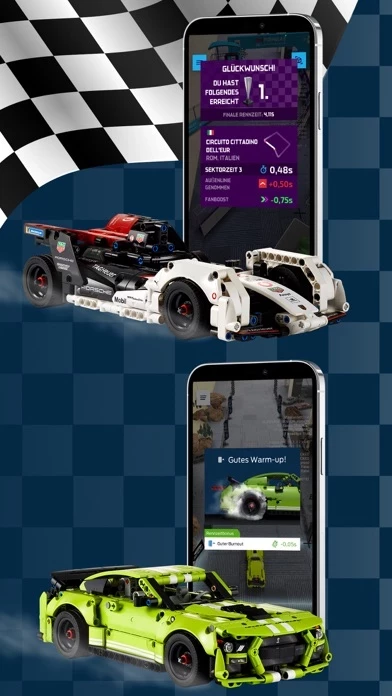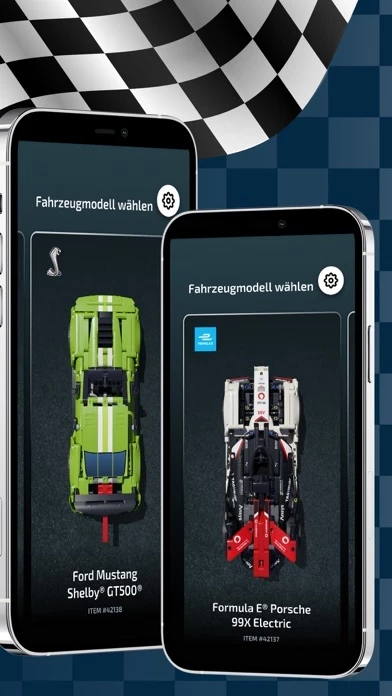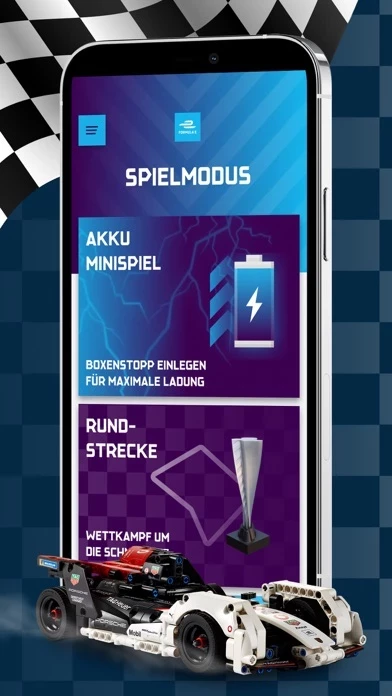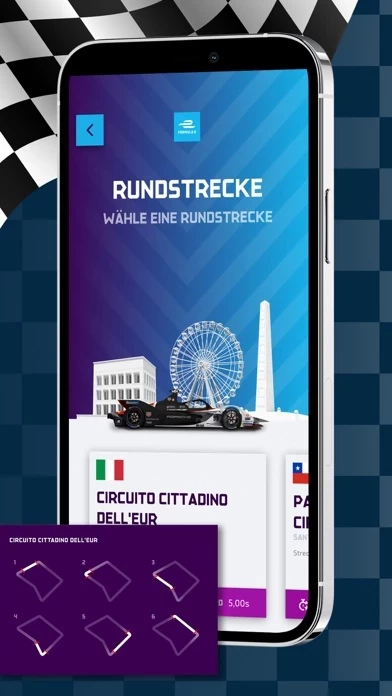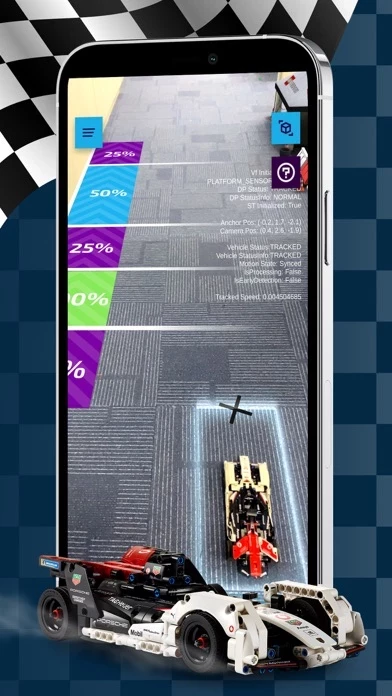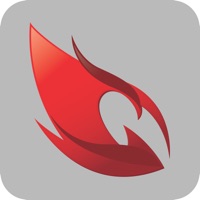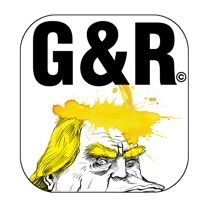How to Delete LEGO
Published by LEGO on 2023-10-09We have made it super easy to delete LEGO® TECHNIC® AR account and/or app.
Table of Contents:
Guide to Delete LEGO® TECHNIC® AR
Things to note before removing LEGO:
- The developer of LEGO is LEGO and all inquiries must go to them.
- Check the Terms of Services and/or Privacy policy of LEGO to know if they support self-serve account deletion:
- Under the GDPR, Residents of the European Union and United Kingdom have a "right to erasure" and can request any developer like LEGO holding their data to delete it. The law mandates that LEGO must comply within a month.
- American residents (California only - you can claim to reside here) are empowered by the CCPA to request that LEGO delete any data it has on you or risk incurring a fine (upto 7.5k usd).
- If you have an active subscription, it is recommended you unsubscribe before deleting your account or the app.
How to delete LEGO account:
Generally, here are your options if you need your account deleted:
Option 1: Reach out to LEGO via Justuseapp. Get all Contact details →
Option 2: Visit the LEGO website directly Here →
Option 3: Contact LEGO Support/ Customer Service:
- 50% Contact Match
- Developer: LEGO System A/S
- E-Mail: [email protected]
- Website: Visit LEGO Website
Option 4: Check LEGO's Privacy/TOS/Support channels below for their Data-deletion/request policy then contact them:
- http://service.LEGO.com/contactus
- https://www.lego.com/privacy-policy
- https://www.lego.com/legal/notices-and-policies/terms-of-use-for-lego-apps/
*Pro-tip: Once you visit any of the links above, Use your browser "Find on page" to find "@". It immediately shows the neccessary emails.
How to Delete LEGO® TECHNIC® AR from your iPhone or Android.
Delete LEGO® TECHNIC® AR from iPhone.
To delete LEGO from your iPhone, Follow these steps:
- On your homescreen, Tap and hold LEGO® TECHNIC® AR until it starts shaking.
- Once it starts to shake, you'll see an X Mark at the top of the app icon.
- Click on that X to delete the LEGO® TECHNIC® AR app from your phone.
Method 2:
Go to Settings and click on General then click on "iPhone Storage". You will then scroll down to see the list of all the apps installed on your iPhone. Tap on the app you want to uninstall and delete the app.
For iOS 11 and above:
Go into your Settings and click on "General" and then click on iPhone Storage. You will see the option "Offload Unused Apps". Right next to it is the "Enable" option. Click on the "Enable" option and this will offload the apps that you don't use.
Delete LEGO® TECHNIC® AR from Android
- First open the Google Play app, then press the hamburger menu icon on the top left corner.
- After doing these, go to "My Apps and Games" option, then go to the "Installed" option.
- You'll see a list of all your installed apps on your phone.
- Now choose LEGO® TECHNIC® AR, then click on "uninstall".
- Also you can specifically search for the app you want to uninstall by searching for that app in the search bar then select and uninstall.
Have a Problem with LEGO® TECHNIC® AR? Report Issue
Leave a comment:
What is LEGO® TECHNIC® AR?
Take your this app® Technic™ experience to a new level of realism: • See the racetrack appear in front of you, ready for you to race your pull-back AR this app Technic car. • Get unique experiences designed especially for each this app Technic AR model. • Drive on an Augmented Reality track, with authentic virtual features like grandstands and landscapes unique to the model you are playing with. • Test your racing skills, play mini-games and beat your own record.. • Enjoy realistic sound effects, and lifelike features and functions. Here are some models you can explore with the AR app: • this app® Technic™ Formula E® Porsche 99X Electric (42137) • this app® Technic™ Ford Mustang Shelby® GT500® (42138) … and the list keeps growing! (Remember that each of these sets is sold separately.) Every model comes with its own unique AR experience. Whether it’s the Formula E® Porsche race car or the Ford Mustang Shelby® GT500®, you’ll be able to put your driving skills to the test with augmented re...