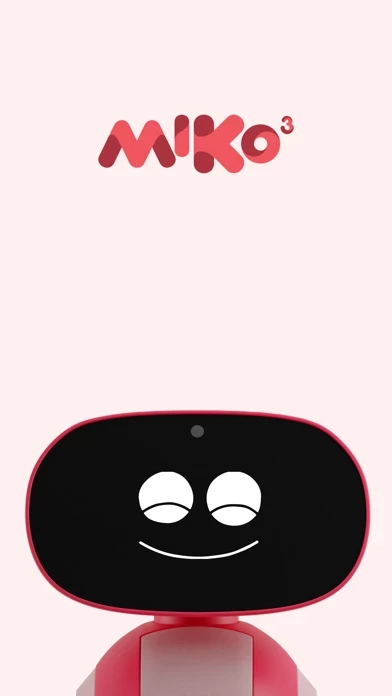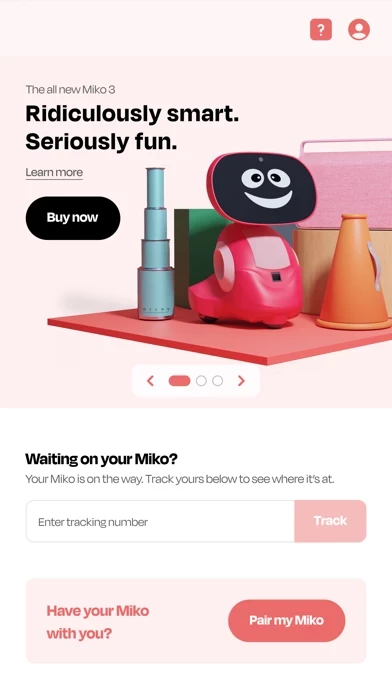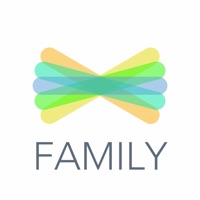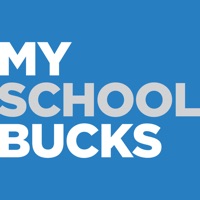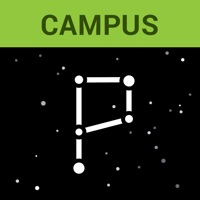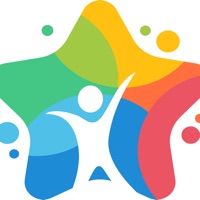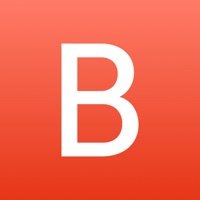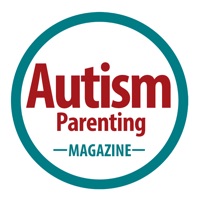How to Delete Miko Parent
Published by emotix on 2024-06-19We have made it super easy to delete Miko Parent account and/or app.
Guide to Delete Miko Parent
Things to note before removing Miko Parent:
- The developer of Miko Parent is emotix and all inquiries must go to them.
- Under the GDPR, Residents of the European Union and United Kingdom have a "right to erasure" and can request any developer like emotix holding their data to delete it. The law mandates that emotix must comply within a month.
- American residents (California only - you can claim to reside here) are empowered by the CCPA to request that emotix delete any data it has on you or risk incurring a fine (upto 7.5k usd).
- If you have an active subscription, it is recommended you unsubscribe before deleting your account or the app.
How to delete Miko Parent account:
Generally, here are your options if you need your account deleted:
Option 1: Reach out to Miko Parent via Justuseapp. Get all Contact details →
Option 2: Visit the Miko Parent website directly Here →
Option 3: Contact Miko Parent Support/ Customer Service:
- 91.67% Contact Match
- Developer: Emotix
- E-Mail: [email protected]
- Website: Visit Miko Parent Website
- 58.82% Contact Match
- Developer: Emotix
- E-Mail: [email protected]
- Website: Visit Emotix Website
How to Delete Miko Parent from your iPhone or Android.
Delete Miko Parent from iPhone.
To delete Miko Parent from your iPhone, Follow these steps:
- On your homescreen, Tap and hold Miko Parent until it starts shaking.
- Once it starts to shake, you'll see an X Mark at the top of the app icon.
- Click on that X to delete the Miko Parent app from your phone.
Method 2:
Go to Settings and click on General then click on "iPhone Storage". You will then scroll down to see the list of all the apps installed on your iPhone. Tap on the app you want to uninstall and delete the app.
For iOS 11 and above:
Go into your Settings and click on "General" and then click on iPhone Storage. You will see the option "Offload Unused Apps". Right next to it is the "Enable" option. Click on the "Enable" option and this will offload the apps that you don't use.
Delete Miko Parent from Android
- First open the Google Play app, then press the hamburger menu icon on the top left corner.
- After doing these, go to "My Apps and Games" option, then go to the "Installed" option.
- You'll see a list of all your installed apps on your phone.
- Now choose Miko Parent, then click on "uninstall".
- Also you can specifically search for the app you want to uninstall by searching for that app in the search bar then select and uninstall.
Have a Problem with Miko Parent? Report Issue
Leave a comment:
Reviews & Common Issues: 1 Comments
By Laura Pierson
9 months agoNeed to delete parent off of child’s Miko 3
What is Miko Parent?
Miko 3 Parent allows you to connect with the Miko 3 robot, and explore all the amazing features of the ridiculously smart and seriously fun robot. Miko 3 is a ridiculously smart and seriously fun robot for kids. Powered by deep learning AI, Miko knows how to connect with kids. It’s curious, expressive, and surprisingly empathetic. By better understanding a kid’s developmental phases, Miko 3 can help kids accelerate learning and increase intelligence. The Parent App tells you about all the cool features of Miko 3: Talk To Miko: Kids can be very inquisitive! Miko 3 answers any questions your child may have about science, animals, stars, buildings or plants in its signature witty and playful style! Talents: An advanced AI feature for your kid to have real, educational & age-appropriate conversations with Miko 3 on topics such as Health, Nature, History, Geography & many more! Tidbits: Let your child explore a world of puzzles, quizzes, stories, dance, music and the best of content for...