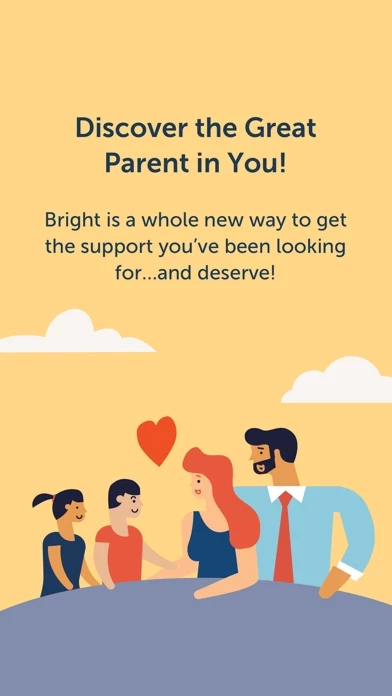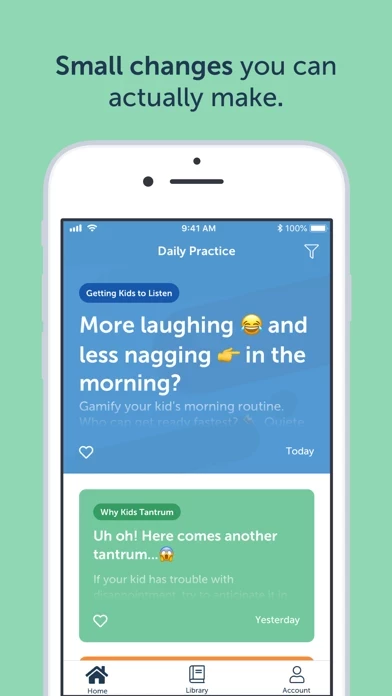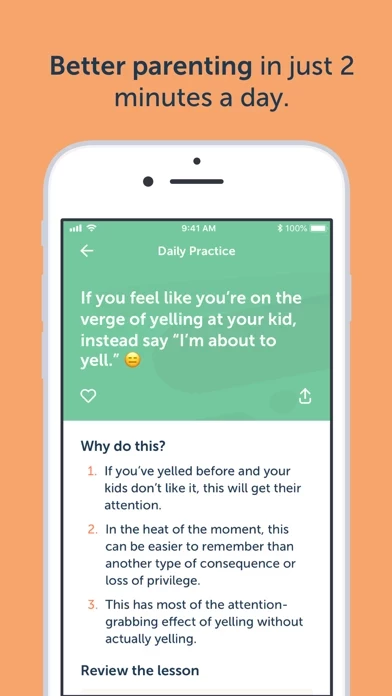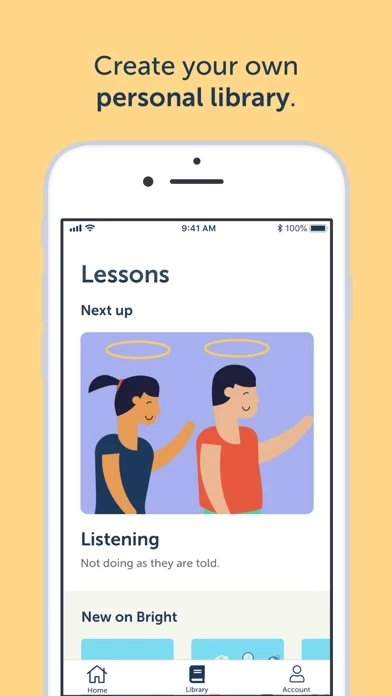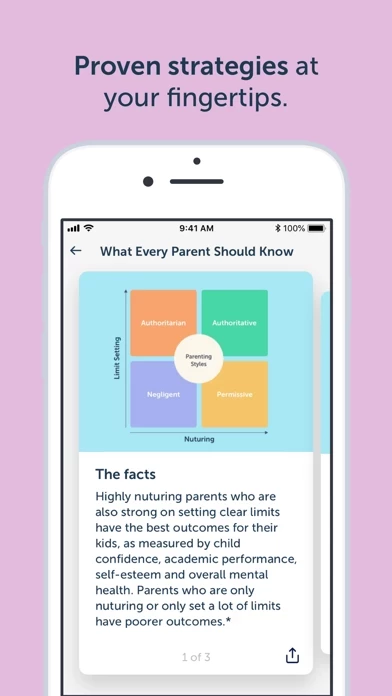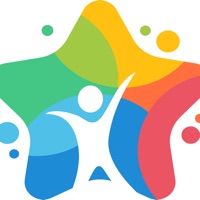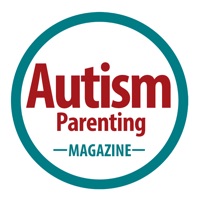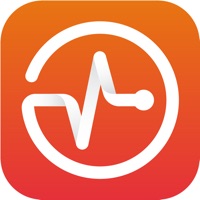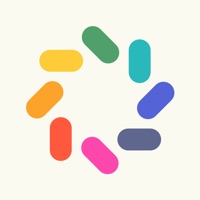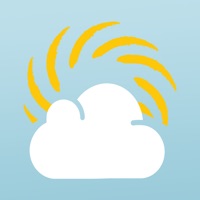How to Delete Bright Parenting
Published by Bright SystemsWe have made it super easy to delete Bright Parenting account and/or app.
Table of Contents:
Guide to Delete Bright Parenting
Things to note before removing Bright Parenting:
- The developer of Bright Parenting is Bright Systems and all inquiries must go to them.
- Check the Terms of Services and/or Privacy policy of Bright Systems to know if they support self-serve account deletion:
- Under the GDPR, Residents of the European Union and United Kingdom have a "right to erasure" and can request any developer like Bright Systems holding their data to delete it. The law mandates that Bright Systems must comply within a month.
- American residents (California only - you can claim to reside here) are empowered by the CCPA to request that Bright Systems delete any data it has on you or risk incurring a fine (upto 7.5k usd).
- If you have an active subscription, it is recommended you unsubscribe before deleting your account or the app.
How to delete Bright Parenting account:
Generally, here are your options if you need your account deleted:
Option 1: Reach out to Bright Parenting via Justuseapp. Get all Contact details →
Option 2: Visit the Bright Parenting website directly Here →
Option 3: Contact Bright Parenting Support/ Customer Service:
- 54.55% Contact Match
- Developer: Intuitive Parenting
- E-Mail: [email protected]
- Website: Visit Bright Parenting Website
Option 4: Check Bright Parenting's Privacy/TOS/Support channels below for their Data-deletion/request policy then contact them:
*Pro-tip: Once you visit any of the links above, Use your browser "Find on page" to find "@". It immediately shows the neccessary emails.
How to Delete Bright Parenting from your iPhone or Android.
Delete Bright Parenting from iPhone.
To delete Bright Parenting from your iPhone, Follow these steps:
- On your homescreen, Tap and hold Bright Parenting until it starts shaking.
- Once it starts to shake, you'll see an X Mark at the top of the app icon.
- Click on that X to delete the Bright Parenting app from your phone.
Method 2:
Go to Settings and click on General then click on "iPhone Storage". You will then scroll down to see the list of all the apps installed on your iPhone. Tap on the app you want to uninstall and delete the app.
For iOS 11 and above:
Go into your Settings and click on "General" and then click on iPhone Storage. You will see the option "Offload Unused Apps". Right next to it is the "Enable" option. Click on the "Enable" option and this will offload the apps that you don't use.
Delete Bright Parenting from Android
- First open the Google Play app, then press the hamburger menu icon on the top left corner.
- After doing these, go to "My Apps and Games" option, then go to the "Installed" option.
- You'll see a list of all your installed apps on your phone.
- Now choose Bright Parenting, then click on "uninstall".
- Also you can specifically search for the app you want to uninstall by searching for that app in the search bar then select and uninstall.
Have a Problem with Bright Parenting? Report Issue
Leave a comment:
What is Bright Parenting?
Choose topics for your family and get brief lessons plus personalized daily tips to help you stay positive and in control, while keeping parenting skills top of mind! Our evidence-based parenting techniques include scripts of exactly what to say to help you raise a happy, confident kid. The right advice for your unique kid is here in our easy-to-digest format, which means you can finally stop searching the internet and buying lengthy books to find answers. FEATURES: • Bite-sized lessons help you understand your child’s development, encourage better behavior, and help you feel more confident as a parent. Get the knowledge of 100 parenting books in 2 minute lessons. • Daily nudges keep the skills you’re learning top of mind and inspire you to easily create more positive parenting moments each day. • Discover which lessons are most popular with other parents! • Invite your partner so you’re both on the same page about what strategies work best for your child....