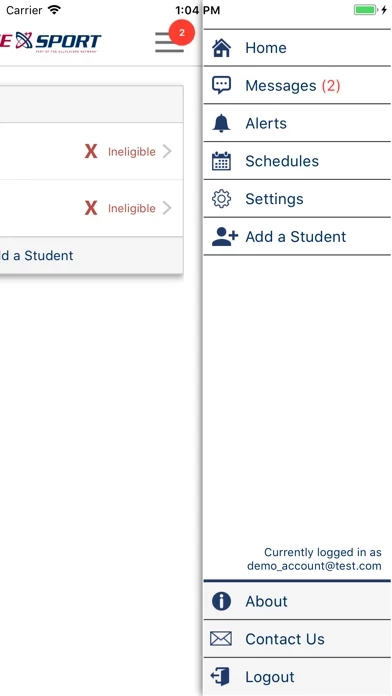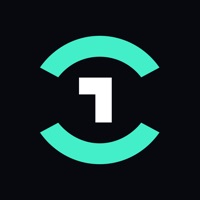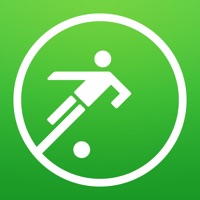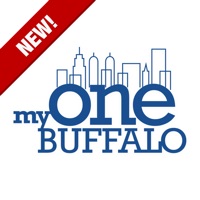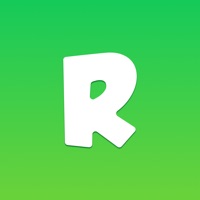How to Delete Parent/Public Rank One
Published by AllPlayers Network, Inc.We have made it super easy to delete Parent/Public Rank One account and/or app.
Table of Contents:
Guide to Delete Parent/Public Rank One
Things to note before removing Parent/Public Rank One:
- The developer of Parent/Public Rank One is AllPlayers Network, Inc. and all inquiries must go to them.
- Check the Terms of Services and/or Privacy policy of AllPlayers Network, Inc. to know if they support self-serve account deletion:
- Under the GDPR, Residents of the European Union and United Kingdom have a "right to erasure" and can request any developer like AllPlayers Network, Inc. holding their data to delete it. The law mandates that AllPlayers Network, Inc. must comply within a month.
- American residents (California only - you can claim to reside here) are empowered by the CCPA to request that AllPlayers Network, Inc. delete any data it has on you or risk incurring a fine (upto 7.5k usd).
- If you have an active subscription, it is recommended you unsubscribe before deleting your account or the app.
How to delete Parent/Public Rank One account:
Generally, here are your options if you need your account deleted:
Option 1: Reach out to Parent/Public Rank One via Justuseapp. Get all Contact details →
Option 2: Visit the Parent/Public Rank One website directly Here →
Option 3: Contact Parent/Public Rank One Support/ Customer Service:
- 95.45% Contact Match
- Developer: AllPlayers Network
- E-Mail: [email protected]
- Website: Visit Parent/Public Rank One Website
Option 4: Check Parent/Public Rank One's Privacy/TOS/Support channels below for their Data-deletion/request policy then contact them:
*Pro-tip: Once you visit any of the links above, Use your browser "Find on page" to find "@". It immediately shows the neccessary emails.
How to Delete Parent/Public Rank One from your iPhone or Android.
Delete Parent/Public Rank One from iPhone.
To delete Parent/Public Rank One from your iPhone, Follow these steps:
- On your homescreen, Tap and hold Parent/Public Rank One until it starts shaking.
- Once it starts to shake, you'll see an X Mark at the top of the app icon.
- Click on that X to delete the Parent/Public Rank One app from your phone.
Method 2:
Go to Settings and click on General then click on "iPhone Storage". You will then scroll down to see the list of all the apps installed on your iPhone. Tap on the app you want to uninstall and delete the app.
For iOS 11 and above:
Go into your Settings and click on "General" and then click on iPhone Storage. You will see the option "Offload Unused Apps". Right next to it is the "Enable" option. Click on the "Enable" option and this will offload the apps that you don't use.
Delete Parent/Public Rank One from Android
- First open the Google Play app, then press the hamburger menu icon on the top left corner.
- After doing these, go to "My Apps and Games" option, then go to the "Installed" option.
- You'll see a list of all your installed apps on your phone.
- Now choose Parent/Public Rank One, then click on "uninstall".
- Also you can specifically search for the app you want to uninstall by searching for that app in the search bar then select and uninstall.
Have a Problem with Parent/Public Rank One? Report Issue
Leave a comment:
What is Parent/Public Rank One?
Rank One Public/Parent provides a fully interactive and secure environment for parents and students to access all their schools athletic and fine arts information. Features include: 1. Eligibility Status 2. Forms Status and Retrieval 3. Injury Information Monitoring 4. Return to Play 5. Schedules 6. Transportation 7. Secure Messaging 8. Game and Change Alerts For more information view our Privacy Policy and Terms of Use: http://www.rankonesport.com/content/privacy-policy/