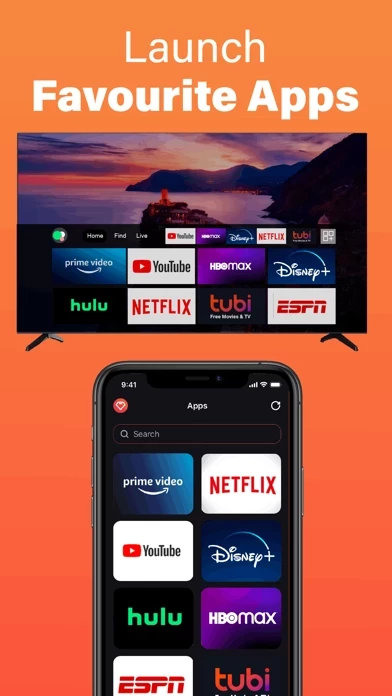How to Delete FireRemote
Published by Chengdu BoostVision Technology Co., Ltd on 2024-04-09We have made it super easy to delete FireRemote - TV Stick Remote account and/or app.
Table of Contents:
Guide to Delete FireRemote - TV Stick Remote
Things to note before removing FireRemote:
- The developer of FireRemote is Chengdu BoostVision Technology Co., Ltd and all inquiries must go to them.
- Check the Terms of Services and/or Privacy policy of Chengdu BoostVision Technology Co., Ltd to know if they support self-serve account deletion:
- Under the GDPR, Residents of the European Union and United Kingdom have a "right to erasure" and can request any developer like Chengdu BoostVision Technology Co., Ltd holding their data to delete it. The law mandates that Chengdu BoostVision Technology Co., Ltd must comply within a month.
- American residents (California only - you can claim to reside here) are empowered by the CCPA to request that Chengdu BoostVision Technology Co., Ltd delete any data it has on you or risk incurring a fine (upto 7.5k usd).
- If you have an active subscription, it is recommended you unsubscribe before deleting your account or the app.
How to delete FireRemote account:
Generally, here are your options if you need your account deleted:
Option 1: Reach out to FireRemote via Justuseapp. Get all Contact details →
Option 2: Visit the FireRemote website directly Here →
Option 3: Contact FireRemote Support/ Customer Service:
- 41.67% Contact Match
- Developer: Amazon Mobile LLC
- E-Mail: [email protected]
- Website: Visit FireRemote Website
Option 4: Check FireRemote's Privacy/TOS/Support channels below for their Data-deletion/request policy then contact them:
- https://sites.google.com/boostvision.ai/fireremote/terms
- https://sites.google.com/boostvision.ai/fireremote/privacy
*Pro-tip: Once you visit any of the links above, Use your browser "Find on page" to find "@". It immediately shows the neccessary emails.
How to Delete FireRemote - TV Stick Remote from your iPhone or Android.
Delete FireRemote - TV Stick Remote from iPhone.
To delete FireRemote from your iPhone, Follow these steps:
- On your homescreen, Tap and hold FireRemote - TV Stick Remote until it starts shaking.
- Once it starts to shake, you'll see an X Mark at the top of the app icon.
- Click on that X to delete the FireRemote - TV Stick Remote app from your phone.
Method 2:
Go to Settings and click on General then click on "iPhone Storage". You will then scroll down to see the list of all the apps installed on your iPhone. Tap on the app you want to uninstall and delete the app.
For iOS 11 and above:
Go into your Settings and click on "General" and then click on iPhone Storage. You will see the option "Offload Unused Apps". Right next to it is the "Enable" option. Click on the "Enable" option and this will offload the apps that you don't use.
Delete FireRemote - TV Stick Remote from Android
- First open the Google Play app, then press the hamburger menu icon on the top left corner.
- After doing these, go to "My Apps and Games" option, then go to the "Installed" option.
- You'll see a list of all your installed apps on your phone.
- Now choose FireRemote - TV Stick Remote, then click on "uninstall".
- Also you can specifically search for the app you want to uninstall by searching for that app in the search bar then select and uninstall.
Have a Problem with FireRemote - TV Stick Remote? Report Issue
Leave a comment:
What is FireRemote - TV Stick Remote?
Fire Remote - TV Stick Remote is designed specifically to control your Fire devices from your iPhone or iPad. Just make sure your mobile device and TV or TV Stick is connected to the same Wi-Fi network and you will be able to remote control it after enabling ADB on TV or Stick. Features: - Fully functional remote control TV as a real TV Remote - Keyboard feature to simplify text input and search - Quick access to your favorite channels and apps - Mirror iPhone/iPad screen to TV in low latency - Cast local photos and videos from phone album to TV - Enable device auto-connect control button Fire Remote supports Family Sharing. All family members are able to remote control TV, cast or mirror screen by their iphone without limitation. How to connect to TV: 1. You must enable ADB debugging on your Fire device before connecting. 2. Your TV must be connected to your home's wifi network. 3. Your iPhone or iPad's WiFi must be turned on and connected to the same network as the TV. 4. Local Ne...