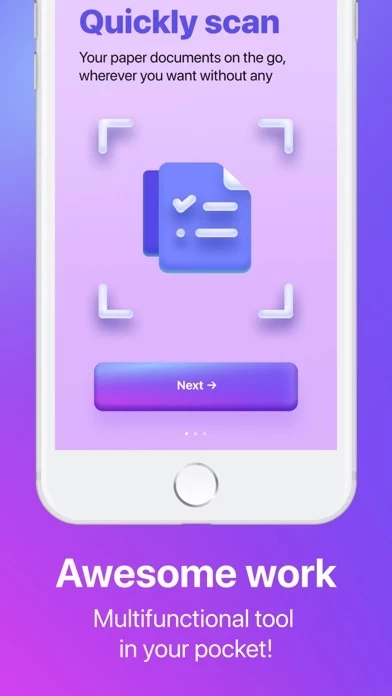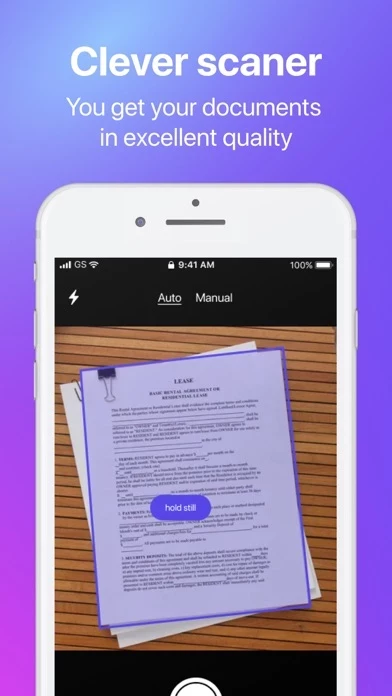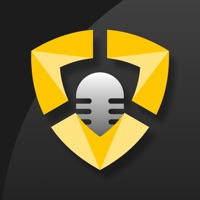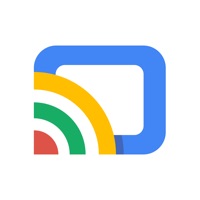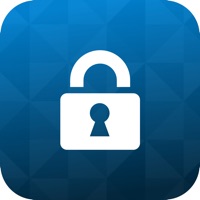How to Cancel Pixilоck
Published by AGMOTTER LTDWe have made it super easy to cancel Pixilоck - Fаst Scаnnеr subscription
at the root to avoid any and all mediums "AGMOTTER LTD" (the developer) uses to bill you.
Complete Guide to Canceling Pixilоck - Fаst Scаnnеr
A few things to note and do before cancelling:
- The developer of Pixilоck is AGMOTTER LTD and all inquiries must go to them.
- Check the Terms of Services and/or Privacy policy of AGMOTTER LTD to know if they support self-serve subscription cancellation:
- Cancelling a subscription during a free trial may result in losing a free trial account.
- You must always cancel a subscription at least 24 hours before the trial period ends.
How easy is it to cancel or delete Pixilоck?
It is Very Easy to Cancel a Pixilоck subscription. (**Crowdsourced from Pixilоck and Justuseapp users)
If you haven't rated Pixilоck cancellation policy yet, Rate it here →.
Potential Savings
**Pricing data is based on average subscription prices reported by Justuseapp.com users..
| Duration | Amount (USD) |
|---|---|
| If Billed Once | $38.99 |
| Monthly Subscription | $50.94 |
How to Cancel Pixilоck - Fаst Scаnnеr Subscription on iPhone or iPad:
- Open Settings » ~Your name~ » and click "Subscriptions".
- Click the Pixilоck (subscription) you want to review.
- Click Cancel.
How to Cancel Pixilоck - Fаst Scаnnеr Subscription on Android Device:
- Open your Google Play Store app.
- Click on Menu » "Subscriptions".
- Tap on Pixilоck - Fаst Scаnnеr (subscription you wish to cancel)
- Click "Cancel Subscription".
How do I remove my Card from Pixilоck?
Removing card details from Pixilоck if you subscribed directly is very tricky. Very few websites allow you to remove your card details. So you will have to make do with some few tricks before and after subscribing on websites in the future.
Before Signing up or Subscribing:
- Create an account on Justuseapp. signup here →
- Create upto 4 Virtual Debit Cards - this will act as a VPN for you bank account and prevent apps like Pixilоck from billing you to eternity.
- Fund your Justuseapp Cards using your real card.
- Signup on Pixilоck - Fаst Scаnnеr or any other website using your Justuseapp card.
- Cancel the Pixilоck subscription directly from your Justuseapp dashboard.
- To learn more how this all works, Visit here →.
How to Cancel Pixilоck - Fаst Scаnnеr Subscription on a Mac computer:
- Goto your Mac AppStore, Click ~Your name~ (bottom sidebar).
- Click "View Information" and sign in if asked to.
- Scroll down on the next page shown to you until you see the "Subscriptions" tab then click on "Manage".
- Click "Edit" beside the Pixilоck - Fаst Scаnnеr app and then click on "Cancel Subscription".
What to do if you Subscribed directly on Pixilоck's Website:
- Reach out to AGMOTTER LTD here »»
- If the company has an app they developed in the Appstore, you can try contacting AGMOTTER LTD (the app developer) for help through the details of the app.
How to Cancel Pixilоck - Fаst Scаnnеr Subscription on Paypal:
To cancel your Pixilоck subscription on PayPal, do the following:
- Login to www.paypal.com .
- Click "Settings" » "Payments".
- Next, click on "Manage Automatic Payments" in the Automatic Payments dashboard.
- You'll see a list of merchants you've subscribed to. Click on "Pixilоck - Fаst Scаnnеr" or "AGMOTTER LTD" to cancel.
How to delete Pixilоck account:
- Reach out directly to Pixilоck via Justuseapp. Get all Contact details →
- Send an email to [email protected] Click to email requesting that they delete your account.
Delete Pixilоck - Fаst Scаnnеr from iPhone:
- On your homescreen, Tap and hold Pixilоck - Fаst Scаnnеr until it starts shaking.
- Once it starts to shake, you'll see an X Mark at the top of the app icon.
- Click on that X to delete the Pixilоck - Fаst Scаnnеr app.
Delete Pixilоck - Fаst Scаnnеr from Android:
- Open your GooglePlay app and goto the menu.
- Click "My Apps and Games" » then "Installed".
- Choose Pixilоck - Fаst Scаnnеr, » then click "Uninstall".
Have a Problem with Pixilоck - Fаst Scаnnеr? Report Issue
Leave a comment:
What is Pixilоck - Fаst Scаnnеr?
Pixilock is a multifunctional scanner, which includes lots of useful tools, so you will definitely enjoy the usage! You can scan any documents easily and without risks, as everything may be performed from the first try. Furthermore, it is also possible to scan QR-codes! There is absolutely no need to install separate applications for documents’ scanning and editing, as our program is a real 3-in-1! We have prepared even more helpful options, so go on and give Pixilock a try! Let’s find out what are the main benefits of Pixilock from this brief description! By installing this app you will get a smart scanner of paper documents, which works flawlessly no matter what! You will always get a perfect result after the first try - there will be no blurred or cropped images. No need to repeat the procedure many times. All the scans may be kept safely in the special archive. By the way, you will face no problems using it, as everything is well-organized. You can also sort the list of documents the way you need - by name, date, etc. In addition, it is also possible to create new folders for each group of files. As the result, there will be nothing extra in the archive and you will be able to find the required document in a few seconds! By the way, you don’t have to install one more application for editing documents. Pixilock includes all the necessary basic tools, so you can easily modify the scan. For example, it’s possible to crop the image, rotate it, change brightness and contrast...