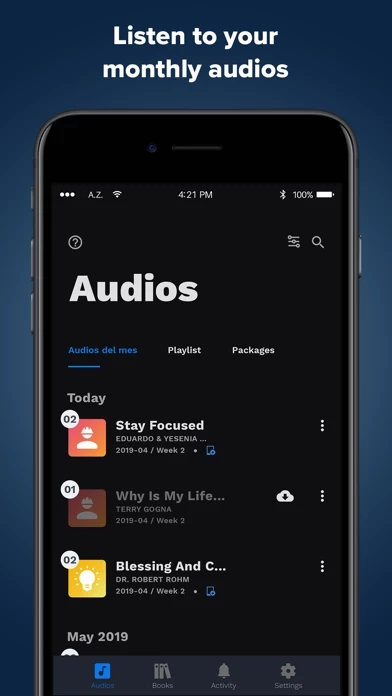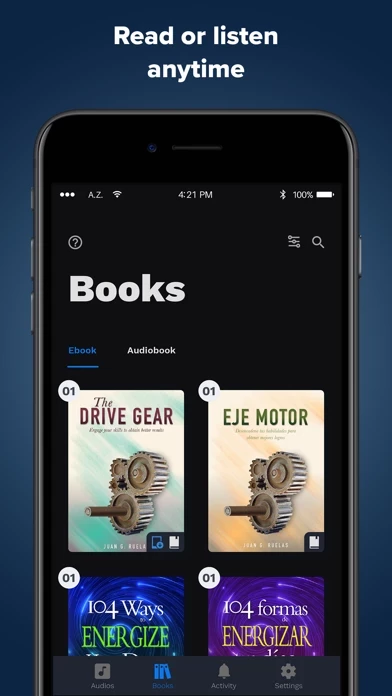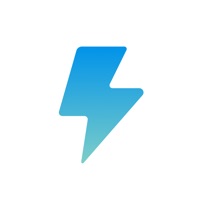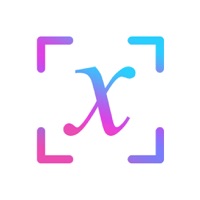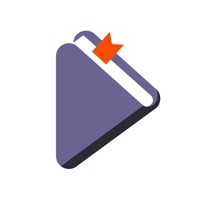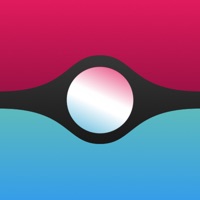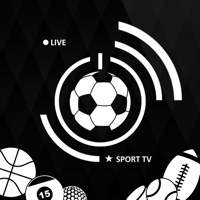How to Delete eVision PRO
Published by Signature Equipo Vision, LLC on 2024-05-27We have made it super easy to delete eVision PRO account and/or app.
Table of Contents:
Guide to Delete eVision PRO
Things to note before removing eVision PRO:
- The developer of eVision PRO is Signature Equipo Vision, LLC and all inquiries must go to them.
- Under the GDPR, Residents of the European Union and United Kingdom have a "right to erasure" and can request any developer like Signature Equipo Vision, LLC holding their data to delete it. The law mandates that Signature Equipo Vision, LLC must comply within a month.
- American residents (California only - you can claim to reside here) are empowered by the CCPA to request that Signature Equipo Vision, LLC delete any data it has on you or risk incurring a fine (upto 7.5k usd).
- If you have an active subscription, it is recommended you unsubscribe before deleting your account or the app.
How to delete eVision PRO account:
Generally, here are your options if you need your account deleted:
Option 1: Reach out to eVision PRO via Justuseapp. Get all Contact details →
Option 2: Visit the eVision PRO website directly Here →
Option 3: Contact eVision PRO Support/ Customer Service:
- 100% Contact Match
- Developer: Signature EquipoVision, LLC
- E-Mail: [email protected]
- Website: Visit eVision PRO Website
- 81.82% Contact Match
- Developer: Signature EquipoVision, LLC
- E-Mail: [email protected]
- Website: Visit Signature EquipoVision, LLC Website
How to Delete eVision PRO from your iPhone or Android.
Delete eVision PRO from iPhone.
To delete eVision PRO from your iPhone, Follow these steps:
- On your homescreen, Tap and hold eVision PRO until it starts shaking.
- Once it starts to shake, you'll see an X Mark at the top of the app icon.
- Click on that X to delete the eVision PRO app from your phone.
Method 2:
Go to Settings and click on General then click on "iPhone Storage". You will then scroll down to see the list of all the apps installed on your iPhone. Tap on the app you want to uninstall and delete the app.
For iOS 11 and above:
Go into your Settings and click on "General" and then click on iPhone Storage. You will see the option "Offload Unused Apps". Right next to it is the "Enable" option. Click on the "Enable" option and this will offload the apps that you don't use.
Delete eVision PRO from Android
- First open the Google Play app, then press the hamburger menu icon on the top left corner.
- After doing these, go to "My Apps and Games" option, then go to the "Installed" option.
- You'll see a list of all your installed apps on your phone.
- Now choose eVision PRO, then click on "uninstall".
- Also you can specifically search for the app you want to uninstall by searching for that app in the search bar then select and uninstall.
Have a Problem with eVision PRO? Report Issue
Leave a comment:
What is eVision PRO?
A great player to listen to your audios. Play your content everywhere. Play and share your free EquipoVision Content. Listen to your motivational audios and audiobooks.