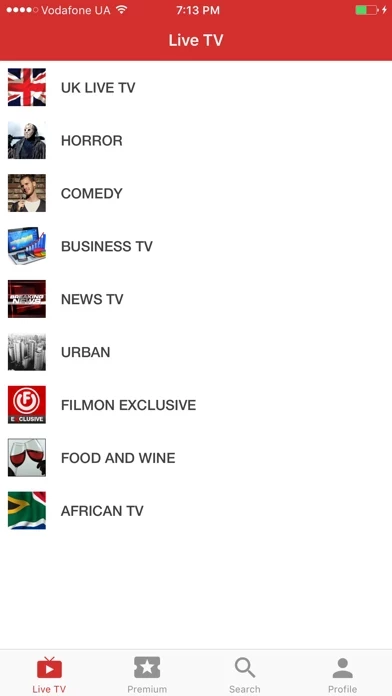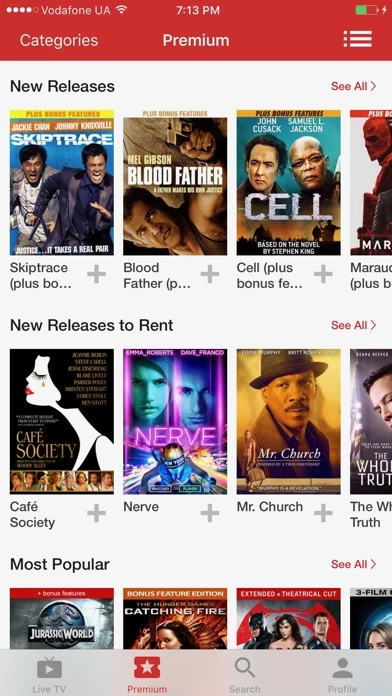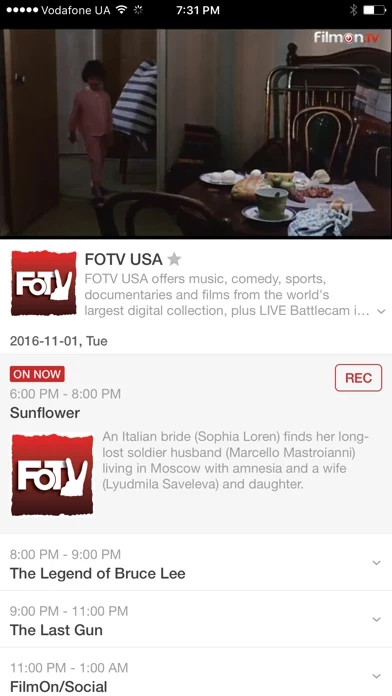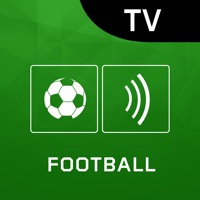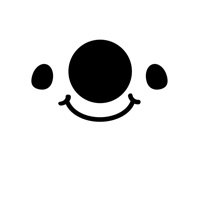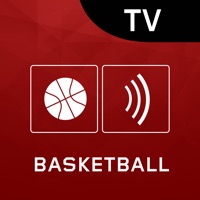How to Cancel FilmOn Live Television
Published by David AlkiviadesWe have made it super easy to cancel FilmOn Live Television subscription
at the root to avoid any and all mediums "David Alkiviades" (the developer) uses to bill you.
Complete Guide to Canceling FilmOn Live Television
A few things to note and do before cancelling:
- The developer of FilmOn Live Television is David Alkiviades and all inquiries must go to them.
- Check the Terms of Services and/or Privacy policy of David Alkiviades to know if they support self-serve subscription cancellation:
- Cancelling a subscription during a free trial may result in losing a free trial account.
- You must always cancel a subscription at least 24 hours before the trial period ends.
How easy is it to cancel or delete FilmOn Live Television?
It is Very Easy to Cancel a FilmOn Live Television subscription. (**Crowdsourced from FilmOn Live Television and Justuseapp users)
If you haven't rated FilmOn Live Television cancellation policy yet, Rate it here →.
Pricing Plans
**Gotten from publicly available data and the appstores.
- Free: access to hundreds of free channels, live radio streams, and free on-demand content
- Premium Pay-TV: live premium pay-TV channels and DVR hour subscriptions to watch and record programs in HQ
- Pricing for Premium Pay-TV subscription varies depending on the package chosen.
Potential Savings
**Pricing data is based on average subscription prices reported by Justuseapp.com users..
| Duration | Amount (USD) |
|---|---|
| If Billed Once | $17.49 |
| Weekly Subscription | $6.95 |
| Monthly Subscription | $16.57 |
How to Cancel FilmOn Live Television Subscription on iPhone or iPad:
- Open Settings » ~Your name~ » and click "Subscriptions".
- Click the FilmOn Live Television (subscription) you want to review.
- Click Cancel.
How to Cancel FilmOn Live Television Subscription on Android Device:
- Open your Google Play Store app.
- Click on Menu » "Subscriptions".
- Tap on FilmOn Live Television (subscription you wish to cancel)
- Click "Cancel Subscription".
How do I remove my Card from FilmOn Live Television?
Removing card details from FilmOn Live Television if you subscribed directly is very tricky. Very few websites allow you to remove your card details. So you will have to make do with some few tricks before and after subscribing on websites in the future.
Before Signing up or Subscribing:
- Create an account on Justuseapp. signup here →
- Create upto 4 Virtual Debit Cards - this will act as a VPN for you bank account and prevent apps like FilmOn Live Television from billing you to eternity.
- Fund your Justuseapp Cards using your real card.
- Signup on FilmOn Live Television or any other website using your Justuseapp card.
- Cancel the FilmOn Live Television subscription directly from your Justuseapp dashboard.
- To learn more how this all works, Visit here →.
How to Cancel FilmOn Live Television Subscription on a Mac computer:
- Goto your Mac AppStore, Click ~Your name~ (bottom sidebar).
- Click "View Information" and sign in if asked to.
- Scroll down on the next page shown to you until you see the "Subscriptions" tab then click on "Manage".
- Click "Edit" beside the FilmOn Live Television app and then click on "Cancel Subscription".
What to do if you Subscribed directly on FilmOn Live Television's Website:
- Reach out to David Alkiviades here »»
- Visit FilmOn Live Television website: Click to visit .
- Login to your account.
- In the menu section, look for any of the following: "Billing", "Subscription", "Payment", "Manage account", "Settings".
- Click the link, then follow the prompts to cancel your subscription.
How to Cancel FilmOn Live Television Subscription on Paypal:
To cancel your FilmOn Live Television subscription on PayPal, do the following:
- Login to www.paypal.com .
- Click "Settings" » "Payments".
- Next, click on "Manage Automatic Payments" in the Automatic Payments dashboard.
- You'll see a list of merchants you've subscribed to. Click on "FilmOn Live Television" or "David Alkiviades" to cancel.
How to delete FilmOn Live Television account:
- Reach out directly to FilmOn Live Television via Justuseapp. Get all Contact details →
- Send an email to [email protected] Click to email requesting that they delete your account.
Delete FilmOn Live Television from iPhone:
- On your homescreen, Tap and hold FilmOn Live Television until it starts shaking.
- Once it starts to shake, you'll see an X Mark at the top of the app icon.
- Click on that X to delete the FilmOn Live Television app.
Delete FilmOn Live Television from Android:
- Open your GooglePlay app and goto the menu.
- Click "My Apps and Games" » then "Installed".
- Choose FilmOn Live Television, » then click "Uninstall".
Have a Problem with FilmOn Live Television? Report Issue
Leave a comment:
What is FilmOn Live Television?
Download the FilmOn iOS app for use on Apple TV! FilmOn offers hundreds of Free Channels, Live Radio streams and Free On Demand contents plus Live Premium Pay-TV and DVR Hour Subscriptions to Watch and Record programs in HQ. Now share FilmOn across multiple devices: Computers, Smart Phones, Tablets, Smart TVs and Internet-connect OTT devices like Roku! With more than 700 channels and 45,000 Videos On Demand titles, FilmOn is the ultimate digital content platform that goes where you go. Privacy policy: http://www.filmon.com/corp//en/privacy_policy.html Terms & Conditions: http://www.filmon.com/corp//en/terms.html