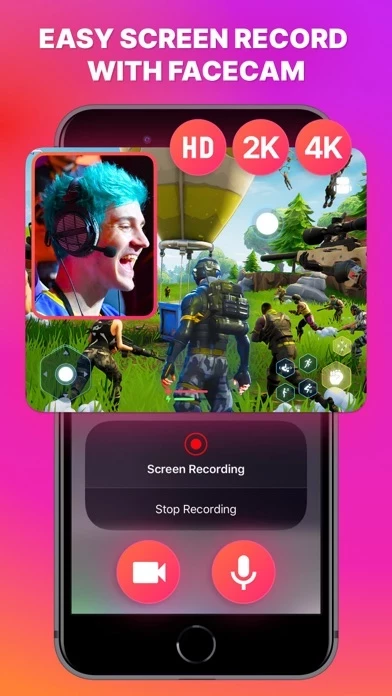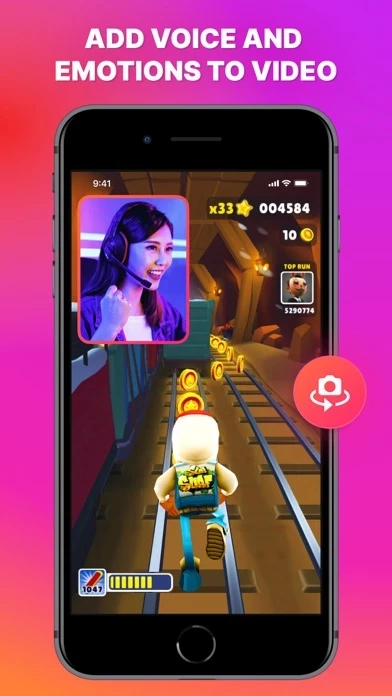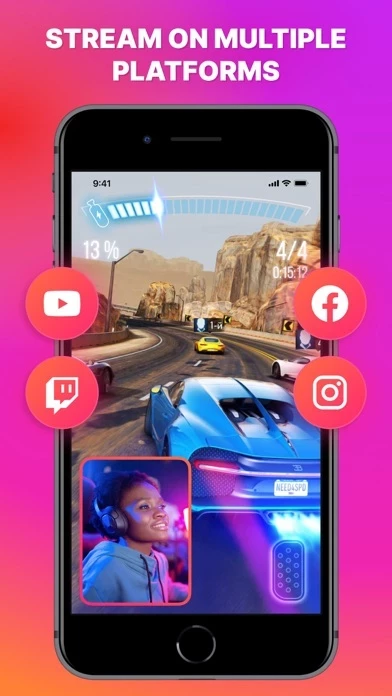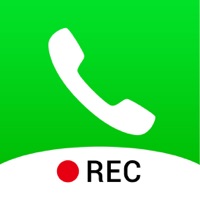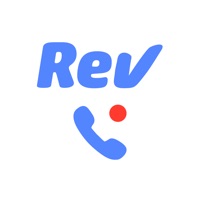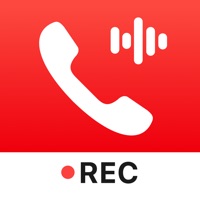How to Delete Screen Recorder
Published by Maksym Tokhtaryts on 2023-04-02We have made it super easy to delete Screen Recorder - FaceCam HD account and/or app.
Table of Contents:
Guide to Delete Screen Recorder - FaceCam HD
Things to note before removing Screen Recorder:
- The developer of Screen Recorder is Maksym Tokhtaryts and all inquiries must go to them.
- Check the Terms of Services and/or Privacy policy of Maksym Tokhtaryts to know if they support self-serve account deletion:
- Under the GDPR, Residents of the European Union and United Kingdom have a "right to erasure" and can request any developer like Maksym Tokhtaryts holding their data to delete it. The law mandates that Maksym Tokhtaryts must comply within a month.
- American residents (California only - you can claim to reside here) are empowered by the CCPA to request that Maksym Tokhtaryts delete any data it has on you or risk incurring a fine (upto 7.5k usd).
- If you have an active subscription, it is recommended you unsubscribe before deleting your account or the app.
How to delete Screen Recorder account:
Generally, here are your options if you need your account deleted:
Option 1: Reach out to Screen Recorder via Justuseapp. Get all Contact details →
Option 2: Visit the Screen Recorder website directly Here →
Option 3: Contact Screen Recorder Support/ Customer Service:
- Verified email
- Contact e-Mail: [email protected]
- 33.96% Contact Match
- Developer: InShot Inc.
- E-Mail: [email protected]
- Website: Visit Screen Recorder Website
Option 4: Check Screen Recorder's Privacy/TOS/Support channels below for their Data-deletion/request policy then contact them:
- https://docs.google.com/document/d/1vLU1aaD9-cyppgY5qJ77CslvmPsqzceeGTqOylirYc8/edit?usp=sharing
- https://docs.google.com/document/d/1Sj3sEtb3hyCGO7H5KJXieZPiKcTj6lnTTNDqWc-qPfc/edit?usp=sharing
*Pro-tip: Once you visit any of the links above, Use your browser "Find on page" to find "@". It immediately shows the neccessary emails.
How to Delete Screen Recorder - FaceCam HD from your iPhone or Android.
Delete Screen Recorder - FaceCam HD from iPhone.
To delete Screen Recorder from your iPhone, Follow these steps:
- On your homescreen, Tap and hold Screen Recorder - FaceCam HD until it starts shaking.
- Once it starts to shake, you'll see an X Mark at the top of the app icon.
- Click on that X to delete the Screen Recorder - FaceCam HD app from your phone.
Method 2:
Go to Settings and click on General then click on "iPhone Storage". You will then scroll down to see the list of all the apps installed on your iPhone. Tap on the app you want to uninstall and delete the app.
For iOS 11 and above:
Go into your Settings and click on "General" and then click on iPhone Storage. You will see the option "Offload Unused Apps". Right next to it is the "Enable" option. Click on the "Enable" option and this will offload the apps that you don't use.
Delete Screen Recorder - FaceCam HD from Android
- First open the Google Play app, then press the hamburger menu icon on the top left corner.
- After doing these, go to "My Apps and Games" option, then go to the "Installed" option.
- You'll see a list of all your installed apps on your phone.
- Now choose Screen Recorder - FaceCam HD, then click on "uninstall".
- Also you can specifically search for the app you want to uninstall by searching for that app in the search bar then select and uninstall.
Have a Problem with Screen Recorder - FaceCam HD? Report Issue
Leave a comment:
What is Screen Recorder - FaceCam HD?
Screen Recorder - FaceCam HD is a simple and reliable tool that allows you to easily take a screenshot or record a video from your smartphone screen. With it, you can record high-quality videos with further editing options. The app is great for capturing exciting gameplay moments, tutorial videos, important video calls, and more. The ease of use of the tool allows you to start recording with just one click. In this application, you will find all the necessary tools to help you record videos in excellent quality. Moreover, with its help, you can broadcast your screen on various platforms. There is also a Face Cam feature that allows you to record reaction videos from the front camera of the device. The interface of the application is detailed and intuitive, which makes working with the tool quick and easy. You can start recording a screen in just a couple of seconds, without much effort - even a child can handle it. Record, save and share the recording with friends or social networks. I...