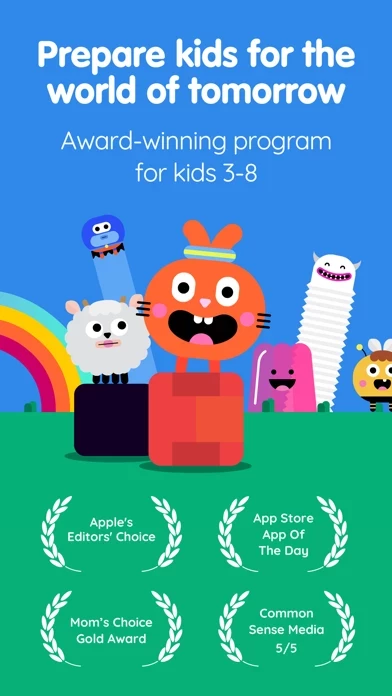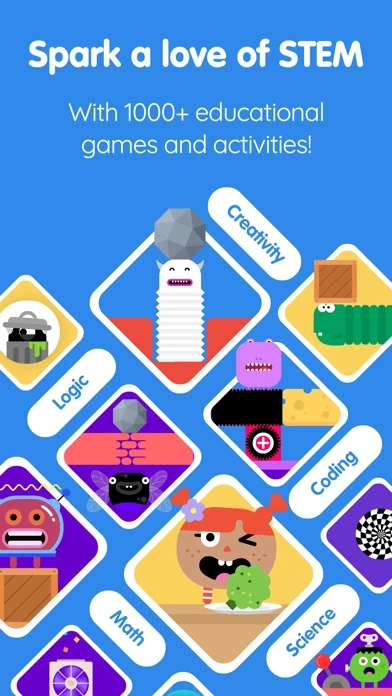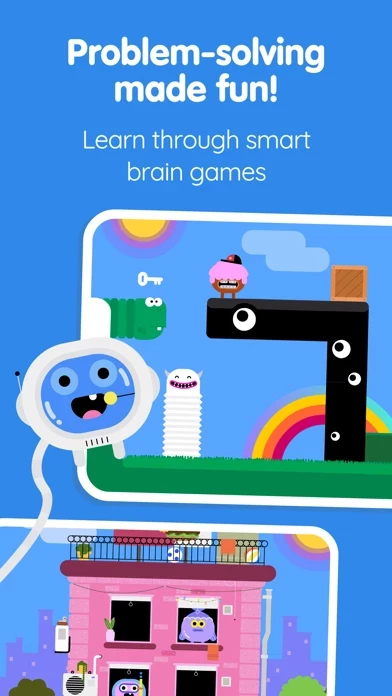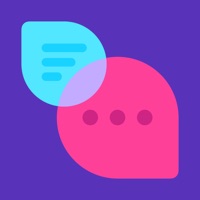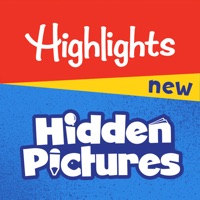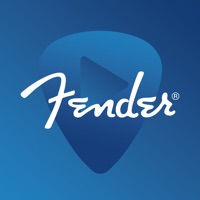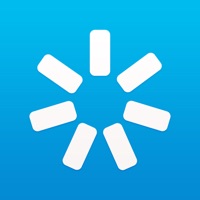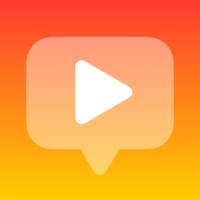How to Cancel Thinkrolls
Published by AVOKIDDO on 2024-04-13We have made it super easy to cancel Thinkrolls: Games for Kids 2-8 subscription
at the root to avoid any and all mediums "AVOKIDDO" (the developer) uses to bill you.
Complete Guide to Canceling Thinkrolls: Games for Kids 2-8
A few things to note and do before cancelling:
- The developer of Thinkrolls is AVOKIDDO and all inquiries must go to them.
- Cancelling a subscription during a free trial may result in losing a free trial account.
- You must always cancel a subscription at least 24 hours before the trial period ends.
Pricing Plans
**Gotten from publicly available data and the appstores.
- Monthly subscription: $4.99/month
- Annual subscription: $29.99/year (save 50% compared to monthly subscription)
- 7-day free trial available for both subscription options.
How to Cancel Thinkrolls: Games for Kids 2-8 Subscription on iPhone or iPad:
- Open Settings » ~Your name~ » and click "Subscriptions".
- Click the Thinkrolls (subscription) you want to review.
- Click Cancel.
How to Cancel Thinkrolls: Games for Kids 2-8 Subscription on Android Device:
- Open your Google Play Store app.
- Click on Menu » "Subscriptions".
- Tap on Thinkrolls: Games for Kids 2-8 (subscription you wish to cancel)
- Click "Cancel Subscription".
How do I remove my Card from Thinkrolls?
Removing card details from Thinkrolls if you subscribed directly is very tricky. Very few websites allow you to remove your card details. So you will have to make do with some few tricks before and after subscribing on websites in the future.
Before Signing up or Subscribing:
- Create an account on Justuseapp. signup here →
- Create upto 4 Virtual Debit Cards - this will act as a VPN for you bank account and prevent apps like Thinkrolls from billing you to eternity.
- Fund your Justuseapp Cards using your real card.
- Signup on Thinkrolls: Games for Kids 2-8 or any other website using your Justuseapp card.
- Cancel the Thinkrolls subscription directly from your Justuseapp dashboard.
- To learn more how this all works, Visit here →.
How to Cancel Thinkrolls: Games for Kids 2-8 Subscription on a Mac computer:
- Goto your Mac AppStore, Click ~Your name~ (bottom sidebar).
- Click "View Information" and sign in if asked to.
- Scroll down on the next page shown to you until you see the "Subscriptions" tab then click on "Manage".
- Click "Edit" beside the Thinkrolls: Games for Kids 2-8 app and then click on "Cancel Subscription".
What to do if you Subscribed directly on Thinkrolls's Website:
- Reach out to AVOKIDDO here »»
- Visit Thinkrolls website: Click to visit .
- Login to your account.
- In the menu section, look for any of the following: "Billing", "Subscription", "Payment", "Manage account", "Settings".
- Click the link, then follow the prompts to cancel your subscription.
How to Cancel Thinkrolls: Games for Kids 2-8 Subscription on Paypal:
To cancel your Thinkrolls subscription on PayPal, do the following:
- Login to www.paypal.com .
- Click "Settings" » "Payments".
- Next, click on "Manage Automatic Payments" in the Automatic Payments dashboard.
- You'll see a list of merchants you've subscribed to. Click on "Thinkrolls: Games for Kids 2-8" or "AVOKIDDO" to cancel.
How to delete Thinkrolls account:
- Reach out directly to Thinkrolls via Justuseapp. Get all Contact details →
- Send an email to [email protected] Click to email requesting that they delete your account.
Delete Thinkrolls: Games for Kids 2-8 from iPhone:
- On your homescreen, Tap and hold Thinkrolls: Games for Kids 2-8 until it starts shaking.
- Once it starts to shake, you'll see an X Mark at the top of the app icon.
- Click on that X to delete the Thinkrolls: Games for Kids 2-8 app.
Delete Thinkrolls: Games for Kids 2-8 from Android:
- Open your GooglePlay app and goto the menu.
- Click "My Apps and Games" » then "Installed".
- Choose Thinkrolls: Games for Kids 2-8, » then click "Uninstall".
Have a Problem with Thinkrolls: Games for Kids 2-8? Report Issue
Leave a comment:
What is Thinkrolls: Games for Kids 2-8?
Prepare your child for the world of tomorrow with this app Play & Code, the award-winning STEM learning program for ages 3-8! Through the joy of play, your child will hone their thinking skills, build an early understanding of coding and develop a love of math and science. - Fun, Safe and Easy - 100% Ad Free - Quality screen time you can feel good about SPARK A LOVE OF STEM With 1000+ educational games and activities, your child will have a blast while developing early math and problem-solving skills. A TOOLBOX FOR LIFE You’ll be amazed by how quickly your little one will learn to solve complex problems, think multiple steps ahead and seamlessly apply these skills to real life scenarios. LOVED BY APPLE * Apple's Editors' Choice * * App Store App Of The Day * * Great Apps Released This Year * * Must-have Apps For iPad * * The Essentials * * New Apps We Love * LOVED BY PARENTS “I am shocked at how clever my 5yr old is proving to be.” “Our 5 year old loves this and it’s amazing to watch his gears turning as he solves harder and harder challenges.” “Thank you for showing me what my son is capable of!” KEY FEATURES • Build problem-solving skills with 1000+ logic puzzles and activities • Learn early coding logic by creating your own puzzle games • Independent play—no reading or coding skills required • Ideal for ages 3-8 • Discover math and physics with fun, arcade-style games • Have fun and learn with smart brain games • Play logic puzzles created by other k...