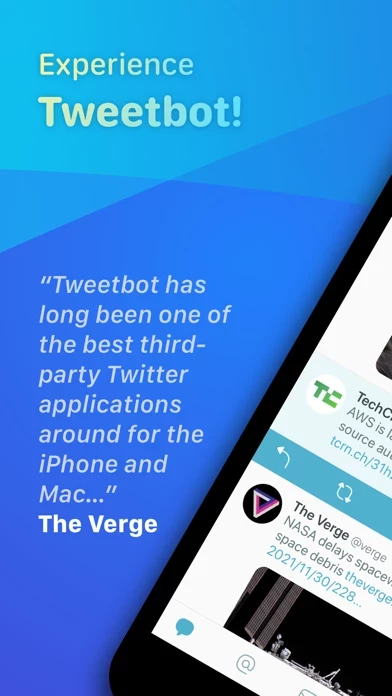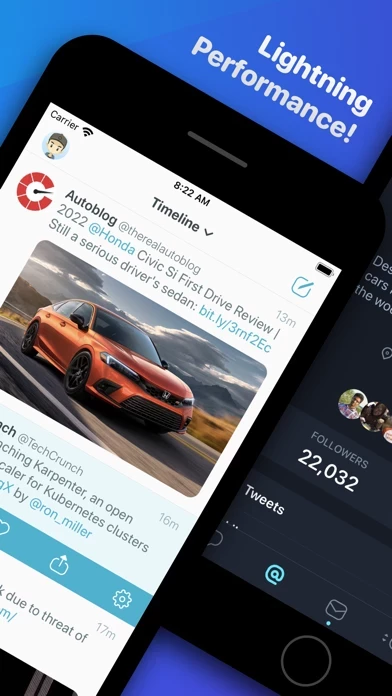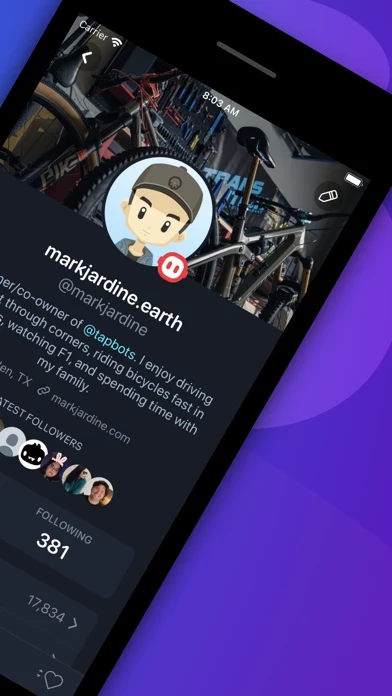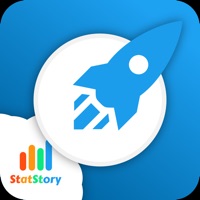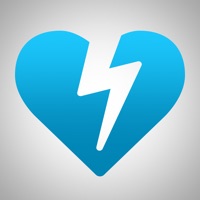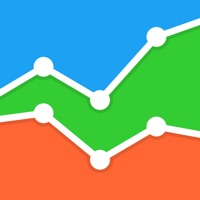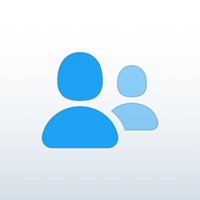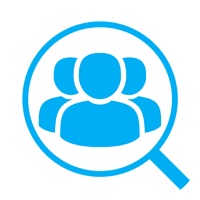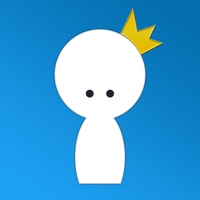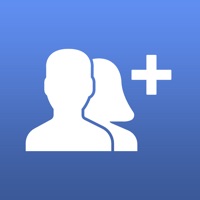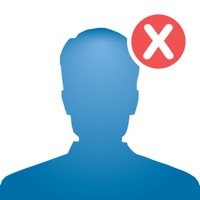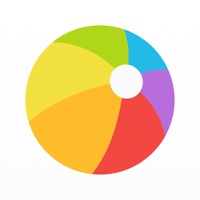How to Cancel Tweetbot
Published by Tapbots on 2023-03-08We have made it super easy to cancel Tweetbot for Twitter subscription
at the root to avoid any and all mediums "Tapbots" (the developer) uses to bill you.
Complete Guide to Canceling Tweetbot for Twitter
A few things to note and do before cancelling:
- The developer of Tweetbot is Tapbots and all inquiries must go to them.
- Check the Terms of Services and/or Privacy policy of Tapbots to know if they support self-serve subscription cancellation:
- Cancelling a subscription during a free trial may result in losing a free trial account.
- You must always cancel a subscription at least 24 hours before the trial period ends.
Pricing Plans
**Gotten from publicly available data and the appstores.
- Monthly $0.99/month
- Annual $9.99/year
Payment will be charged to the user's iTunes account at confirmation of purchase. The subscription will automatically renew unless auto-renew is disabled at least 24 hours before the end of the current subscription period. Automatic renewals will be charged at the same price as the original subscription. Subscriptions can be managed or cancelled by going to Account Settings on the App Store after purchase.
How to Cancel Tweetbot for Twitter Subscription on iPhone or iPad:
- Open Settings » ~Your name~ » and click "Subscriptions".
- Click the Tweetbot (subscription) you want to review.
- Click Cancel.
How to Cancel Tweetbot for Twitter Subscription on Android Device:
- Open your Google Play Store app.
- Click on Menu » "Subscriptions".
- Tap on Tweetbot for Twitter (subscription you wish to cancel)
- Click "Cancel Subscription".
How do I remove my Card from Tweetbot?
Removing card details from Tweetbot if you subscribed directly is very tricky. Very few websites allow you to remove your card details. So you will have to make do with some few tricks before and after subscribing on websites in the future.
Before Signing up or Subscribing:
- Create an account on Justuseapp. signup here →
- Create upto 4 Virtual Debit Cards - this will act as a VPN for you bank account and prevent apps like Tweetbot from billing you to eternity.
- Fund your Justuseapp Cards using your real card.
- Signup on Tweetbot for Twitter or any other website using your Justuseapp card.
- Cancel the Tweetbot subscription directly from your Justuseapp dashboard.
- To learn more how this all works, Visit here →.
How to Cancel Tweetbot for Twitter Subscription on a Mac computer:
- Goto your Mac AppStore, Click ~Your name~ (bottom sidebar).
- Click "View Information" and sign in if asked to.
- Scroll down on the next page shown to you until you see the "Subscriptions" tab then click on "Manage".
- Click "Edit" beside the Tweetbot for Twitter app and then click on "Cancel Subscription".
What to do if you Subscribed directly on Tweetbot's Website:
- Reach out to Tapbots here »»
- Visit Tweetbot website: Click to visit .
- Login to your account.
- In the menu section, look for any of the following: "Billing", "Subscription", "Payment", "Manage account", "Settings".
- Click the link, then follow the prompts to cancel your subscription.
How to Cancel Tweetbot for Twitter Subscription on Paypal:
To cancel your Tweetbot subscription on PayPal, do the following:
- Login to www.paypal.com .
- Click "Settings" » "Payments".
- Next, click on "Manage Automatic Payments" in the Automatic Payments dashboard.
- You'll see a list of merchants you've subscribed to. Click on "Tweetbot for Twitter" or "Tapbots" to cancel.
How to delete Tweetbot account:
- Reach out directly to Tweetbot via Justuseapp. Get all Contact details →
- Send an email to [email protected] Click to email requesting that they delete your account.
Delete Tweetbot for Twitter from iPhone:
- On your homescreen, Tap and hold Tweetbot for Twitter until it starts shaking.
- Once it starts to shake, you'll see an X Mark at the top of the app icon.
- Click on that X to delete the Tweetbot for Twitter app.
Delete Tweetbot for Twitter from Android:
- Open your GooglePlay app and goto the menu.
- Click "My Apps and Games" » then "Installed".
- Choose Tweetbot for Twitter, » then click "Uninstall".
Have a Problem with Tweetbot for Twitter? Report Issue
Leave a comment:
What is Tweetbot for Twitter?
this app is an award-winning Twitter client for iOS and the Mac. Version 7 is built on Twitter’s V2 API which includes features like the ability to view Twitter polls, cards, and more tweet data. this app will continue to improve as the new API does. Why Choose this app? - Blazing Fast Performance. - Unique Experience. - Chronological Timeline. Notable Features: Widgets. Add this app widgets to your home screen using your main timeline, mentions, search results, or lists! Timeline Filters. Quickly filter a timeline to show only tweets with media, retweets, links, or create your own keyword or rules-based filter. Access these saved filters any time with two taps. Mute Filters. Hide Tweets in your timelines by specific users, keywords, hashtags, or even the client that published the Tweet. Select the length of time to mute and use regular expressions for smarter muting. Profile Notes. Ever forget why you followed someone or wanted to jot notes for future reference? Create private notes on a user’s profile that only you can see. Custom Timelines. Create and manage public or private lists and then use them as curated timelines. this app allows you to quickly switch between lists and even use one as your main timeline. iCloud Sync. this app syncs your read position and much more so your experience is seamless when switching from desktop to mobile and vice versa. Tweet Topics. Start tweet topics to automatically chain together multiple Tweets (with the ability to...