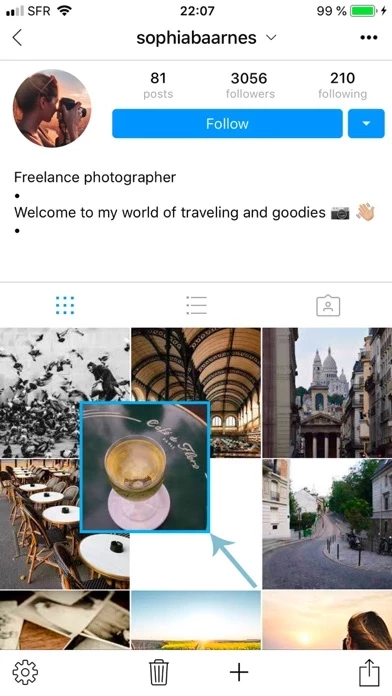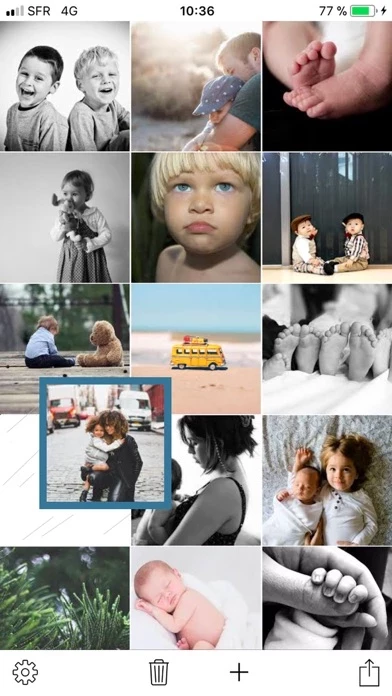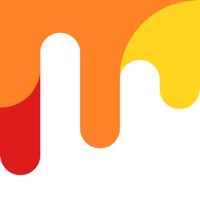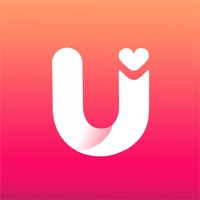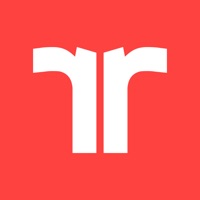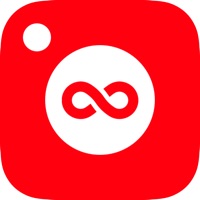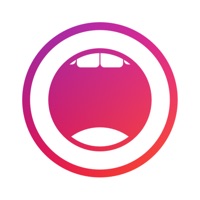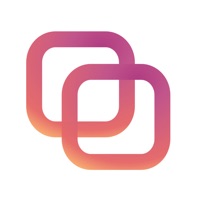How to Delete Preview your feed
Published by Adrien BrecheteauWe have made it super easy to delete Preview your feed account and/or app.
Table of Contents:
Guide to Delete Preview your feed
Things to note before removing Preview your feed:
- The developer of Preview your feed is Adrien Brecheteau and all inquiries must go to them.
- Under the GDPR, Residents of the European Union and United Kingdom have a "right to erasure" and can request any developer like Adrien Brecheteau holding their data to delete it. The law mandates that Adrien Brecheteau must comply within a month.
- American residents (California only - you can claim to reside here) are empowered by the CCPA to request that Adrien Brecheteau delete any data it has on you or risk incurring a fine (upto 7.5k usd).
- If you have an active subscription, it is recommended you unsubscribe before deleting your account or the app.
How to delete Preview your feed account:
Generally, here are your options if you need your account deleted:
Option 1: Reach out to Preview your feed via Justuseapp. Get all Contact details →
Option 2: Visit the Preview your feed website directly Here →
Option 3: Contact Preview your feed Support/ Customer Service:
- 61.54% Contact Match
- Developer: Preview App Pty Ltd
- E-Mail: [email protected]
- Website: Visit Preview your feed Website
How to Delete Preview your feed from your iPhone or Android.
Delete Preview your feed from iPhone.
To delete Preview your feed from your iPhone, Follow these steps:
- On your homescreen, Tap and hold Preview your feed until it starts shaking.
- Once it starts to shake, you'll see an X Mark at the top of the app icon.
- Click on that X to delete the Preview your feed app from your phone.
Method 2:
Go to Settings and click on General then click on "iPhone Storage". You will then scroll down to see the list of all the apps installed on your iPhone. Tap on the app you want to uninstall and delete the app.
For iOS 11 and above:
Go into your Settings and click on "General" and then click on iPhone Storage. You will see the option "Offload Unused Apps". Right next to it is the "Enable" option. Click on the "Enable" option and this will offload the apps that you don't use.
Delete Preview your feed from Android
- First open the Google Play app, then press the hamburger menu icon on the top left corner.
- After doing these, go to "My Apps and Games" option, then go to the "Installed" option.
- You'll see a list of all your installed apps on your phone.
- Now choose Preview your feed, then click on "uninstall".
- Also you can specifically search for the app you want to uninstall by searching for that app in the search bar then select and uninstall.
Have a Problem with Preview your feed? Report Issue
Leave a comment:
What is Preview your feed?
UNLIMITED number of photos that you can post on the app in order to preview your feed ! Our purpose ? Help you create an ATTRACTIVE INSTAGRAM feed for you business or personal account _______________________ Why is this app EASIER & BETTER than the others planning apps ? Because we provide you with a DOUBLE FEED FEATURE. That means you can easily compare which picture will looks the best on your feed by sliding from one feed to the other. - The application behaves like Instagram, when adding a photo, all the others are shifted to the right. - Connect several Instagram accounts to the app. - You have the option to put a second feed for each account, swipe rapidly from one feed to another to see which looks the best ! - Connect your Instagram account to instantly view your latest posts. Then you can add your photos and videos one after the other. This will allow you to view your feed in advance, and this with an unlimited number of photos and videos, no limit in the applicatio...