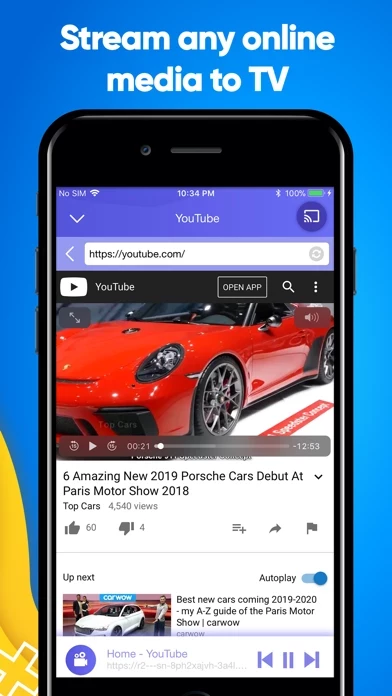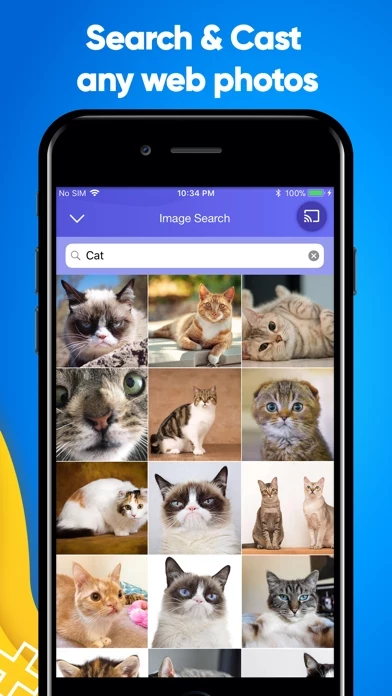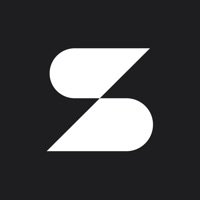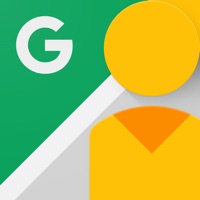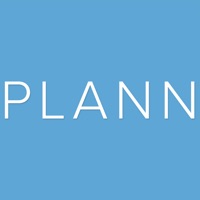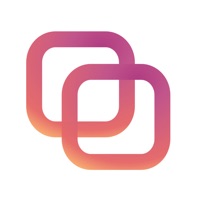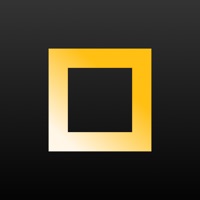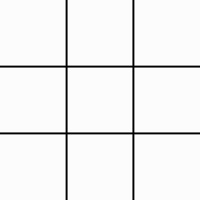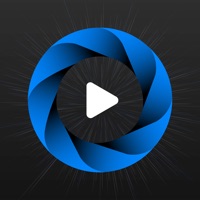How to Cancel Smart View
Published by SensusTech LLCWe have made it super easy to cancel Smart View - Cast Device to TV subscription
at the root to avoid any and all mediums "SensusTech LLC" (the developer) uses to bill you.
Complete Guide to Canceling Smart View - Cast Device to TV
A few things to note and do before cancelling:
- The developer of Smart View is SensusTech LLC and all inquiries must go to them.
- Check the Terms of Services and/or Privacy policy of SensusTech LLC to know if they support self-serve subscription cancellation:
- Cancelling a subscription during a free trial may result in losing a free trial account.
- You must always cancel a subscription at least 24 hours before the trial period ends.
How easy is it to cancel or delete Smart View?
It is Very Easy to Cancel a Smart View subscription. (**Crowdsourced from Smart View and Justuseapp users)
If you haven't rated Smart View cancellation policy yet, Rate it here →.
Potential Savings
**Pricing data is based on average subscription prices reported by Justuseapp.com users..
| Duration | Amount (USD) |
|---|---|
| If Billed Once | $17.72 |
| Weekly Subscription | $4.49 |
How to Cancel Smart View - Cast Device to TV Subscription on iPhone or iPad:
- Open Settings » ~Your name~ » and click "Subscriptions".
- Click the Smart View (subscription) you want to review.
- Click Cancel.
How to Cancel Smart View - Cast Device to TV Subscription on Android Device:
- Open your Google Play Store app.
- Click on Menu » "Subscriptions".
- Tap on Smart View - Cast Device to TV (subscription you wish to cancel)
- Click "Cancel Subscription".
How do I remove my Card from Smart View?
Removing card details from Smart View if you subscribed directly is very tricky. Very few websites allow you to remove your card details. So you will have to make do with some few tricks before and after subscribing on websites in the future.
Before Signing up or Subscribing:
- Create an account on Justuseapp. signup here →
- Create upto 4 Virtual Debit Cards - this will act as a VPN for you bank account and prevent apps like Smart View from billing you to eternity.
- Fund your Justuseapp Cards using your real card.
- Signup on Smart View - Cast Device to TV or any other website using your Justuseapp card.
- Cancel the Smart View subscription directly from your Justuseapp dashboard.
- To learn more how this all works, Visit here →.
How to Cancel Smart View - Cast Device to TV Subscription on a Mac computer:
- Goto your Mac AppStore, Click ~Your name~ (bottom sidebar).
- Click "View Information" and sign in if asked to.
- Scroll down on the next page shown to you until you see the "Subscriptions" tab then click on "Manage".
- Click "Edit" beside the Smart View - Cast Device to TV app and then click on "Cancel Subscription".
What to do if you Subscribed directly on Smart View's Website:
- Reach out to SensusTech LLC here »»
- If the company has an app they developed in the Appstore, you can try contacting SensusTech LLC (the app developer) for help through the details of the app.
How to Cancel Smart View - Cast Device to TV Subscription on Paypal:
To cancel your Smart View subscription on PayPal, do the following:
- Login to www.paypal.com .
- Click "Settings" » "Payments".
- Next, click on "Manage Automatic Payments" in the Automatic Payments dashboard.
- You'll see a list of merchants you've subscribed to. Click on "Smart View - Cast Device to TV" or "SensusTech LLC" to cancel.
How to delete Smart View account:
- Reach out directly to Smart View via Justuseapp. Get all Contact details →
- Send an email to [email protected] Click to email requesting that they delete your account.
Delete Smart View - Cast Device to TV from iPhone:
- On your homescreen, Tap and hold Smart View - Cast Device to TV until it starts shaking.
- Once it starts to shake, you'll see an X Mark at the top of the app icon.
- Click on that X to delete the Smart View - Cast Device to TV app.
Delete Smart View - Cast Device to TV from Android:
- Open your GooglePlay app and goto the menu.
- Click "My Apps and Games" » then "Installed".
- Choose Smart View - Cast Device to TV, » then click "Uninstall".
Have a Problem with Smart View - Cast Device to TV? Report Issue
Leave a comment:
What is Smart View - Cast Device to TV?
Features: - Cast Photos & Videos from your Camera Roll - Cast Media Files from Dropbox & Google Drive - Search and play your favorite music tracks - Search and cast any media (YouTube,Facebook) from internet using built-in browser - Supports queue play - Easy media playing controls Please make sure your phone and Smart TV are connected to the same Wi-Fi network. All Samsung Smart TVs from the year 2014 and up are supported. In-app purchases: You can be a premium user through auto-renewing subscription. Monthly: $12.99 Weekly: $9.99 - Payment will be charged to iTunes Account at confirmation of purchase - Subscription automatically renews unless auto-renew is turned off at least 24-hours before the end of the current period - Account will be charged for renewal within 24-hours prior to the end of the current period,and identify the cost of the renewal - Subscriptions may be managed by the user and auto-renewal may be turned off by going to the user's Account Settings after purchase - Any unused portion of a free trial period,if offered,will be forfeited when the user purchases a subscription to that publication,where applicable Legal: Please see Smart Cast Terms of Services and Privacy Policy: • Terms of use: http://www.socem.com/TermsOfUse.html • Privacy policy: http://www.socem.com/PrivacyPolicy.html