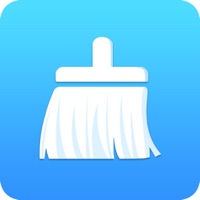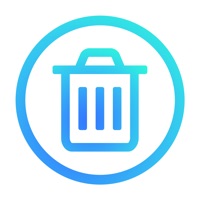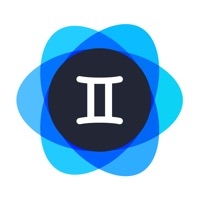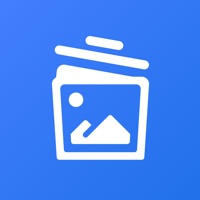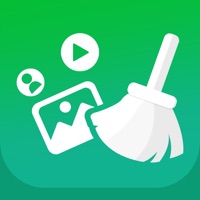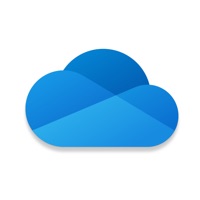How to Delete One Cleaner
Published by HONG KONG TOPONE NETWORK TECHNOLOGY CO.,LIMITED on 2023-12-12We have made it super easy to delete One Cleaner: Clean up storage account and/or app.
Table of Contents:
Guide to Delete One Cleaner: Clean up storage
Things to note before removing One Cleaner:
- The developer of One Cleaner is HONG KONG TOPONE NETWORK TECHNOLOGY CO.,LIMITED and all inquiries must go to them.
- Under the GDPR, Residents of the European Union and United Kingdom have a "right to erasure" and can request any developer like HONG KONG TOPONE NETWORK TECHNOLOGY CO.,LIMITED holding their data to delete it. The law mandates that HONG KONG TOPONE NETWORK TECHNOLOGY CO.,LIMITED must comply within a month.
- American residents (California only - you can claim to reside here) are empowered by the CCPA to request that HONG KONG TOPONE NETWORK TECHNOLOGY CO.,LIMITED delete any data it has on you or risk incurring a fine (upto 7.5k usd).
- If you have an active subscription, it is recommended you unsubscribe before deleting your account or the app.
How to delete One Cleaner account:
Generally, here are your options if you need your account deleted:
Option 1: Reach out to One Cleaner via Justuseapp. Get all Contact details →
Option 2: Visit the One Cleaner website directly Here →
Option 3: Contact One Cleaner Support/ Customer Service:
- 60.87% Contact Match
- Developer: AVG Mobile
- E-Mail: [email protected]
- Website: Visit One Cleaner Website
- 86.96% Contact Match
- Developer: One Cleaner Dev
- E-Mail: [email protected]
- Website: Visit One Cleaner Dev Website
How to Delete One Cleaner: Clean up storage from your iPhone or Android.
Delete One Cleaner: Clean up storage from iPhone.
To delete One Cleaner from your iPhone, Follow these steps:
- On your homescreen, Tap and hold One Cleaner: Clean up storage until it starts shaking.
- Once it starts to shake, you'll see an X Mark at the top of the app icon.
- Click on that X to delete the One Cleaner: Clean up storage app from your phone.
Method 2:
Go to Settings and click on General then click on "iPhone Storage". You will then scroll down to see the list of all the apps installed on your iPhone. Tap on the app you want to uninstall and delete the app.
For iOS 11 and above:
Go into your Settings and click on "General" and then click on iPhone Storage. You will see the option "Offload Unused Apps". Right next to it is the "Enable" option. Click on the "Enable" option and this will offload the apps that you don't use.
Delete One Cleaner: Clean up storage from Android
- First open the Google Play app, then press the hamburger menu icon on the top left corner.
- After doing these, go to "My Apps and Games" option, then go to the "Installed" option.
- You'll see a list of all your installed apps on your phone.
- Now choose One Cleaner: Clean up storage, then click on "uninstall".
- Also you can specifically search for the app you want to uninstall by searching for that app in the search bar then select and uninstall.
Have a Problem with One Cleaner: Clean up storage? Report Issue
Leave a comment:
What is One Cleaner: Clean up storage?
One Cleaner is a professional mobile phone cleaning helper. You can use it to free up space quickly by cleaning up useless photos and videos on your phone with one tap . In addition, you can also scan QR-code or barcode, generate QR-code, organize your contacts, categorize your photos, test your network, upload your private photos and videos to secrect space, etc. in our app. 【Clean up photos and videos】 - Clean up thousands of photos & videos with one tap - Intelligently identify similar, blurry, burst photos, large videos, etc. 【Battery Care】 -Display battery status in real time -Professional battery protection suggestions with details 【QR code scanning/generating】 - Anytime, anywhere - QR-code generation covers various forms: text, links, phone numbers, and e-mails - QR-Code for Commercial use 【Barcode Scanning】 - Get product information anytime, anywhere, convenient and fast - Authoritative database, reliable source of information 【Organize your contacts】 - Detect du...