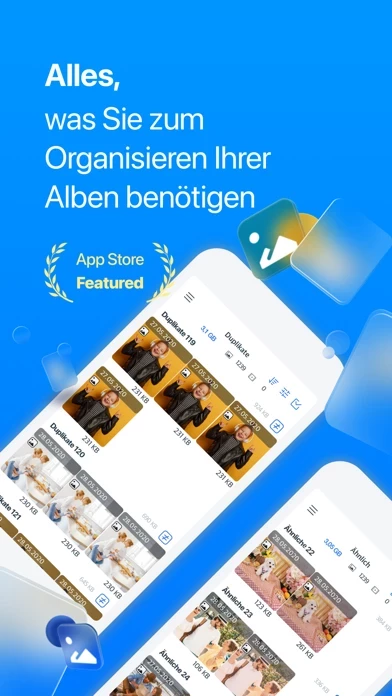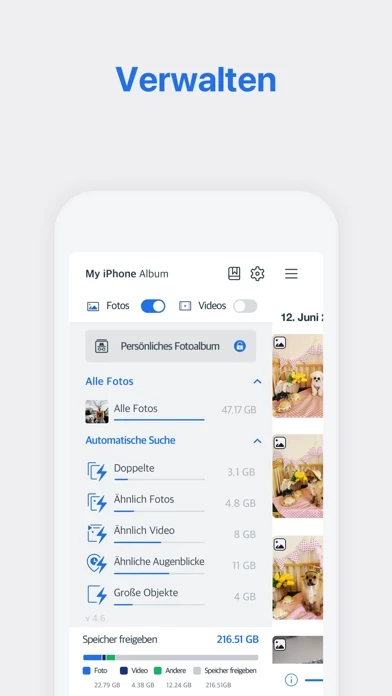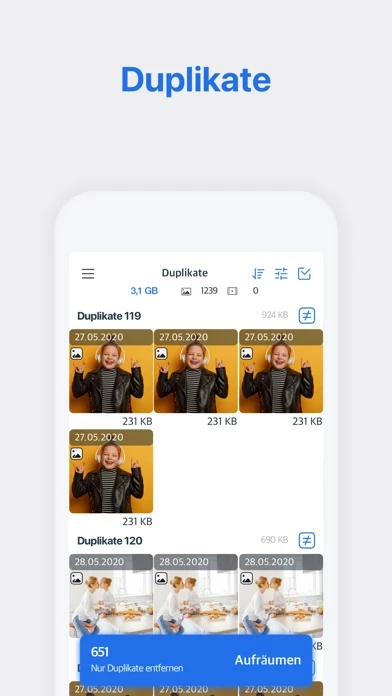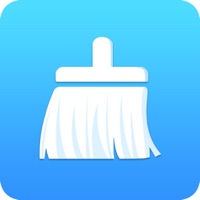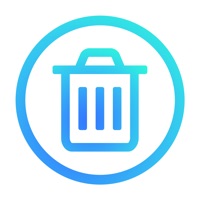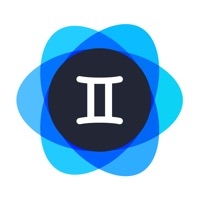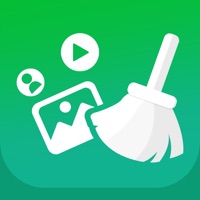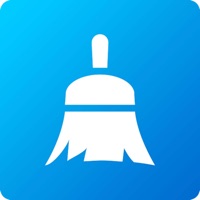How to Cancel Photo Cleaner
Published by Jinpyo Hong on 2023-12-17We have made it super easy to cancel Photo Cleaner -Album organizer subscription
at the root to avoid any and all mediums "Jinpyo Hong" (the developer) uses to bill you.
Complete Guide to Canceling Photo Cleaner -Album organizer
A few things to note and do before cancelling:
- The developer of Photo Cleaner is Jinpyo Hong and all inquiries must go to them.
- Check the Terms of Services and/or Privacy policy of Jinpyo Hong to know if they support self-serve subscription cancellation:
- Cancelling a subscription during a free trial may result in losing a free trial account.
- You must always cancel a subscription at least 24 hours before the trial period ends.
How easy is it to cancel or delete Photo Cleaner?
It is Very Easy to Cancel a Photo Cleaner subscription. (**Crowdsourced from Photo Cleaner and Justuseapp users)
If you haven't rated Photo Cleaner cancellation policy yet, Rate it here →.
Potential Savings
**Pricing data is based on average subscription prices reported by Justuseapp.com users..
| Duration | Amount (USD) |
|---|---|
| If Billed Once | $17.21 |
How to Cancel Photo Cleaner -Album organizer Subscription on iPhone or iPad:
- Open Settings » ~Your name~ » and click "Subscriptions".
- Click the Photo Cleaner (subscription) you want to review.
- Click Cancel.
How to Cancel Photo Cleaner -Album organizer Subscription on Android Device:
- Open your Google Play Store app.
- Click on Menu » "Subscriptions".
- Tap on Photo Cleaner -Album organizer (subscription you wish to cancel)
- Click "Cancel Subscription".
How do I remove my Card from Photo Cleaner?
Removing card details from Photo Cleaner if you subscribed directly is very tricky. Very few websites allow you to remove your card details. So you will have to make do with some few tricks before and after subscribing on websites in the future.
Before Signing up or Subscribing:
- Create an account on Justuseapp. signup here →
- Create upto 4 Virtual Debit Cards - this will act as a VPN for you bank account and prevent apps like Photo Cleaner from billing you to eternity.
- Fund your Justuseapp Cards using your real card.
- Signup on Photo Cleaner -Album organizer or any other website using your Justuseapp card.
- Cancel the Photo Cleaner subscription directly from your Justuseapp dashboard.
- To learn more how this all works, Visit here →.
How to Cancel Photo Cleaner -Album organizer Subscription on a Mac computer:
- Goto your Mac AppStore, Click ~Your name~ (bottom sidebar).
- Click "View Information" and sign in if asked to.
- Scroll down on the next page shown to you until you see the "Subscriptions" tab then click on "Manage".
- Click "Edit" beside the Photo Cleaner -Album organizer app and then click on "Cancel Subscription".
What to do if you Subscribed directly on Photo Cleaner's Website:
- Reach out to Jinpyo Hong here »»
- Visit Photo Cleaner website: Click to visit .
- Login to your account.
- In the menu section, look for any of the following: "Billing", "Subscription", "Payment", "Manage account", "Settings".
- Click the link, then follow the prompts to cancel your subscription.
How to Cancel Photo Cleaner -Album organizer Subscription on Paypal:
To cancel your Photo Cleaner subscription on PayPal, do the following:
- Login to www.paypal.com .
- Click "Settings" » "Payments".
- Next, click on "Manage Automatic Payments" in the Automatic Payments dashboard.
- You'll see a list of merchants you've subscribed to. Click on "Photo Cleaner -Album organizer" or "Jinpyo Hong" to cancel.
How to delete Photo Cleaner account:
- Reach out directly to Photo Cleaner via Justuseapp. Get all Contact details →
- Send an email to [email protected] Click to email requesting that they delete your account.
Delete Photo Cleaner -Album organizer from iPhone:
- On your homescreen, Tap and hold Photo Cleaner -Album organizer until it starts shaking.
- Once it starts to shake, you'll see an X Mark at the top of the app icon.
- Click on that X to delete the Photo Cleaner -Album organizer app.
Delete Photo Cleaner -Album organizer from Android:
- Open your GooglePlay app and goto the menu.
- Click "My Apps and Games" » then "Installed".
- Choose Photo Cleaner -Album organizer, » then click "Uninstall".
Have a Problem with Photo Cleaner -Album organizer? Report Issue
Leave a comment:
Reviews & Common Issues: 1 Comments
By David Dandrea
2 years agoTrying to unsubscribe toPhoto Cleaner. I was billed after I unsubscribed. Help please.
What is Photo Cleaner -Album organizer?
Photo Cleaner is a powerful app for removing unnecessary photos and videos, keeping your album neat and organized. If you need to save storage, but also want to keep your photos, make them into smaller sizes with compression feature. ◎ Main features - Search/remove duplicate or similar media - Check storage of all your albums - Sort by file size and remove videos with large file size first - Compress photos or videos into smaller file sizes - save up to 95% of space - Search for specific photos and videos with filter function - Date, file size, favorite, hidden, albums - Add widgets to monitor album storage - Keep your photos and videos safely in Private Album If you liked using Photo Cleaner, please rate us in App Store! Visit our Facebook page for questions http://www.facebook.com/this app We welcome your feedback.