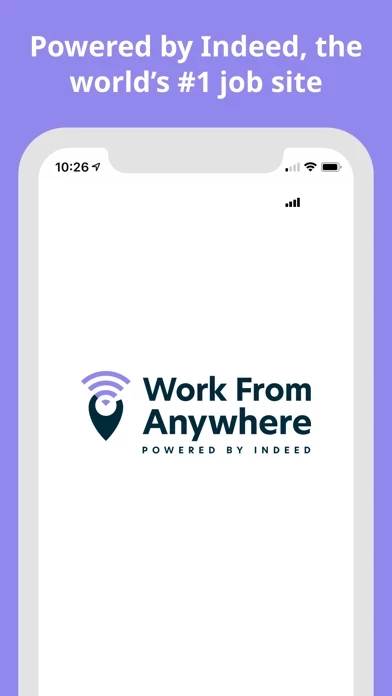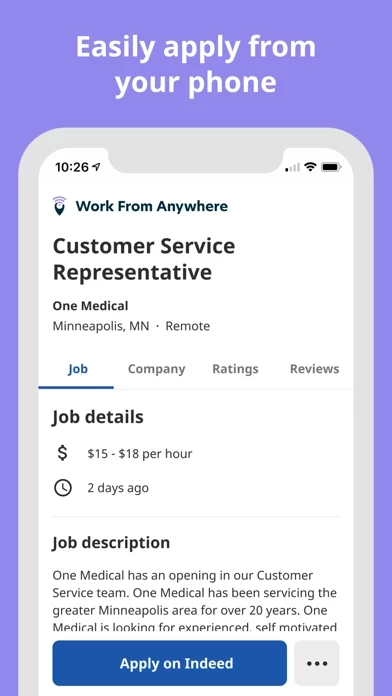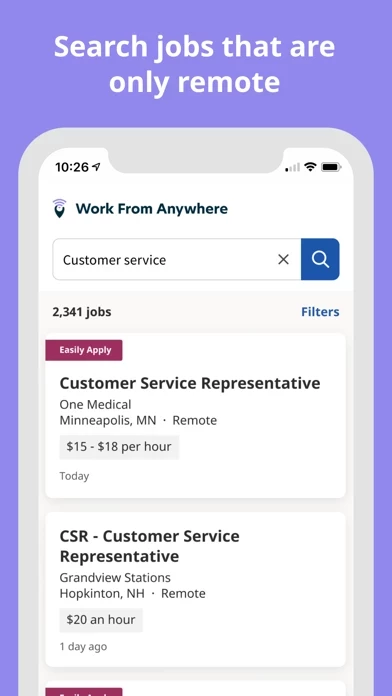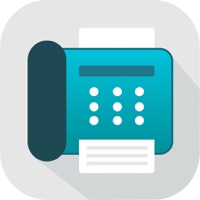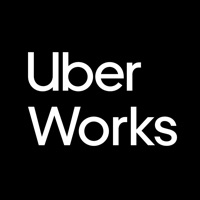How to Delete Work From Anywhere Job Search
Published by Indeed Inc.We have made it super easy to delete Work From Anywhere Job Search account and/or app.
Table of Contents:
Guide to Delete Work From Anywhere Job Search
Things to note before removing Work From Anywhere Job Search:
- The developer of Work From Anywhere Job Search is Indeed Inc. and all inquiries must go to them.
- Check the Terms of Services and/or Privacy policy of Indeed Inc. to know if they support self-serve account deletion:
- Under the GDPR, Residents of the European Union and United Kingdom have a "right to erasure" and can request any developer like Indeed Inc. holding their data to delete it. The law mandates that Indeed Inc. must comply within a month.
- American residents (California only - you can claim to reside here) are empowered by the CCPA to request that Indeed Inc. delete any data it has on you or risk incurring a fine (upto 7.5k usd).
- If you have an active subscription, it is recommended you unsubscribe before deleting your account or the app.
How to delete Work From Anywhere Job Search account:
Generally, here are your options if you need your account deleted:
Option 1: Reach out to Work From Anywhere Job Search via Justuseapp. Get all Contact details →
Option 2: Visit the Work From Anywhere Job Search website directly Here →
Option 3: Contact Work From Anywhere Job Search Support/ Customer Service:
- Verified email
- Contact e-Mail: [email protected]
- 76.6% Contact Match
- Developer: Indeed Jobs
- E-Mail: [email protected]
- Website: Visit Work From Anywhere Job Search Website
- 60.87% Contact Match
- Developer: Indeed Jobs
- E-Mail: [email protected]
- Website: Visit Indeed Jobs Website
Option 4: Check Work From Anywhere Job Search's Privacy/TOS/Support channels below for their Data-deletion/request policy then contact them:
*Pro-tip: Once you visit any of the links above, Use your browser "Find on page" to find "@". It immediately shows the neccessary emails.
How to Delete Work From Anywhere Job Search from your iPhone or Android.
Delete Work From Anywhere Job Search from iPhone.
To delete Work From Anywhere Job Search from your iPhone, Follow these steps:
- On your homescreen, Tap and hold Work From Anywhere Job Search until it starts shaking.
- Once it starts to shake, you'll see an X Mark at the top of the app icon.
- Click on that X to delete the Work From Anywhere Job Search app from your phone.
Method 2:
Go to Settings and click on General then click on "iPhone Storage". You will then scroll down to see the list of all the apps installed on your iPhone. Tap on the app you want to uninstall and delete the app.
For iOS 11 and above:
Go into your Settings and click on "General" and then click on iPhone Storage. You will see the option "Offload Unused Apps". Right next to it is the "Enable" option. Click on the "Enable" option and this will offload the apps that you don't use.
Delete Work From Anywhere Job Search from Android
- First open the Google Play app, then press the hamburger menu icon on the top left corner.
- After doing these, go to "My Apps and Games" option, then go to the "Installed" option.
- You'll see a list of all your installed apps on your phone.
- Now choose Work From Anywhere Job Search, then click on "uninstall".
- Also you can specifically search for the app you want to uninstall by searching for that app in the search bar then select and uninstall.
Have a Problem with Work From Anywhere Job Search? Report Issue
Leave a comment:
What is Work From Anywhere Job Search?
Work From Anywhere - Remote Job Search, powered by Indeed, is the 100% remote jobs search app that allows you to search thousands of available full-time and part-time remote jobs that allow you to work from home. This easy-to-use app was created for the job seekers who rely on a partially or fully-remote job. Powered by the world’s #1 Job Search site* -Over 250 million job seekers use Indeed each month to search for jobs** -Thousands of new remote jobs posted each week Search and apply to a remote job in seconds -Use your Indeed Resume to easily apply to select remote jobs with just a few clicks -Filter results by career level, company, job type, and more -Quickly return to where you left off with recent searches 100% remote - for all industries -Simple job search lists only jobs with the terms ‘work from home’, ‘wfh’ or ‘remote’ included -Helpful resources for remote based employees - including articles from our career guidance writers -Open jobs for any remote position - with no...