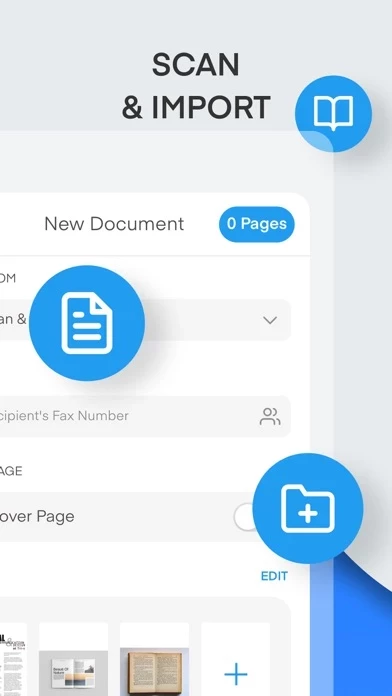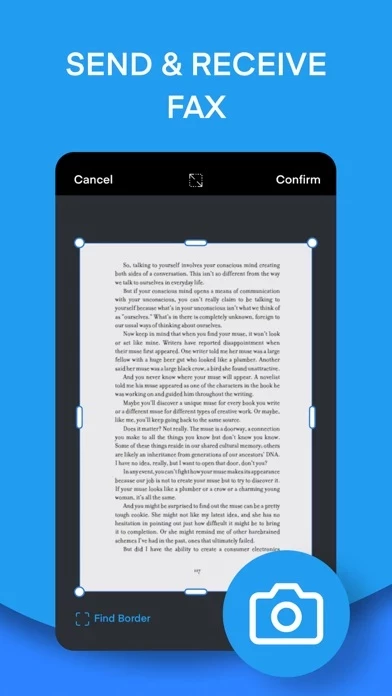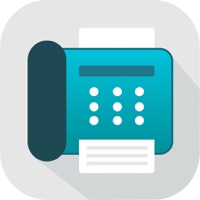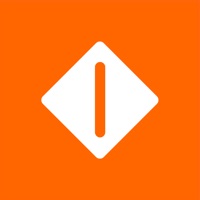How to Cancel Fax from iPhone
Published by Appsverse Inc.We have made it super easy to cancel Fax from iPhone - Zap Fax subscription
at the root to avoid any and all mediums "Appsverse Inc." (the developer) uses to bill you.
Complete Guide to Canceling Fax from iPhone - Zap Fax
A few things to note and do before cancelling:
- The developer of Fax from iPhone is Appsverse Inc. and all inquiries must go to them.
- Check the Terms of Services and/or Privacy policy of Appsverse Inc. to know if they support self-serve subscription cancellation:
- Cancelling a subscription during a free trial may result in losing a free trial account.
- You must always cancel a subscription at least 24 hours before the trial period ends.
How easy is it to cancel or delete Fax from iPhone?
It is Impossible to Cancel a Fax from iPhone subscription. (**Crowdsourced from Fax from iPhone and Justuseapp users)
If you haven't rated Fax from iPhone cancellation policy yet, Rate it here →.
Pricing Plans
**Gotten from publicly available data and the appstores.
- Fax Yearly Plan that includes 3 Days Trial - US$99.99
- Fax Monthly Plan that includes 3 Days Trial - US$14.99
- Fax Monthly Plan - US$9.99/month
- Fax Phone numbers for receiving fax from $6.99/month - $14.99/month depending on country
Potential Savings
**Pricing data is based on average subscription prices reported by Justuseapp.com users..
| Duration | Amount (USD) |
|---|---|
| Weekly Subscription | $7.99 |
How to Cancel Fax from iPhone - Zap Fax Subscription on iPhone or iPad:
- Open Settings » ~Your name~ » and click "Subscriptions".
- Click the Fax from iPhone (subscription) you want to review.
- Click Cancel.
How to Cancel Fax from iPhone - Zap Fax Subscription on Android Device:
- Open your Google Play Store app.
- Click on Menu » "Subscriptions".
- Tap on Fax from iPhone - Zap Fax (subscription you wish to cancel)
- Click "Cancel Subscription".
How do I remove my Card from Fax from iPhone?
Removing card details from Fax from iPhone if you subscribed directly is very tricky. Very few websites allow you to remove your card details. So you will have to make do with some few tricks before and after subscribing on websites in the future.
Before Signing up or Subscribing:
- Create an account on Justuseapp. signup here →
- Create upto 4 Virtual Debit Cards - this will act as a VPN for you bank account and prevent apps like Fax from iPhone from billing you to eternity.
- Fund your Justuseapp Cards using your real card.
- Signup on Fax from iPhone - Zap Fax or any other website using your Justuseapp card.
- Cancel the Fax from iPhone subscription directly from your Justuseapp dashboard.
- To learn more how this all works, Visit here →.
How to Cancel Fax from iPhone - Zap Fax Subscription on a Mac computer:
- Goto your Mac AppStore, Click ~Your name~ (bottom sidebar).
- Click "View Information" and sign in if asked to.
- Scroll down on the next page shown to you until you see the "Subscriptions" tab then click on "Manage".
- Click "Edit" beside the Fax from iPhone - Zap Fax app and then click on "Cancel Subscription".
What to do if you Subscribed directly on Fax from iPhone's Website:
- Reach out to Appsverse Inc. here »»
- Visit Fax from iPhone website: Click to visit .
- Login to your account.
- In the menu section, look for any of the following: "Billing", "Subscription", "Payment", "Manage account", "Settings".
- Click the link, then follow the prompts to cancel your subscription.
How to Cancel Fax from iPhone - Zap Fax Subscription on Paypal:
To cancel your Fax from iPhone subscription on PayPal, do the following:
- Login to www.paypal.com .
- Click "Settings" » "Payments".
- Next, click on "Manage Automatic Payments" in the Automatic Payments dashboard.
- You'll see a list of merchants you've subscribed to. Click on "Fax from iPhone - Zap Fax" or "Appsverse Inc." to cancel.
How to delete Fax from iPhone account:
- Reach out directly to Fax from iPhone via Justuseapp. Get all Contact details →
- Send an email to [email protected] Click to email requesting that they delete your account.
Delete Fax from iPhone - Zap Fax from iPhone:
- On your homescreen, Tap and hold Fax from iPhone - Zap Fax until it starts shaking.
- Once it starts to shake, you'll see an X Mark at the top of the app icon.
- Click on that X to delete the Fax from iPhone - Zap Fax app.
Delete Fax from iPhone - Zap Fax from Android:
- Open your GooglePlay app and goto the menu.
- Click "My Apps and Games" » then "Installed".
- Choose Fax from iPhone - Zap Fax, » then click "Uninstall".
Have a Problem with Fax from iPhone - Zap Fax? Report Issue
Leave a comment:
Reviews & Common Issues: 3 Comments
By Joseph Gallegos
2 years agoNeed to unsubscribe app because I will not have any use for it just was trying to see if it was a great app but I have no use for it
By Shaitualice roman
3 years agoI cannot cancel subscription is not letting me I need assistance please !
By Denise Rothstein
3 years agoI cancelled before my three day trial was over and they keep trying to charge me for a service I don’t want. Stop charging me!!!
What is Fax from iPhone - Zap Fax?
Send fax from iPhone or iPad with Fax Zap scanner app. The fax app scan documents and send your faxes from iPhone or iPad on the go. With Fax Zap & Scanner on your Phone, you can scan and produce PDF documents on the go and send fax to over 80+ international countries from your iPhone & iPad. You can also choose from 20+ international fax numbers to receive fax as well. No need to walk to a fax office and pay a huge price just to fax a few sheets of document. No need to buy a fax machine and get a landline to fax. Fax Phone app is your go to app for scanning and faxing documents whenever you need and where ever you need at a low costs. Finally, you can free yourself from your fax and scanner machine. Features ========= + Send and receive faxes from iPhone and iPad + Scan documents and convert to PDF file + Includes QR Code Reader to scan QR Code and store it in history + Scan and transform to a flat sheet of document + OCR support to convert your scan documents to text with multiple language support + Choose from 20+ international countries fax number to receive fax + Get status update on your faxing + Store and share your scan PDF and fax documents. + Change your receiving fax number as often as you like. + Customize your own fax number. + Burner Phone numbers for faxing Fax Zap app offers a subscription plan for your premium numbers. - Your subscription automatically renews unless auto-renewal is turned off at least 24 hours before the end of the current subscription...