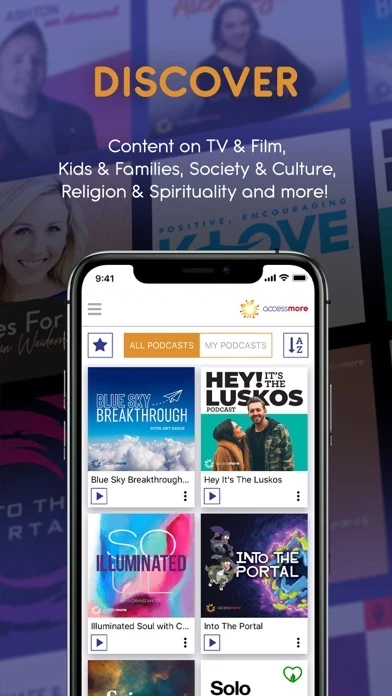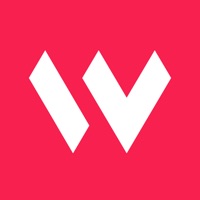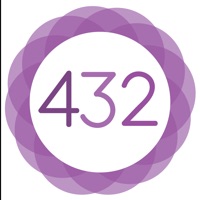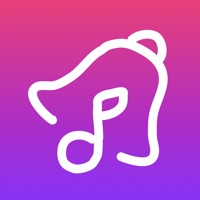How to Delete AccessMore Media
Published by Educational Media Foundation on 2023-11-22We have made it super easy to delete AccessMore Media account and/or app.
Table of Contents:
Guide to Delete AccessMore Media
Things to note before removing AccessMore Media:
- The developer of AccessMore Media is Educational Media Foundation and all inquiries must go to them.
- Under the GDPR, Residents of the European Union and United Kingdom have a "right to erasure" and can request any developer like Educational Media Foundation holding their data to delete it. The law mandates that Educational Media Foundation must comply within a month.
- American residents (California only - you can claim to reside here) are empowered by the CCPA to request that Educational Media Foundation delete any data it has on you or risk incurring a fine (upto 7.5k usd).
- If you have an active subscription, it is recommended you unsubscribe before deleting your account or the app.
How to delete AccessMore Media account:
Generally, here are your options if you need your account deleted:
Option 1: Reach out to AccessMore Media via Justuseapp. Get all Contact details →
Option 2: Visit the AccessMore Media website directly Here →
Option 3: Contact AccessMore Media Support/ Customer Service:
- 76.92% Contact Match
- Developer: Educational Media Foundation
- E-Mail: [email protected]
- Website: Visit AccessMore Media Website
How to Delete AccessMore Media from your iPhone or Android.
Delete AccessMore Media from iPhone.
To delete AccessMore Media from your iPhone, Follow these steps:
- On your homescreen, Tap and hold AccessMore Media until it starts shaking.
- Once it starts to shake, you'll see an X Mark at the top of the app icon.
- Click on that X to delete the AccessMore Media app from your phone.
Method 2:
Go to Settings and click on General then click on "iPhone Storage". You will then scroll down to see the list of all the apps installed on your iPhone. Tap on the app you want to uninstall and delete the app.
For iOS 11 and above:
Go into your Settings and click on "General" and then click on iPhone Storage. You will see the option "Offload Unused Apps". Right next to it is the "Enable" option. Click on the "Enable" option and this will offload the apps that you don't use.
Delete AccessMore Media from Android
- First open the Google Play app, then press the hamburger menu icon on the top left corner.
- After doing these, go to "My Apps and Games" option, then go to the "Installed" option.
- You'll see a list of all your installed apps on your phone.
- Now choose AccessMore Media, then click on "uninstall".
- Also you can specifically search for the app you want to uninstall by searching for that app in the search bar then select and uninstall.
Have a Problem with AccessMore Media? Report Issue
Leave a comment:
What is AccessMore Media?
Now you can AccessMore that inspires and encourages you to have a meaningful relationship with Christ! Listen to podcasts from Christine Caine, Natalie Grant & Charlotte Gambill, Levi & Jennie Lusko, Rebecca St. James, Elevation Church’s 'Into the Portal', Ryan Stevenson and more giving you the ability to accessmore for your faith, accessmore for your family, and accessmore for everything that matters most to you as well as listen to streams of encouraging radio stations K-LOVE and Air1!