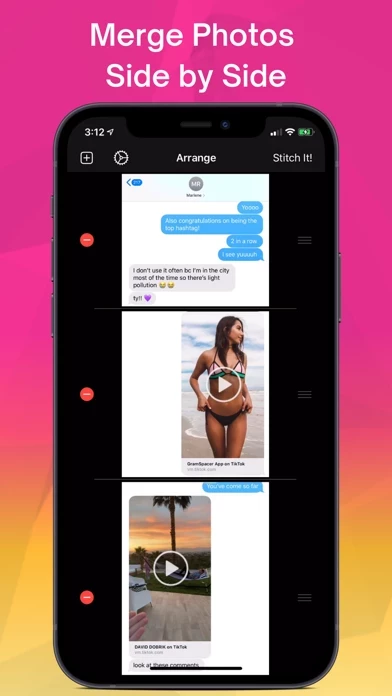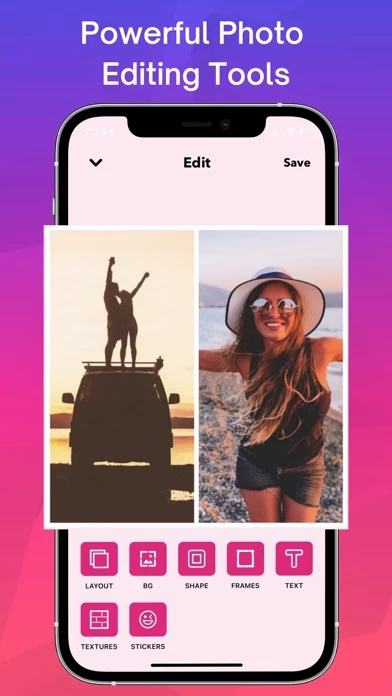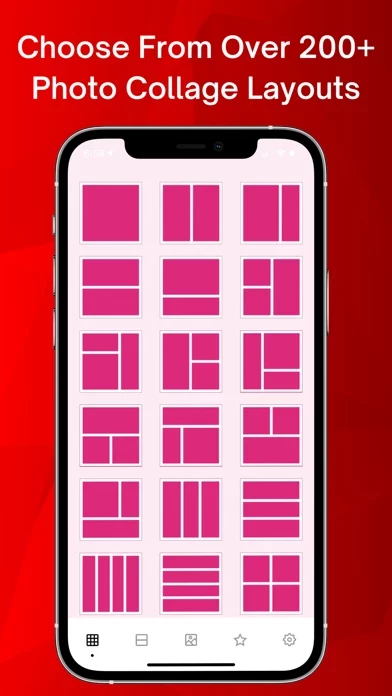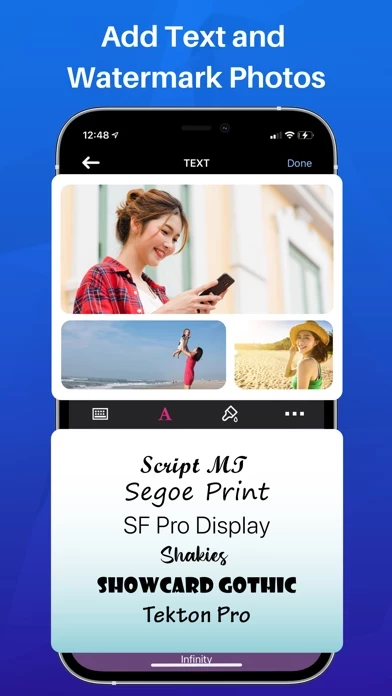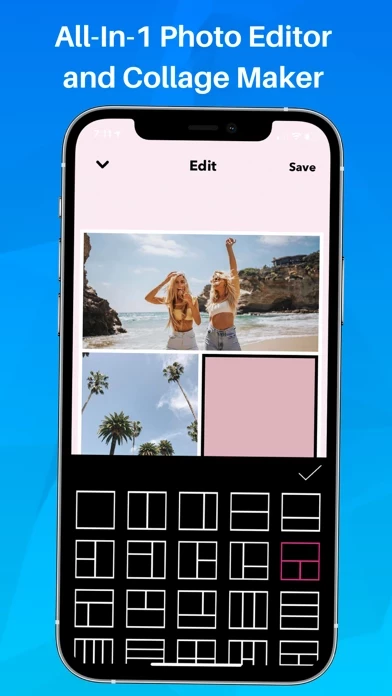How to Delete PicMerger Edit Pics & Collages
Published by Andrew Lee on 2024-08-17We have made it super easy to delete PicMerger Edit Pics & Collages account and/or app.
Table of Contents:
Guide to Delete PicMerger Edit Pics & Collages
Things to note before removing PicMerger Edit Pics & Collages:
- The developer of PicMerger Edit Pics & Collages is Andrew Lee and all inquiries must go to them.
- Check the Terms of Services and/or Privacy policy of Andrew Lee to know if they support self-serve account deletion:
- Under the GDPR, Residents of the European Union and United Kingdom have a "right to erasure" and can request any developer like Andrew Lee holding their data to delete it. The law mandates that Andrew Lee must comply within a month.
- American residents (California only - you can claim to reside here) are empowered by the CCPA to request that Andrew Lee delete any data it has on you or risk incurring a fine (upto 7.5k usd).
- If you have an active subscription, it is recommended you unsubscribe before deleting your account or the app.
How to delete PicMerger Edit Pics & Collages account:
Generally, here are your options if you need your account deleted:
Option 1: Reach out to PicMerger Edit Pics & Collages via Justuseapp. Get all Contact details →
Option 2: Visit the PicMerger Edit Pics & Collages website directly Here →
Option 3: Contact PicMerger Edit Pics & Collages Support/ Customer Service:
- Verified email
- Contact e-Mail: [email protected]
- 45% Contact Match
- Developer: Appwallet Technologies
- E-Mail: [email protected]
- Website: Visit PicMerger Edit Pics & Collages Website
Option 4: Check PicMerger Edit Pics & Collages's Privacy/TOS/Support channels below for their Data-deletion/request policy then contact them:
*Pro-tip: Once you visit any of the links above, Use your browser "Find on page" to find "@". It immediately shows the neccessary emails.
How to Delete PicMerger Edit Pics & Collages from your iPhone or Android.
Delete PicMerger Edit Pics & Collages from iPhone.
To delete PicMerger Edit Pics & Collages from your iPhone, Follow these steps:
- On your homescreen, Tap and hold PicMerger Edit Pics & Collages until it starts shaking.
- Once it starts to shake, you'll see an X Mark at the top of the app icon.
- Click on that X to delete the PicMerger Edit Pics & Collages app from your phone.
Method 2:
Go to Settings and click on General then click on "iPhone Storage". You will then scroll down to see the list of all the apps installed on your iPhone. Tap on the app you want to uninstall and delete the app.
For iOS 11 and above:
Go into your Settings and click on "General" and then click on iPhone Storage. You will see the option "Offload Unused Apps". Right next to it is the "Enable" option. Click on the "Enable" option and this will offload the apps that you don't use.
Delete PicMerger Edit Pics & Collages from Android
- First open the Google Play app, then press the hamburger menu icon on the top left corner.
- After doing these, go to "My Apps and Games" option, then go to the "Installed" option.
- You'll see a list of all your installed apps on your phone.
- Now choose PicMerger Edit Pics & Collages, then click on "uninstall".
- Also you can specifically search for the app you want to uninstall by searching for that app in the search bar then select and uninstall.
Have a Problem with PicMerger Edit Pics & Collages? Report Issue
Leave a comment:
What is PicMerger Edit Pics & Collages?
PicMerger has everything you need to edit and create beautiful photo collages all in one place. Here’s what you can do with PicMerger: ● Create photo collages with over 200+ easy to use built-in templates ● Make watermarks and add text to photos ● Size photos perfectly to fit Instagram dimensions ● Customize your photo collages with 100+ custom stickers ● Save your images in High Resolution ● Use custom frames to make your collages unique ● Change the textures of your photo collage borders ● Customize the borders and shapes of your collages ● Add overlay text and emojis to your collages ● Stitch together photos for before and after photos ● Stitch together screenshots of text conversations into one organized image ———————————————————— ◆ The easiest way to stitch photos and screenshots together ◆ Here’s how to combine photos on PicMerger: 1. Upload the photos you want to stitch together to PicMerger 2. Place the pics in the order you want 3. Tap the "Stitch It" button 4. Yo...