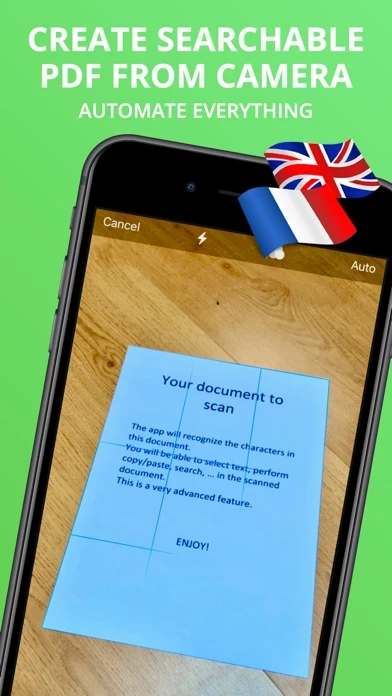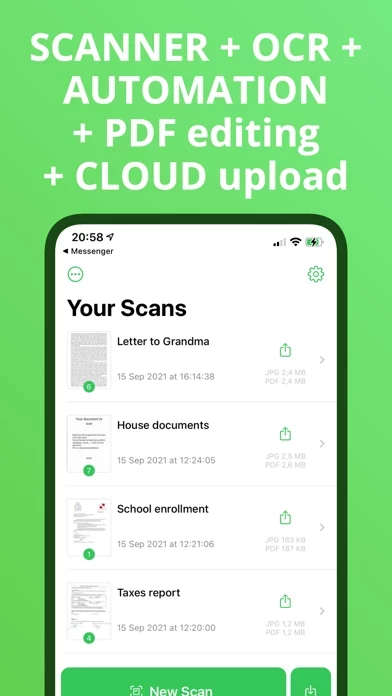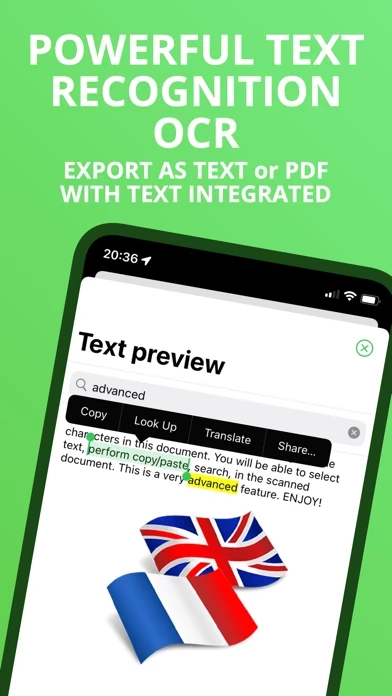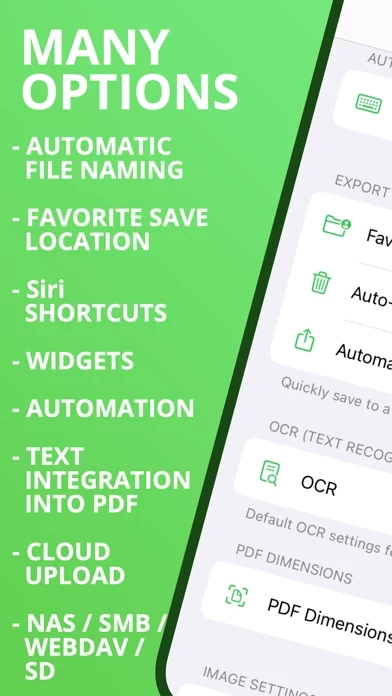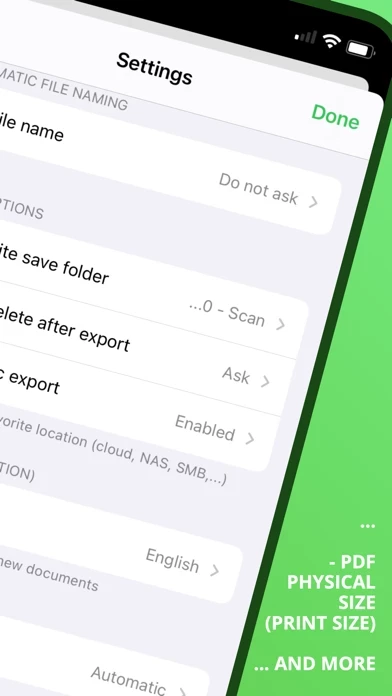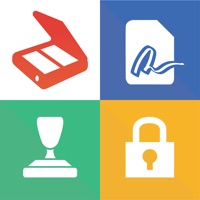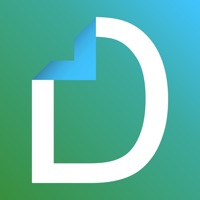How to Delete OCR Text Scanner
Published by iSolid apps on 2023-12-22We have made it super easy to delete OCR Text Scanner: QuickScan account and/or app.
Table of Contents:
Guide to Delete OCR Text Scanner: QuickScan
Things to note before removing OCR Text Scanner:
- The developer of OCR Text Scanner is iSolid apps and all inquiries must go to them.
- Under the GDPR, Residents of the European Union and United Kingdom have a "right to erasure" and can request any developer like iSolid apps holding their data to delete it. The law mandates that iSolid apps must comply within a month.
- American residents (California only - you can claim to reside here) are empowered by the CCPA to request that iSolid apps delete any data it has on you or risk incurring a fine (upto 7.5k usd).
- If you have an active subscription, it is recommended you unsubscribe before deleting your account or the app.
How to delete OCR Text Scanner account:
Generally, here are your options if you need your account deleted:
Option 1: Reach out to OCR Text Scanner via Justuseapp. Get all Contact details →
Option 2: Visit the OCR Text Scanner website directly Here →
Option 3: Contact OCR Text Scanner Support/ Customer Service:
- 40% Contact Match
- Developer: Technostacks Infotech Pvt. Ltd.
- E-Mail: [email protected]
- Website: Visit OCR Text Scanner Website
How to Delete OCR Text Scanner: QuickScan from your iPhone or Android.
Delete OCR Text Scanner: QuickScan from iPhone.
To delete OCR Text Scanner from your iPhone, Follow these steps:
- On your homescreen, Tap and hold OCR Text Scanner: QuickScan until it starts shaking.
- Once it starts to shake, you'll see an X Mark at the top of the app icon.
- Click on that X to delete the OCR Text Scanner: QuickScan app from your phone.
Method 2:
Go to Settings and click on General then click on "iPhone Storage". You will then scroll down to see the list of all the apps installed on your iPhone. Tap on the app you want to uninstall and delete the app.
For iOS 11 and above:
Go into your Settings and click on "General" and then click on iPhone Storage. You will see the option "Offload Unused Apps". Right next to it is the "Enable" option. Click on the "Enable" option and this will offload the apps that you don't use.
Delete OCR Text Scanner: QuickScan from Android
- First open the Google Play app, then press the hamburger menu icon on the top left corner.
- After doing these, go to "My Apps and Games" option, then go to the "Installed" option.
- You'll see a list of all your installed apps on your phone.
- Now choose OCR Text Scanner: QuickScan, then click on "uninstall".
- Also you can specifically search for the app you want to uninstall by searching for that app in the search bar then select and uninstall.
Have a Problem with OCR Text Scanner: QuickScan? Report Issue
Leave a comment:
What is OCR Text Scanner: QuickScan?
The app is 100% FREE, with NO ads and NO data collection. Donations are possible to support the project. QuickScan is the easiest & quickest yet super-powerful scanner on iOS. Main features: ### iOS integration ### • QuickScan has been created with iOS & iPadOS in mind, and therefore integrates beautifully for a fantastic user-experience. ### Scan & import ### • Scan with camera (automatic document detection & automatic angle correction) • Import existing images • Import existing PDF files ### OCR (text recognition) ### • Professional-quality OCR on images or even existing PDF • The recognized text can be integrated into a PDF such that your document becomes searchable (search/select/copy/paste) • Automatic language detection & match with a dictionary for mind-blowing results ### Automate ### • Automatic file naming based on a pattern (use date, time, text, automatic counter, …) • Automatic export to your favorite save location (also in the cloud) • Automatic deletion after succes...