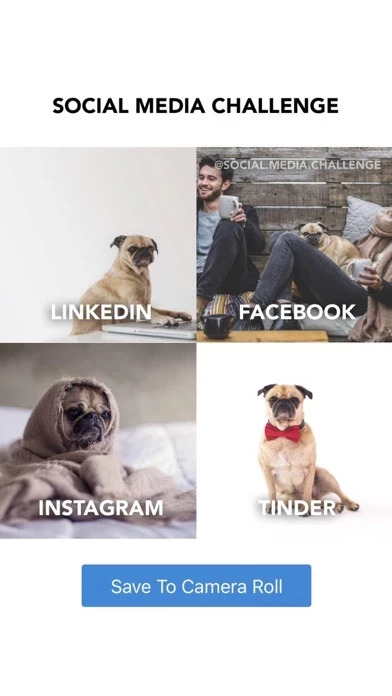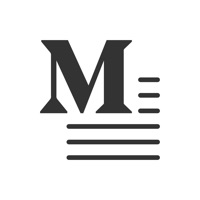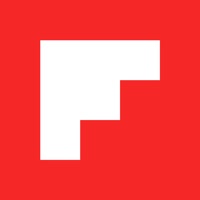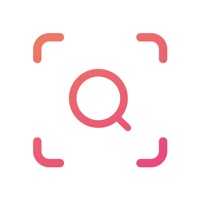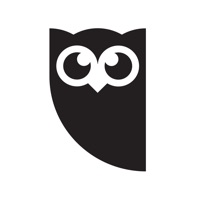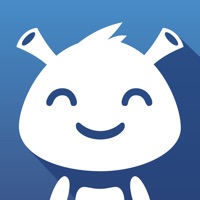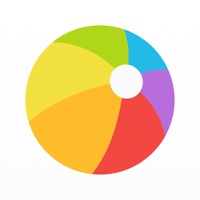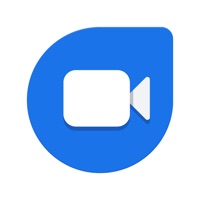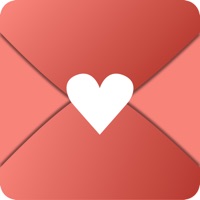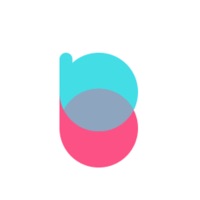How to Delete Social Media Challenge
Published by Ulkar AkhundzadaWe have made it super easy to delete Social Media Challenge account and/or app.
Table of Contents:
Guide to Delete Social Media Challenge
Things to note before removing Social Media Challenge:
- The developer of Social Media Challenge is Ulkar Akhundzada and all inquiries must go to them.
- Under the GDPR, Residents of the European Union and United Kingdom have a "right to erasure" and can request any developer like Ulkar Akhundzada holding their data to delete it. The law mandates that Ulkar Akhundzada must comply within a month.
- American residents (California only - you can claim to reside here) are empowered by the CCPA to request that Ulkar Akhundzada delete any data it has on you or risk incurring a fine (upto 7.5k usd).
- If you have an active subscription, it is recommended you unsubscribe before deleting your account or the app.
How to delete Social Media Challenge account:
Generally, here are your options if you need your account deleted:
Option 1: Reach out to Social Media Challenge via Justuseapp. Get all Contact details →
Option 2: Visit the Social Media Challenge website directly Here →
Option 3: Contact Social Media Challenge Support/ Customer Service:
- 100% Contact Match
- Developer: Synthify Inc
- E-Mail: [email protected]
- Website: Visit Social Media Challenge Website
How to Delete Social Media Challenge from your iPhone or Android.
Delete Social Media Challenge from iPhone.
To delete Social Media Challenge from your iPhone, Follow these steps:
- On your homescreen, Tap and hold Social Media Challenge until it starts shaking.
- Once it starts to shake, you'll see an X Mark at the top of the app icon.
- Click on that X to delete the Social Media Challenge app from your phone.
Method 2:
Go to Settings and click on General then click on "iPhone Storage". You will then scroll down to see the list of all the apps installed on your iPhone. Tap on the app you want to uninstall and delete the app.
For iOS 11 and above:
Go into your Settings and click on "General" and then click on iPhone Storage. You will see the option "Offload Unused Apps". Right next to it is the "Enable" option. Click on the "Enable" option and this will offload the apps that you don't use.
Delete Social Media Challenge from Android
- First open the Google Play app, then press the hamburger menu icon on the top left corner.
- After doing these, go to "My Apps and Games" option, then go to the "Installed" option.
- You'll see a list of all your installed apps on your phone.
- Now choose Social Media Challenge, then click on "uninstall".
- Also you can specifically search for the app you want to uninstall by searching for that app in the search bar then select and uninstall.
Have a Problem with Social Media Challenge? Report Issue
Leave a comment:
What is Social Media Challenge?
Create a compilation of your four social media profile pictures!