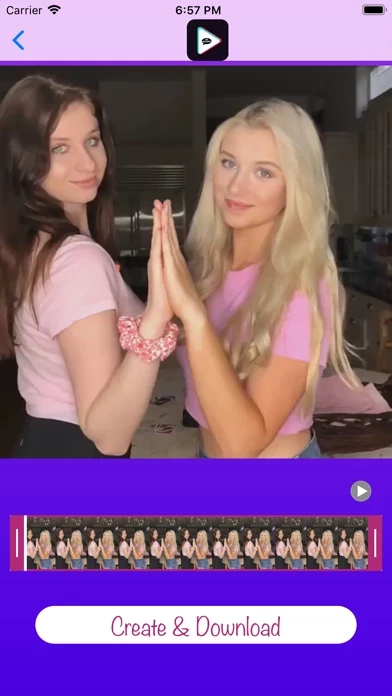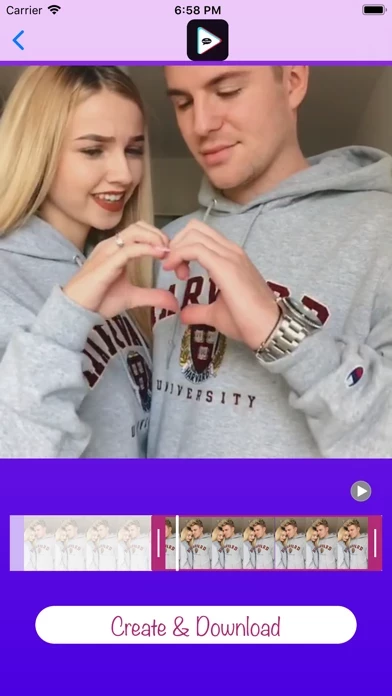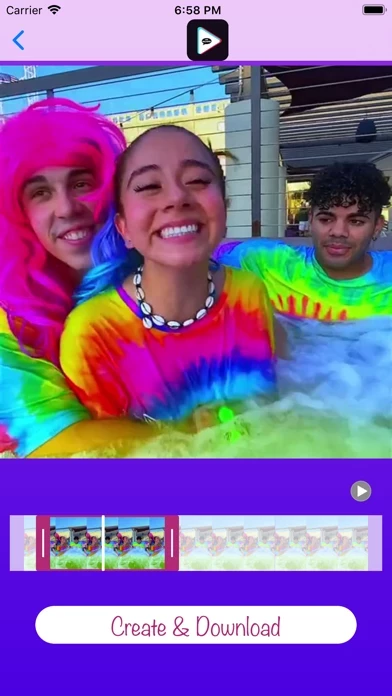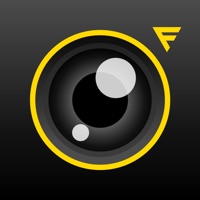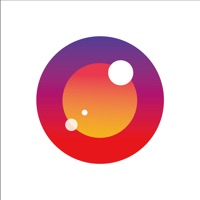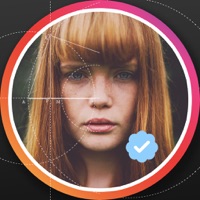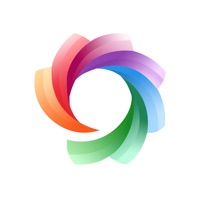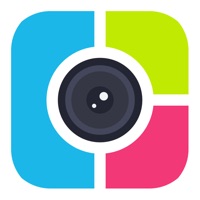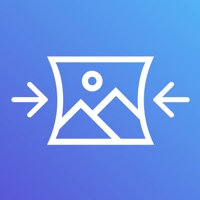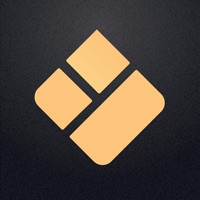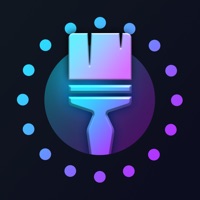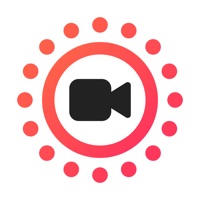How to Delete Wall Picture
Published by TIKTOK CO. LIMITEDWe have made it super easy to delete Wall Picture - Live Photo account and/or app.
Table of Contents:
Guide to Delete Wall Picture - Live Photo
Things to note before removing Wall Picture:
- The developer of Wall Picture is TIKTOK CO. LIMITED and all inquiries must go to them.
- Check the Terms of Services and/or Privacy policy of TIKTOK CO. LIMITED to know if they support self-serve account deletion:
- Under the GDPR, Residents of the European Union and United Kingdom have a "right to erasure" and can request any developer like TIKTOK CO. LIMITED holding their data to delete it. The law mandates that TIKTOK CO. LIMITED must comply within a month.
- American residents (California only - you can claim to reside here) are empowered by the CCPA to request that TIKTOK CO. LIMITED delete any data it has on you or risk incurring a fine (upto 7.5k usd).
- If you have an active subscription, it is recommended you unsubscribe before deleting your account or the app.
How to delete Wall Picture account:
Generally, here are your options if you need your account deleted:
Option 1: Reach out to Wall Picture via Justuseapp. Get all Contact details →
Option 2: Visit the Wall Picture website directly Here →
Option 3: Contact Wall Picture Support/ Customer Service:
- 33.33% Contact Match
- Developer: TikTok Pte. Ltd.
- E-Mail: [email protected]
- Website: Visit Wall Picture Website
Option 4: Check Wall Picture's Privacy/TOS/Support channels below for their Data-deletion/request policy then contact them:
- https://95c24e41-96ed-45f1-839b-ca7e5bf5c072.filesusr.com/ugd/7c38c1_7b51a6e8caf341f0b5fe0f9a671a96aa.pdf
- https://95c24e41-96ed-45f1-839b-ca7e5bf5c072.filesusr.com/ugd/7c38c1_2004927674924563958e2d5462df6fa9.pdf
*Pro-tip: Once you visit any of the links above, Use your browser "Find on page" to find "@". It immediately shows the neccessary emails.
How to Delete Wall Picture - Live Photo from your iPhone or Android.
Delete Wall Picture - Live Photo from iPhone.
To delete Wall Picture from your iPhone, Follow these steps:
- On your homescreen, Tap and hold Wall Picture - Live Photo until it starts shaking.
- Once it starts to shake, you'll see an X Mark at the top of the app icon.
- Click on that X to delete the Wall Picture - Live Photo app from your phone.
Method 2:
Go to Settings and click on General then click on "iPhone Storage". You will then scroll down to see the list of all the apps installed on your iPhone. Tap on the app you want to uninstall and delete the app.
For iOS 11 and above:
Go into your Settings and click on "General" and then click on iPhone Storage. You will see the option "Offload Unused Apps". Right next to it is the "Enable" option. Click on the "Enable" option and this will offload the apps that you don't use.
Delete Wall Picture - Live Photo from Android
- First open the Google Play app, then press the hamburger menu icon on the top left corner.
- After doing these, go to "My Apps and Games" option, then go to the "Installed" option.
- You'll see a list of all your installed apps on your phone.
- Now choose Wall Picture - Live Photo, then click on "uninstall".
- Also you can specifically search for the app you want to uninstall by searching for that app in the search bar then select and uninstall.
Have a Problem with Wall Picture - Live Photo? Report Issue
Leave a comment:
What is Wall Picture - Live Photo?
This app lets you convert your favorite Photos, Videos or GIFs into Live Photos. A lot of time we wish we could set our favourite small video or animated gifs or even couple of photos as moving wallpapers, that’s where Wall Picture - Live Photo comes in. It converts your favorite videos, gifs or photos to Live Photo which you can set as wallpapers on your iOS device. Features: • Turn up-to 3 Photos into Live Photo • Turn up-to 3-seconds video into Live Photo • Turn your gif into Live Photo ***Only devices newer than the 6S support the Live wallpaper feature. ***You can set the Live wallpaper through "Settings > Live Wallpaper”. Premium Membership ● Remove all ads ● Unlimited create & download live photo If you choose to purchase Premium Membership, payment will be charged to your iTunes account, and your account will be charged for renewal within 24-hours prior to the end of the current period. Auto-renewal may be turned off at any time by going to your settings in...