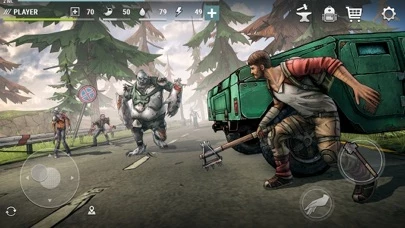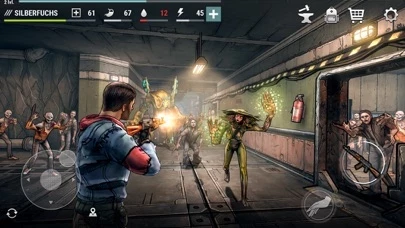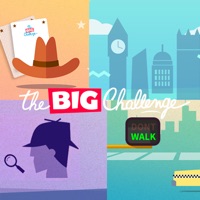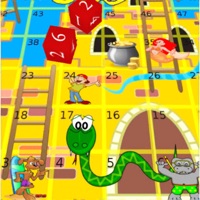How to Delete Dark Days
Published by Azur Interactive Games LimitedWe have made it super easy to delete Dark Days: Zombie Survival account and/or app.
Table of Contents:
Guide to Delete Dark Days: Zombie Survival
Things to note before removing Dark Days:
- The developer of Dark Days is Azur Interactive Games Limited and all inquiries must go to them.
- Under the GDPR, Residents of the European Union and United Kingdom have a "right to erasure" and can request any developer like Azur Interactive Games Limited holding their data to delete it. The law mandates that Azur Interactive Games Limited must comply within a month.
- American residents (California only - you can claim to reside here) are empowered by the CCPA to request that Azur Interactive Games Limited delete any data it has on you or risk incurring a fine (upto 7.5k usd).
- If you have an active subscription, it is recommended you unsubscribe before deleting your account or the app.
How to delete Dark Days account:
Generally, here are your options if you need your account deleted:
Option 1: Reach out to Dark Days via Justuseapp. Get all Contact details →
Option 2: Visit the Dark Days website directly Here →
Option 3: Contact Dark Days Support/ Customer Service:
- 100% Contact Match
- Developer: Azur Interactive Games Limited
- E-Mail: [email protected]
- Website: Visit Dark Days Website
How to Delete Dark Days: Zombie Survival from your iPhone or Android.
Delete Dark Days: Zombie Survival from iPhone.
To delete Dark Days from your iPhone, Follow these steps:
- On your homescreen, Tap and hold Dark Days: Zombie Survival until it starts shaking.
- Once it starts to shake, you'll see an X Mark at the top of the app icon.
- Click on that X to delete the Dark Days: Zombie Survival app from your phone.
Method 2:
Go to Settings and click on General then click on "iPhone Storage". You will then scroll down to see the list of all the apps installed on your iPhone. Tap on the app you want to uninstall and delete the app.
For iOS 11 and above:
Go into your Settings and click on "General" and then click on iPhone Storage. You will see the option "Offload Unused Apps". Right next to it is the "Enable" option. Click on the "Enable" option and this will offload the apps that you don't use.
Delete Dark Days: Zombie Survival from Android
- First open the Google Play app, then press the hamburger menu icon on the top left corner.
- After doing these, go to "My Apps and Games" option, then go to the "Installed" option.
- You'll see a list of all your installed apps on your phone.
- Now choose Dark Days: Zombie Survival, then click on "uninstall".
- Also you can specifically search for the app you want to uninstall by searching for that app in the search bar then select and uninstall.
Have a Problem with Dark Days: Zombie Survival? Report Issue
Leave a comment:
What is Dark Days: Zombie Survival?
Earth is different now. Humanity is doomed to the eternal struggle for survival. Almost the entire population was turned into bloodthirsty zombies. The apocalypse struck and cities were overrun with the walking dead. The military dropped nuclear bombs, but it was too late. Everything was out of control. All hope was lost. People fled their cities to find shelter from the walking dead. They started building shelters to survive their last days in the new post-apocalyptic landscape. Fight. Gather resources. Build your shelter. Survive! Dark Days is a tactical survival shooter! Dark Days combines the best parts of shooter and survival games in one. Your mission? Build your last shelter, gather resources, craft weapons and equipment, and wipe out hordes of zombies starved for human flesh in a post-apocalyptic world. Survive to the very end and give hope to build a new world! Gameplay: - Build and upgrade your shelter - Gather resources - Craft weapons and equipment - Origina...