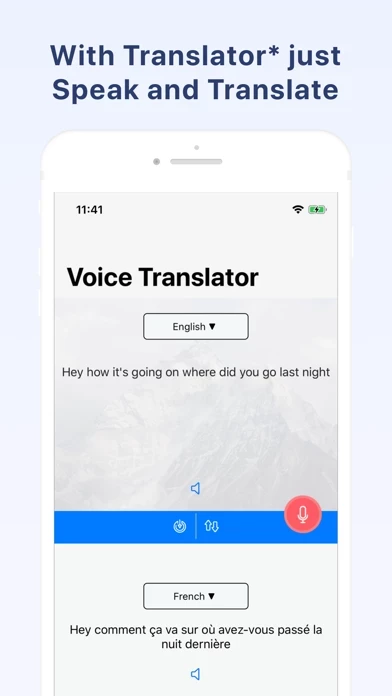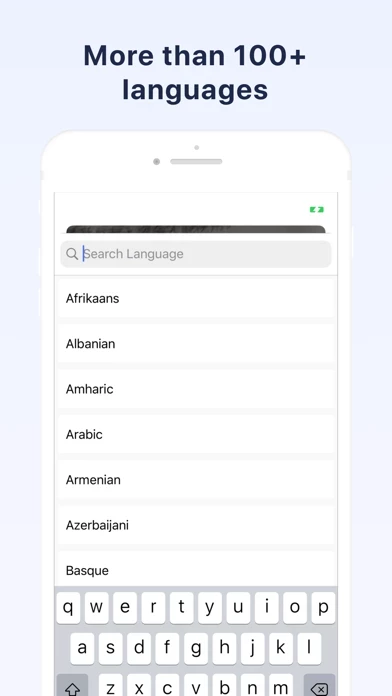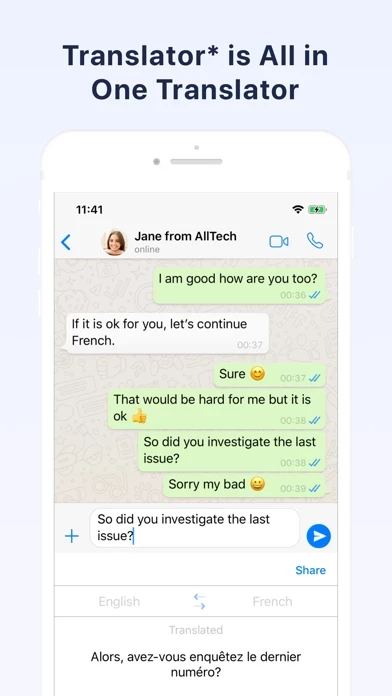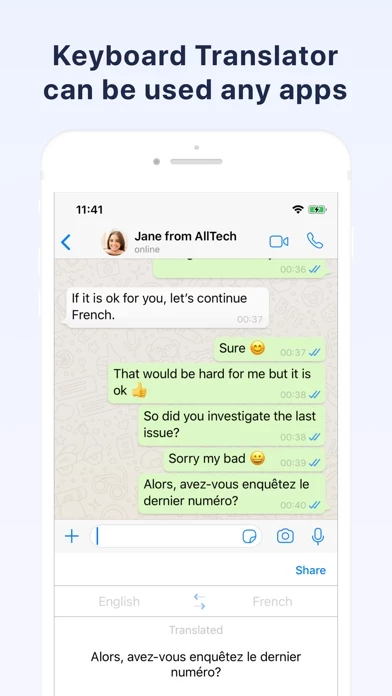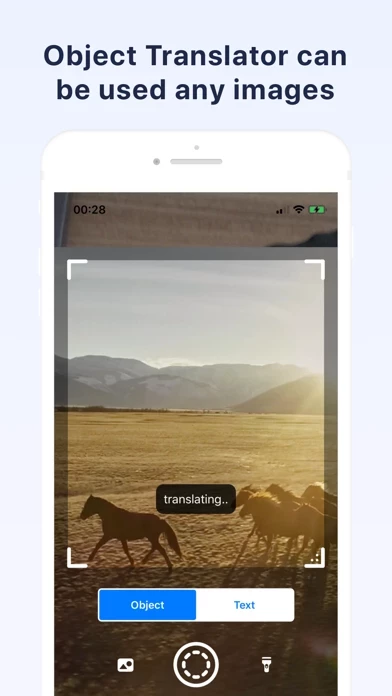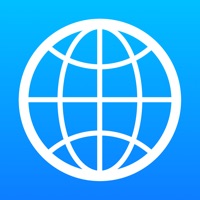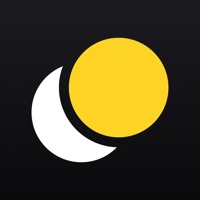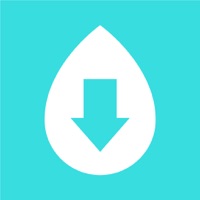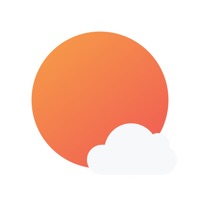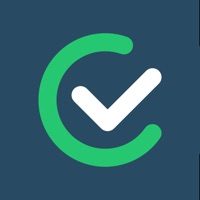How to Delete Translator*
Published by Appilf LLCWe have made it super easy to delete Translator* account and/or app.
Table of Contents:
Guide to Delete Translator*
Things to note before removing Translator*:
- The developer of Translator* is Appilf LLC and all inquiries must go to them.
- Check the Terms of Services and/or Privacy policy of Appilf LLC to know if they support self-serve account deletion:
- Under the GDPR, Residents of the European Union and United Kingdom have a "right to erasure" and can request any developer like Appilf LLC holding their data to delete it. The law mandates that Appilf LLC must comply within a month.
- American residents (California only - you can claim to reside here) are empowered by the CCPA to request that Appilf LLC delete any data it has on you or risk incurring a fine (upto 7.5k usd).
- If you have an active subscription, it is recommended you unsubscribe before deleting your account or the app.
How to delete Translator* account:
Generally, here are your options if you need your account deleted:
Option 1: Reach out to Translator* via Justuseapp. Get all Contact details →
Option 2: Visit the Translator* website directly Here →
Option 3: Contact Translator* Support/ Customer Service:
- 59.26% Contact Match
- Developer: Google LLC
- E-Mail: [email protected]
- Website: Visit Translator* Website
Option 4: Check Translator*'s Privacy/TOS/Support channels below for their Data-deletion/request policy then contact them:
- http://appilf.com/apps/privacy.html
- http://appilf.com/apps/terms.html
- https://support.apple.com/en-us/HT202039
*Pro-tip: Once you visit any of the links above, Use your browser "Find on page" to find "@". It immediately shows the neccessary emails.
How to Delete Translator* from your iPhone or Android.
Delete Translator* from iPhone.
To delete Translator* from your iPhone, Follow these steps:
- On your homescreen, Tap and hold Translator* until it starts shaking.
- Once it starts to shake, you'll see an X Mark at the top of the app icon.
- Click on that X to delete the Translator* app from your phone.
Method 2:
Go to Settings and click on General then click on "iPhone Storage". You will then scroll down to see the list of all the apps installed on your iPhone. Tap on the app you want to uninstall and delete the app.
For iOS 11 and above:
Go into your Settings and click on "General" and then click on iPhone Storage. You will see the option "Offload Unused Apps". Right next to it is the "Enable" option. Click on the "Enable" option and this will offload the apps that you don't use.
Delete Translator* from Android
- First open the Google Play app, then press the hamburger menu icon on the top left corner.
- After doing these, go to "My Apps and Games" option, then go to the "Installed" option.
- You'll see a list of all your installed apps on your phone.
- Now choose Translator*, then click on "uninstall".
- Also you can specifically search for the app you want to uninstall by searching for that app in the search bar then select and uninstall.
Have a Problem with Translator*? Report Issue
Leave a comment:
What is Translator*?
this app* is All in One this app. Keyboard this app Image this app (Object and Text this app) Voice this app this app Keyboard allows you to write in another language straight from your keyboard! It’s quick and easy to switch between this app keyboard and your normal keyboard. Easily chat in over 100 languages without switching apps! this app* lives inside your keyboard and translates your messages in real-time within any app. - Object mode: Take a photo or upload one from your gallery. this app* will recognize the object and translate it into any language you want. You can also listen to the pronunciation of the translation in the target language. - Text mode: Take a photo of a document with pages or upload a photo from your gallery. this app* will scan the text and translate it into any language you want. - Transliteration, Sharing, Favorites, History, and much more. - Get translations in over 100 languages. - Listen to translations in male or female vo...