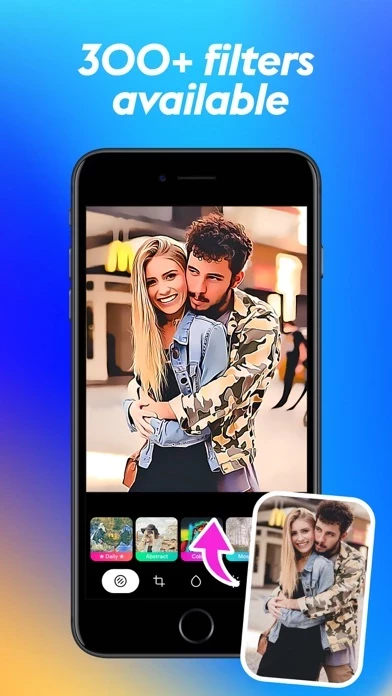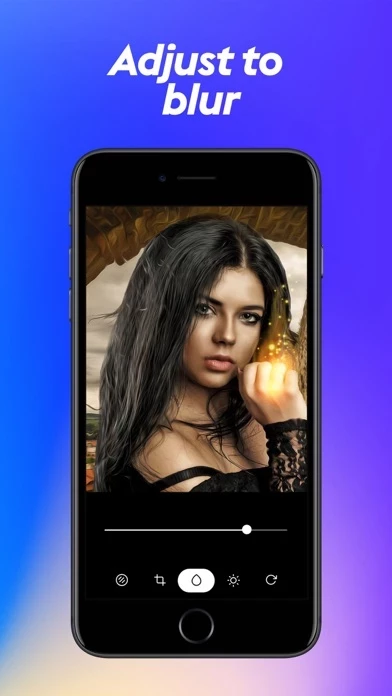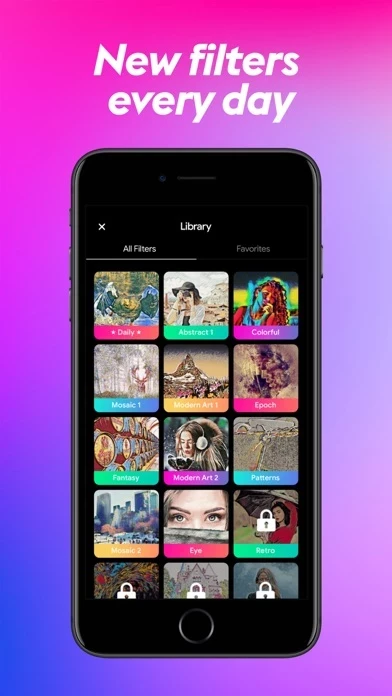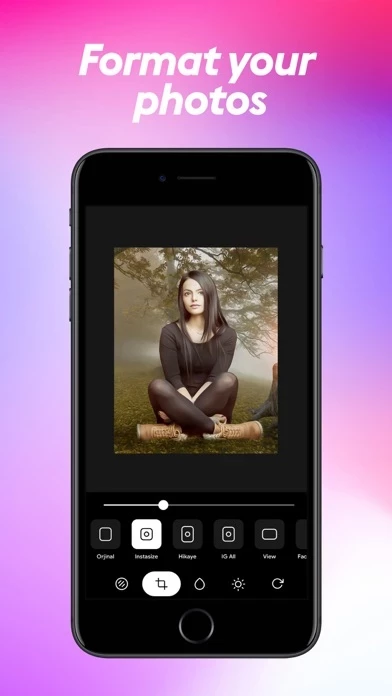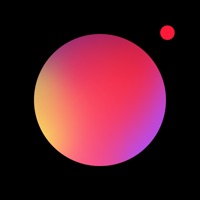How to Delete Midas Photo Editor
Published by Target AppWe have made it super easy to delete Midas Photo Editor account and/or app.
Table of Contents:
Guide to Delete Midas Photo Editor
Things to note before removing Midas Photo Editor:
- The developer of Midas Photo Editor is Target App and all inquiries must go to them.
- Check the Terms of Services and/or Privacy policy of Target App to know if they support self-serve account deletion:
- Under the GDPR, Residents of the European Union and United Kingdom have a "right to erasure" and can request any developer like Target App holding their data to delete it. The law mandates that Target App must comply within a month.
- American residents (California only - you can claim to reside here) are empowered by the CCPA to request that Target App delete any data it has on you or risk incurring a fine (upto 7.5k usd).
- If you have an active subscription, it is recommended you unsubscribe before deleting your account or the app.
How to delete Midas Photo Editor account:
Generally, here are your options if you need your account deleted:
Option 1: Reach out to Midas Photo Editor via Justuseapp. Get all Contact details →
Option 2: Visit the Midas Photo Editor website directly Here →
Option 3: Contact Midas Photo Editor Support/ Customer Service:
- 66.67% Contact Match
- Developer: MU Fun Games
- E-Mail: [email protected]
- Website: Visit Midas Photo Editor Website
- 72.73% Contact Match
- Developer: Wombatica
- E-Mail: [email protected]
- Website: Visit Wombatica Website
Option 4: Check Midas Photo Editor's Privacy/TOS/Support channels below for their Data-deletion/request policy then contact them:
*Pro-tip: Once you visit any of the links above, Use your browser "Find on page" to find "@". It immediately shows the neccessary emails.
How to Delete Midas Photo Editor from your iPhone or Android.
Delete Midas Photo Editor from iPhone.
To delete Midas Photo Editor from your iPhone, Follow these steps:
- On your homescreen, Tap and hold Midas Photo Editor until it starts shaking.
- Once it starts to shake, you'll see an X Mark at the top of the app icon.
- Click on that X to delete the Midas Photo Editor app from your phone.
Method 2:
Go to Settings and click on General then click on "iPhone Storage". You will then scroll down to see the list of all the apps installed on your iPhone. Tap on the app you want to uninstall and delete the app.
For iOS 11 and above:
Go into your Settings and click on "General" and then click on iPhone Storage. You will see the option "Offload Unused Apps". Right next to it is the "Enable" option. Click on the "Enable" option and this will offload the apps that you don't use.
Delete Midas Photo Editor from Android
- First open the Google Play app, then press the hamburger menu icon on the top left corner.
- After doing these, go to "My Apps and Games" option, then go to the "Installed" option.
- You'll see a list of all your installed apps on your phone.
- Now choose Midas Photo Editor, then click on "uninstall".
- Also you can specifically search for the app you want to uninstall by searching for that app in the search bar then select and uninstall.
Have a Problem with Midas Photo Editor? Report Issue
Leave a comment:
What is Midas Photo Editor?
Have you been searching for a photo editing app that can serve you with all the editing features? We have brought you Midas photo art & effects to make your photos look outstanding anywhere, anytime. More than 300 filters of this picture editor app let you turn your photos into real art. This app is one of the best photo editor iOS apps you will ever come across. Photo editing has never been this smooth before. Select a photo, cut, crop, resize, rotate, apply filters, and you are done. You can also saturate and blur objects and pictures using this photo maker. The editing tools contain a photo brightener feature that lets you brighten the images taken in low light. Key features: # Photo Editing Tools Turn photos into art using the new photos editor 2020. Select an image from the gallery, make necessary changes using adjustment and brightness and save. # Photo Filters More than 300 photo filters of this iPhone photo editor allow you to put filters such as cartoon filter, oil painting,...