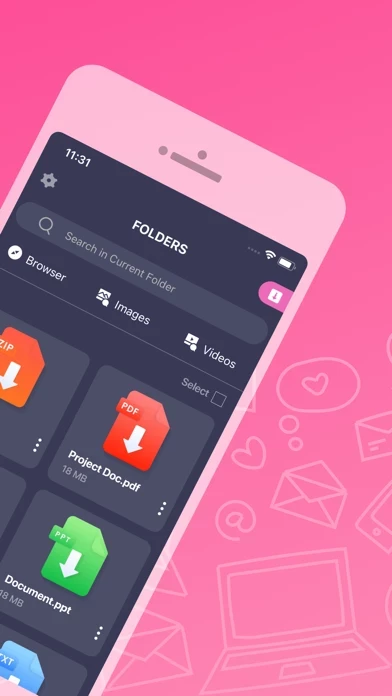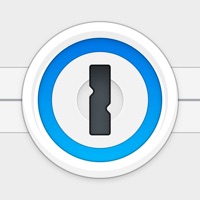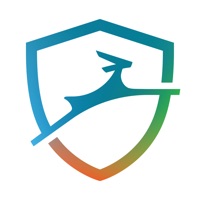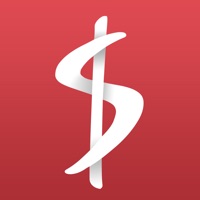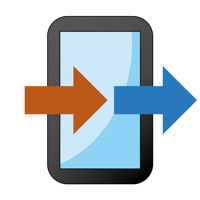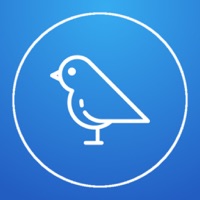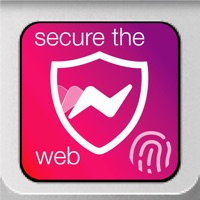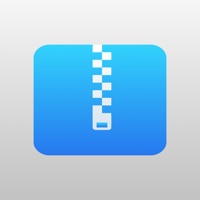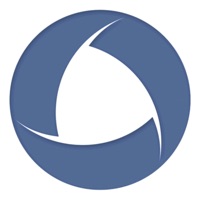How to Delete File Manager & Documents
Published by Giant Brains on 2023-06-20We have made it super easy to delete File Manager & Documents account and/or app.
Table of Contents:
Guide to Delete File Manager & Documents
Things to note before removing File Manager & Documents:
- The developer of File Manager & Documents is Giant Brains and all inquiries must go to them.
- Check the Terms of Services and/or Privacy policy of Giant Brains to know if they support self-serve account deletion:
- Under the GDPR, Residents of the European Union and United Kingdom have a "right to erasure" and can request any developer like Giant Brains holding their data to delete it. The law mandates that Giant Brains must comply within a month.
- American residents (California only - you can claim to reside here) are empowered by the CCPA to request that Giant Brains delete any data it has on you or risk incurring a fine (upto 7.5k usd).
- If you have an active subscription, it is recommended you unsubscribe before deleting your account or the app.
How to delete File Manager & Documents account:
Generally, here are your options if you need your account deleted:
Option 1: Reach out to File Manager & Documents via Justuseapp. Get all Contact details →
Option 2: Visit the File Manager & Documents website directly Here →
Option 3: Contact File Manager & Documents Support/ Customer Service:
- 41.18% Contact Match
- Developer: AdvancedApp
- E-Mail: [email protected]
- Website: Visit File Manager & Documents Website
Option 4: Check File Manager & Documents's Privacy/TOS/Support channels below for their Data-deletion/request policy then contact them:
- https://giantbrainsllc.wordpress.com/privacy-policy/
- https://giantbrainsllc.wordpress.com/terms-of-use/
*Pro-tip: Once you visit any of the links above, Use your browser "Find on page" to find "@". It immediately shows the neccessary emails.
How to Delete File Manager & Documents from your iPhone or Android.
Delete File Manager & Documents from iPhone.
To delete File Manager & Documents from your iPhone, Follow these steps:
- On your homescreen, Tap and hold File Manager & Documents until it starts shaking.
- Once it starts to shake, you'll see an X Mark at the top of the app icon.
- Click on that X to delete the File Manager & Documents app from your phone.
Method 2:
Go to Settings and click on General then click on "iPhone Storage". You will then scroll down to see the list of all the apps installed on your iPhone. Tap on the app you want to uninstall and delete the app.
For iOS 11 and above:
Go into your Settings and click on "General" and then click on iPhone Storage. You will see the option "Offload Unused Apps". Right next to it is the "Enable" option. Click on the "Enable" option and this will offload the apps that you don't use.
Delete File Manager & Documents from Android
- First open the Google Play app, then press the hamburger menu icon on the top left corner.
- After doing these, go to "My Apps and Games" option, then go to the "Installed" option.
- You'll see a list of all your installed apps on your phone.
- Now choose File Manager & Documents, then click on "uninstall".
- Also you can specifically search for the app you want to uninstall by searching for that app in the search bar then select and uninstall.
Have a Problem with File Manager & Documents? Report Issue
Leave a comment:
What is File Manager & Documents?
Manage your downloads conveniently from your iPhone or iPad, Download, browse and organize your files like you would on a PC. Don’t worry about loosing space on your internal memory. - Get all your files stored directly on one convenient location. - Create folders to organize all your date on an intuitive way. - Store your files on the cloud and save valuable internal memory. - Download images or video with special search options to get focused results. - Specialize build in browser so you can do direct downloads while using the app. - Sort your files by name, date, size or type. Download Manager Subscription options: 1. Title of publication or service: Download Manager. 2. Length of subscription & Price of subscription, and price per unit if appropriate: - Weekly (First 3 day free trial) 3. Price of subscription: - 3 day free trial then $2.99 per week - 3 days free trial then $9.99 per month - 3 days free trial then $49.99 per year 4. Payment will be charged to iTunes Acco...