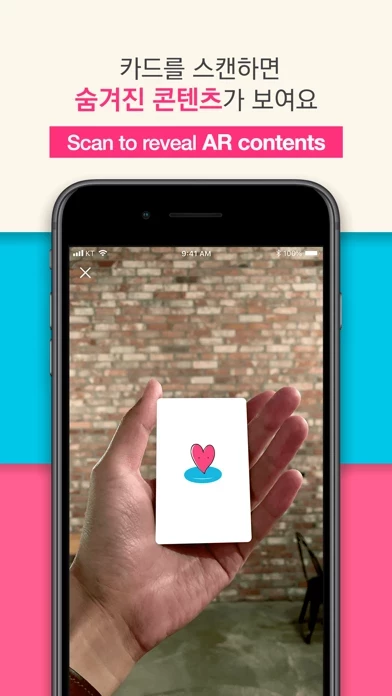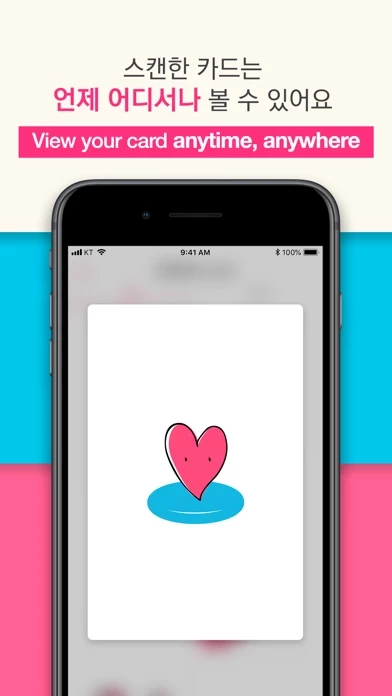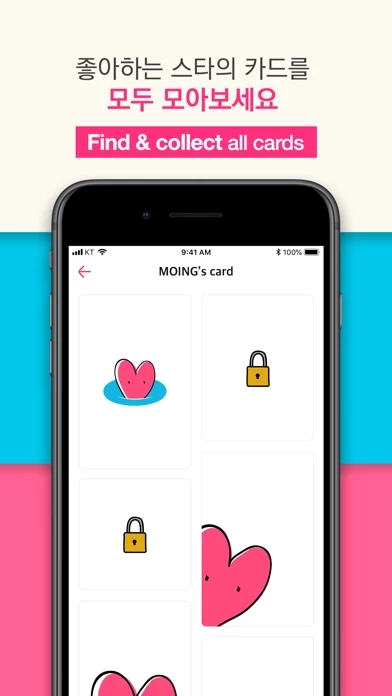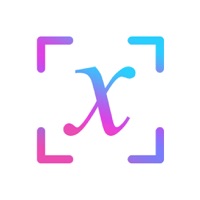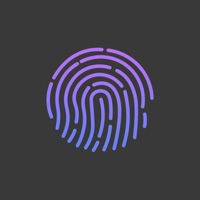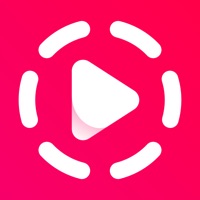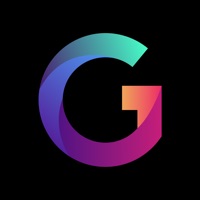How to Delete MOING
Published by NEOWIZLabWe have made it super easy to delete MOING - AR Photo Card account and/or app.
Table of Contents:
Guide to Delete MOING - AR Photo Card
Things to note before removing MOING:
- The developer of MOING is NEOWIZLab and all inquiries must go to them.
- Under the GDPR, Residents of the European Union and United Kingdom have a "right to erasure" and can request any developer like NEOWIZLab holding their data to delete it. The law mandates that NEOWIZLab must comply within a month.
- American residents (California only - you can claim to reside here) are empowered by the CCPA to request that NEOWIZLab delete any data it has on you or risk incurring a fine (upto 7.5k usd).
- If you have an active subscription, it is recommended you unsubscribe before deleting your account or the app.
How to delete MOING account:
Generally, here are your options if you need your account deleted:
Option 1: Reach out to MOING via Justuseapp. Get all Contact details →
Option 2: Visit the MOING website directly Here →
Option 3: Contact MOING Support/ Customer Service:
- Verified email
- Contact e-Mail: [email protected]
- 100% Contact Match
- Developer: NEOWIZ Lab
- E-Mail: [email protected]
- Website: Visit MOING Website
- 66.67% Contact Match
- Developer: NEOWIZ Lab
- E-Mail: [email protected]
- Website: Visit NEOWIZ Lab Website
How to Delete MOING - AR Photo Card from your iPhone or Android.
Delete MOING - AR Photo Card from iPhone.
To delete MOING from your iPhone, Follow these steps:
- On your homescreen, Tap and hold MOING - AR Photo Card until it starts shaking.
- Once it starts to shake, you'll see an X Mark at the top of the app icon.
- Click on that X to delete the MOING - AR Photo Card app from your phone.
Method 2:
Go to Settings and click on General then click on "iPhone Storage". You will then scroll down to see the list of all the apps installed on your iPhone. Tap on the app you want to uninstall and delete the app.
For iOS 11 and above:
Go into your Settings and click on "General" and then click on iPhone Storage. You will see the option "Offload Unused Apps". Right next to it is the "Enable" option. Click on the "Enable" option and this will offload the apps that you don't use.
Delete MOING - AR Photo Card from Android
- First open the Google Play app, then press the hamburger menu icon on the top left corner.
- After doing these, go to "My Apps and Games" option, then go to the "Installed" option.
- You'll see a list of all your installed apps on your phone.
- Now choose MOING - AR Photo Card, then click on "uninstall".
- Also you can specifically search for the app you want to uninstall by searching for that app in the search bar then select and uninstall.
Have a Problem with MOING - AR Photo Card? Report Issue
Leave a comment:
What is MOING - AR Photo Card?
The this app brings to life the photo cards. It's an AR experience that puts you in the magic moments. Simply scan photo cards or artworks which has this app AR PHOTO logo on it. More K-POP artists' photo cards and amusing AR features are coming soon, so stay tuned! How to use : 1. DOWNLOAD : After launch the app, You’ll need to get suited content files for your photo cards. The content files add some magic to your photo cards. Please download files before start to scan. 2. SCAN : After tap scan button, Hold your phone towards a photo card you want to scan. Enjoy new content with Augmented Reality. Please Note : * this app requires an iPhone 6S or later with iOS 12.2 or later. * Users will require AR photo cards or other printed materials which are sold separately.