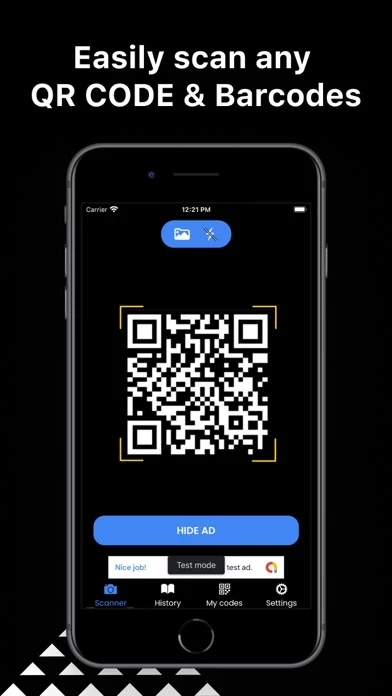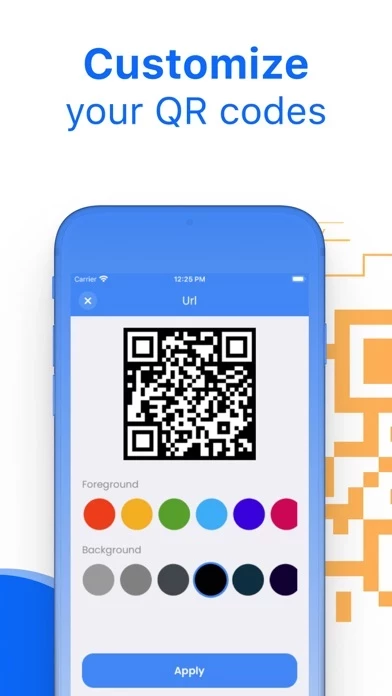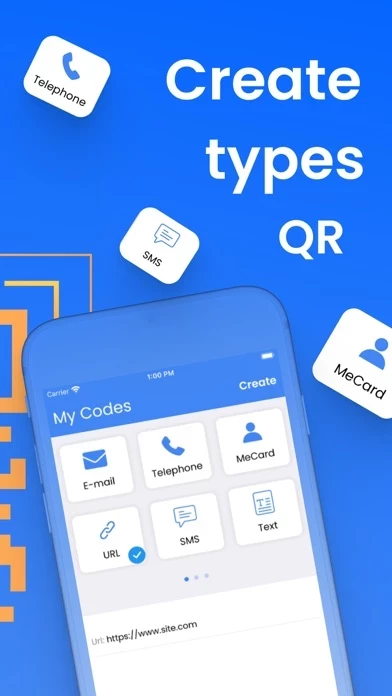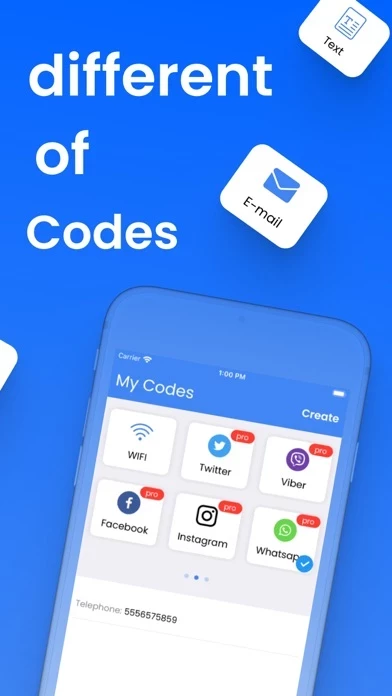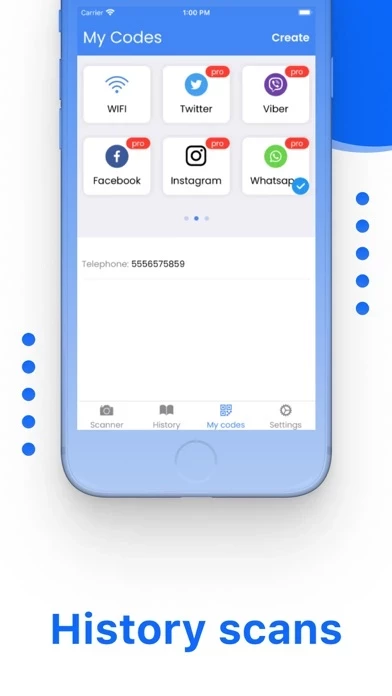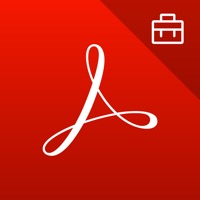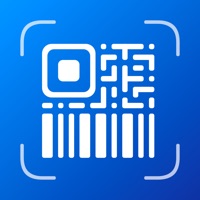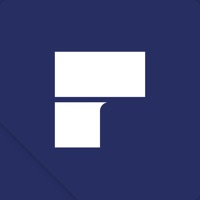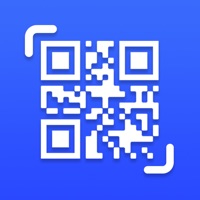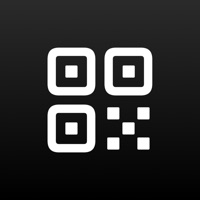How to Delete QR Code
Published by ECOM DIGITAL 43 SLU on 2023-06-14We have made it super easy to delete QR Code: Reader · account and/or app.
Guide to Delete QR Code: Reader ·
Things to note before removing QR Code:
- The developer of QR Code is ECOM DIGITAL 43 SLU and all inquiries must go to them.
- Check the Terms of Services and/or Privacy policy of ECOM DIGITAL 43 SLU to know if they support self-serve account deletion:
- Under the GDPR, Residents of the European Union and United Kingdom have a "right to erasure" and can request any developer like ECOM DIGITAL 43 SLU holding their data to delete it. The law mandates that ECOM DIGITAL 43 SLU must comply within a month.
- American residents (California only - you can claim to reside here) are empowered by the CCPA to request that ECOM DIGITAL 43 SLU delete any data it has on you or risk incurring a fine (upto 7.5k usd).
- If you have an active subscription, it is recommended you unsubscribe before deleting your account or the app.
How to delete QR Code account:
Generally, here are your options if you need your account deleted:
Option 1: Reach out to QR Code via Justuseapp. Get all Contact details →
Option 2: Visit the QR Code website directly Here →
Option 3: Contact QR Code Support/ Customer Service:
- 58.82% Contact Match
- Developer: Simple Design Ltd.
- E-Mail: [email protected]
- Website: Visit QR Code Website
Option 4: Check QR Code's Privacy/TOS/Support channels below for their Data-deletion/request policy then contact them:
*Pro-tip: Once you visit any of the links above, Use your browser "Find on page" to find "@". It immediately shows the neccessary emails.
How to Delete QR Code: Reader · from your iPhone or Android.
Delete QR Code: Reader · from iPhone.
To delete QR Code from your iPhone, Follow these steps:
- On your homescreen, Tap and hold QR Code: Reader · until it starts shaking.
- Once it starts to shake, you'll see an X Mark at the top of the app icon.
- Click on that X to delete the QR Code: Reader · app from your phone.
Method 2:
Go to Settings and click on General then click on "iPhone Storage". You will then scroll down to see the list of all the apps installed on your iPhone. Tap on the app you want to uninstall and delete the app.
For iOS 11 and above:
Go into your Settings and click on "General" and then click on iPhone Storage. You will see the option "Offload Unused Apps". Right next to it is the "Enable" option. Click on the "Enable" option and this will offload the apps that you don't use.
Delete QR Code: Reader · from Android
- First open the Google Play app, then press the hamburger menu icon on the top left corner.
- After doing these, go to "My Apps and Games" option, then go to the "Installed" option.
- You'll see a list of all your installed apps on your phone.
- Now choose QR Code: Reader ·, then click on "uninstall".
- Also you can specifically search for the app you want to uninstall by searching for that app in the search bar then select and uninstall.
Have a Problem with QR Code: Reader ·? Report Issue
Leave a comment:
Reviews & Common Issues: 1 Comments
By Alberto Pierpaoli
1 year agoI canceled yesterday my free account because I supposed it was free but it is only free 3 days. As I do not know if it was cancelled properly I ratify here that I do not want the app. Therefore, I have deleted the application from my Iphone. Buenos Aires, April 10th, 2023
What is QR Code: Reader ·?
Scan QR codes instantly! 100% Free and secure! Save Money and Time! 100% Free! No Advertisement! QR Code: Reader is an essential application. Turn your smartphone into a powerful tool to scan QR Codes. Its main features are: read QR code, scan barcode and create QR code including text, url, ISBN, phone number, sms, contact, calendar, email, location and more. This application is a high quality QR Code App for all your iOS devices. It's pretty quick, fast and easy to use. Just with your phone, you can quickly read the information behind the square barcode / this app in just seconds. Import, create, use and share data in few seconds. Try it now! To scan a QR Code simply open the app: 1. Select the Scan option 2. Point the camera at the QR code or barcode you want to scan. The App detects, scan, read and decode it automatically. The ideal scanning distance is at least 4 inches or 10 cm. QR code: Reader App is widely used to decode QR code/barcode such as ISBN, EAN, UPC, phone number, s...